When you connect an external keyboard to your Windows 10 computer, you might have come across an error where your keyboard keeps disconnecting after some time. This is very annoying if you type for long hours on your computer. Here I shall discuss some easy solutions that you can use to troubleshoot this error on your computer.
Why Does My Keyboard Keep Disconnecting?
There can be various reasons as to why the keyboard keeps disconnecting from your computer. Some of these include:
- Broken keyboard cable or USB dongle can lead to a pairing issue between the computer and the hardware.
- Power saver, if turned on can shut down the keyboard to save additional power.
- Driver issues can lead to malfunctioning hardware.
- Outdated device firmware can cause configuration problems, leading to the keyboard disconnecting issue.
How To Fix If Keyboard Keeps Disconnecting?
Now that you have some idea as to why you may be facing this error, here are some simple solutions that you can try in order to fix this issue.
Solution 1: Check For Physical Damage
One of the primary reasons as to why the keyboard may be disconnecting is some sort of physical damage to the cable or the dongle in case of wireless keyboards. While it may not seem from the outside due to the insulation or the braided cover, there can be internal damage to the wires.
The best way to confirm this is to connect the keyboard to another computer if available. Now check if the same error persists. If you see that the keyboard disconnects here as well, you can confirm that there is something wrong with the keyboard hardware that is causing this error.
However, if the keyboard stays connected to the other computer, there might be some troubleshooting needed on your computer, which is discussed below.
Solution 2: Turn Off Power Saver For Keyboard
Every hardware device that you connect to your computer installs a driver to operate properly. However, with Windows taking a portable approach with the latest operating system, Windows 10 can turn off selective devices to save power on the go.
While this is a really good feature, it needs some fine-tuning. There have been many reports among users reporting that Windows 10 incorrectly turns off important hardware as a way of saving power. To check if this is the reason why your keyboard keeps disconnecting, follow these steps:
- Open a Run dialog.
- Type devmgmt.msc and press Enter to launch the device manager console.
- Here, expand the keyboard section by clicking on the small icon next to the keyboard entry.
- Right-click on your keyboard and select Properties from the context menu.
- Under the power management tab, make sure that the box next to ‘Allow the computer to turn off this device to save power’ is unchecked.
- Click on OK and restart the computer.
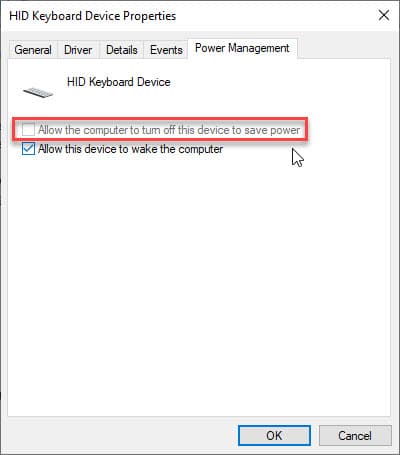
Upon restart, you should see your error resolved.
Solution 3: Update Keyboard Driver
On some computers, you may see the option mentioned above greyed out. If this is the case, you may have to update the keyboard driver to regain the normal functioning of the keyboard. Outdated drivers can lead to many errors surrounding malfunctioning hardware.
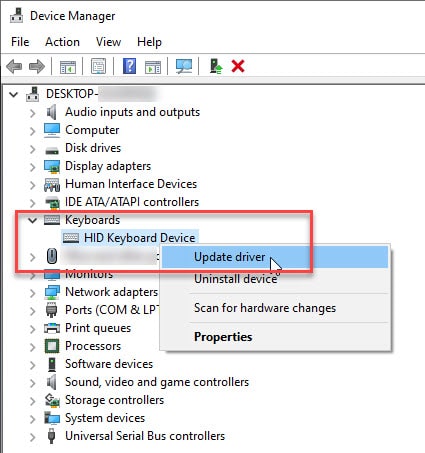
To know more about the detailed steps, check out this post about device drivers.
Solution 4: Reinstall USB Controller Driver
The universal serial bus controller driver is responsible for allowing the connections to your computers. If you see the USB keyboard turning off automatically after some time, there is a possibility that there might be something wrong with the controller driver itself.
If you suspect this is the case, you can try reinstalling the USB controller driver. This will reinstall the core files necessary for the USB device to work normally, therefore solving the error. To do so, follow these steps:
- Open device manager as shown in solution 2.
- Expand the ‘Universal Serial Bus controllers’ section by clicking the small arrow next to it.
- Locate and right-click on the entry related to your USB port.
- Select the Uninstall device from the context menu.
- Restart your device.
Note: If you are unsure which entry is related to the malfunctioning USB port, uninstall all the USB ports controller.
After you restart the computer, the generic drivers for the Universal Serial Bus controllers should be installed on your computer. Now check if still you see the USB keyboard keeps disconnecting. Your error should now be resolved.
Solution 5: Update Windows
Many important feature updates are provided by Windows Updates. Hence, if you skipped some updates, there is a chance that your computer may be missing some components required for the proper functioning of the operating system.
Update any pending Windows Updates and check if the error persists. Your error should now be resolved.
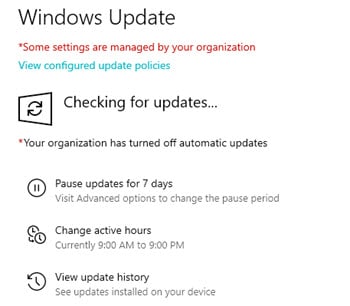
Solution 6: Run The Hardware Troubleshooter
If none of the solutions provided above helped you in solving the keyboard disconnecting error, you can try running the hardware troubleshooter to find any problems with the hardware components. There is a keyboard troubleshooter in Windows 10, which should be able to find any lingering issues with the hardware.
You will find the keyboard troubleshooter in the Settings > Update & Security > Troubleshoot section.
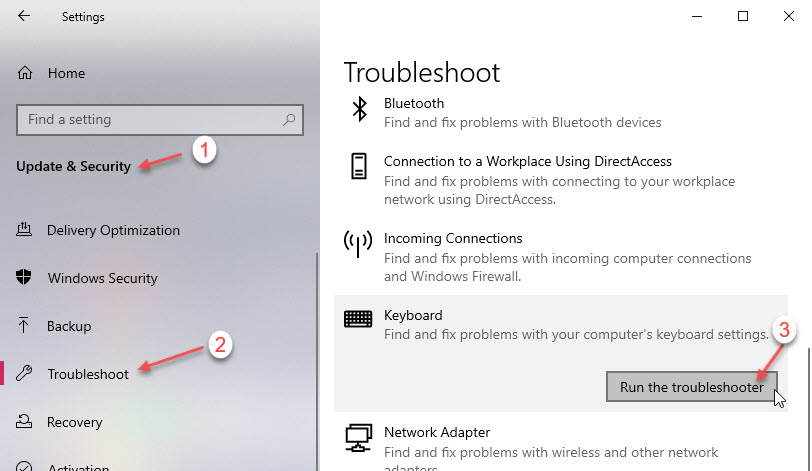
Click on the Run the troubleshooter button and wait while the troubleshooter scans your system for any errors. Any pending errors should be fixed, and you should not see your keyboard disconnecting automatically anymore.
Wrapping Up
So, there you have it. Now you know to troubleshoot if the keyboard keeps disconnecting and reconnecting on its own. If none of the solutions provided above helped you, there might be a hardware issue, which will require you to take the keyboard to a service center for repairs.
your solutions cant be more generic, THANK YOU!
Solution 7: Could be another component’s fault, for instance my Corsair iCue watercooling’s management program kept disconnecting my mouse and keyboard at seemingly random intervals, sometimes several times every 2 or 3 minutes, sometimes once in half an hour. Uninstalled it and that did the trick.
Hope that brings some light to other people in similar pickles.
uninstalled it how?
how do you turn it off?
Are using a Rosewill 2 port MKV switch? If so, that is the problem.