Some users have recently reported an error while running some applications, where they get the error message ‘Unable to access jarfile’. Here I shall discuss how you can easily solve this error on your devices. Check here to know how to uninstall java deployment toolkit.
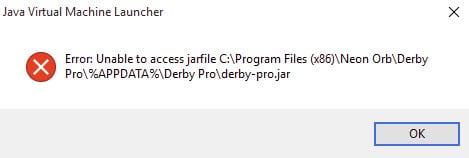
Why Is Java Unable To Access Jarfile?
JAR is the extension given to the package file format that Java class files use to pack metadata and resources into a single package file for distribution. When the application running the Java class files is unable to locate or process the jarfile, you will see this error message.
Usually, you can get this error message due to the following reasons:
- Outdated java application
- Incorrect location of the Java executable file
- Malware
- Default application not set for the JAR file format.
How To Fix ‘Unable To Access Jarfile’ Error Message?
Now that you know why you may be facing the unable to access jarfile in Minecraft and other applications, here are some simple solutions that you can apply to solve this error.
Solution 1: Check For Malware
Let us start by making sure that your system is up to date with the latest security measures. A regular security check is mandatory if you handle sensitive information on your computer. A virus or malware can compromise your data and put your privacy at risk.
Scan your device for viruses and malware. If you have premium third-party antivirus software, use them to scan for any hidden malware or other potential risks. Else, you can also choose from a host of free antivirus applications like Avast antivirus or Malwarebytes free anti-malware.
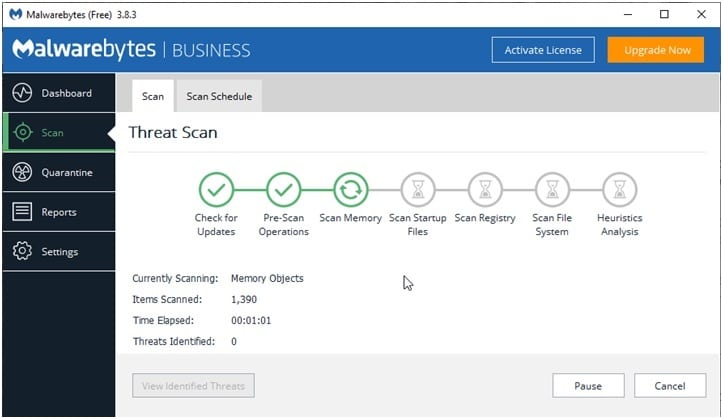
Solution 2: Change The Open With Option
Some users have reported that after a recent update to their Windows, the default app associated with the .JAR file format changed to some other apps installed on their device. This can also be one of the reasons that you see the Unable to access error for the .jar files on your computer.
This can be easily solved, as all you need to do is change the default app associated with the file using the right-click context menu. Here are the simple steps that you need to follow:
- First, navigate to the directory where you have saved the .JAR package using file explorer.
- Right-click on the .jar package to reveal the context menu.
- Hover over Open with > to reveal additional settings.
- Here you should see your Java application on the list.
Click on it to open the file with your java application.
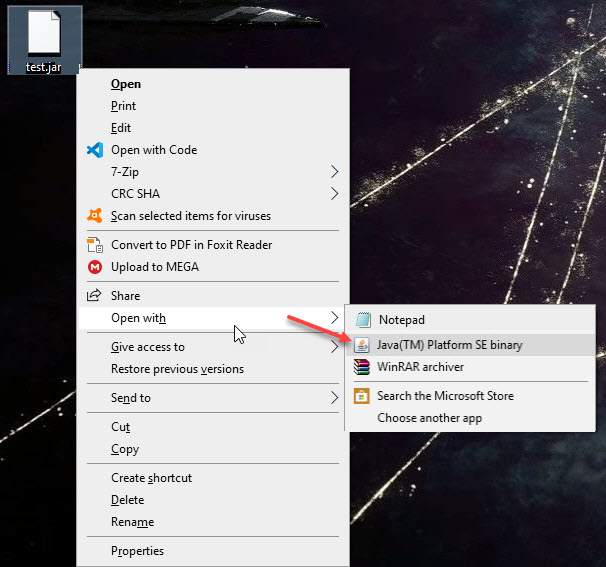
If you wish to permanently change the application associated with jar file packages to the Java app installed on your computer, follow these steps:
- Right-click again on the .JAR file to reveal the context menu.
- Click on Properties from the menu.
- Under the General tab, click on the Change… button next to the Opens with section.
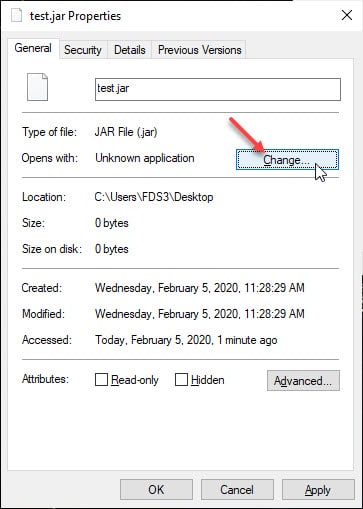
- This will open another dialog box listing all the applications that are installed on your computer.
- Make sure that the checkbox next to Always use this app to open .jar files is checked.
- Select your Java application from this list to bind it to the.jar file format permanently.
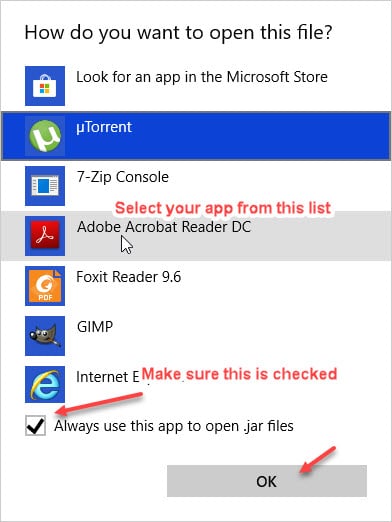
- Save the changes and restart your computer.
Now check if changing the default file association solved the error for you.
Solution 3: Check The Documentation For Wrong File Paths
If you are a developer facing this problem while running JAR files, you might have some additional work to do in order to solve this issue. This error is really troublesome, as you will need to crosscheck the app code that is presenting you the error.
To find out what is causing this error, you need to read the utility documentation provided of the package that shows you the error. There is a chance that there is an incorrect parameter pointing to some invalid location. If the file path is wrong, there is a chance that you may be presented with this error.
You can use coding websites like Stack Overflow to produce a demo of the function that you are trying to run. Scrub through the code to identify the problem and fix it to solve the error.
Solution 4: Update Or Reinstall The Java Application
If the solutions above failed to help solve your jarfile error, the problem might be with the java app itself. If you are not running the latest version of the Java platform, there is a chance that the .JAR package will fail to recognize the java app completely.
Update your java application. Although Java updates are usually installed automatically, sometimes you may have to manually update the app in order to solve the errors associated with the app.
If updating the app did not help you, you will need to reinstall the application completely for java to run properly. You can uninstall the application from either the control panel or use a third-party batch uninstaller (like the ones from this list) to remove residual files as well.
Next, visit the Java website. Download the latest version of the Java application on your computer and install the same.
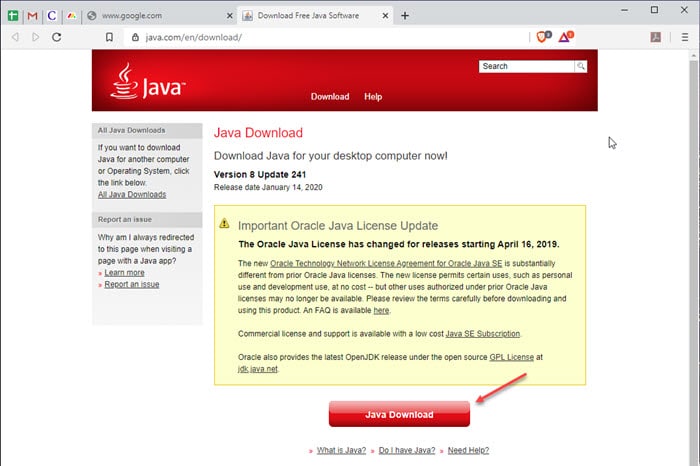
With the latest version installed, check if the error persists. The unable to access jarfile error should now be resolved.
Solution 5: Use Jarfix To Solve Java Errors
Jarfix is a free repair utility that is used to fix problems with the java-archive. If you see java unable to access jarfile error on your computer, you can use this freeware to restore the full functionality of the java app.
Simply download the Jarfix app from this website. When you double click on the app, the .jar extension will be restored to open with the correct application.
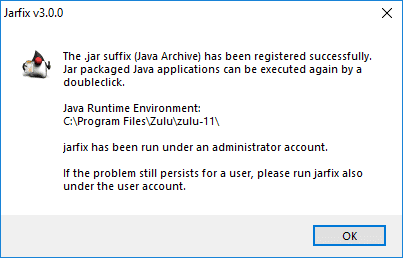
Once the process finishes, check if the error persists. Your error should be solved.
Wrapping Up
So, there you have it. Now you know how to solve the Unable to access jarfile error message using one or a combination of the solutions provided above. Comment below if you found this useful, and to discuss further the same.