You may get BSOD errors suddenly with different kinds of stop codes.
IRQL_NOT_LESS_OR_EQUAL is quite common amongst them.
IRQL stands for Interruption ReQuest Line and the stop code indicates some memory-related error.
This happens when your device driver or some system process wants to get access to a memory address and lacks that access right.
Let us now check what to do when you get an IRQL_NOT_LESS_OR_EQUALBSOD error.
How To Fix IRQL_NOT_LESS_OR_EQUAL BSOD Error?
Now follow the methods described below to fix the IRQL_NOT_LESS_OR_EQUAL BSOD error.
Preliminary Step: Boot Into Safe Mode
If you cannot boot into your Windows normally, then first boot into Safe Mode.
This will start Windows with minimum functionalities.
Check the steps to boot into safe mode:
- Press the Power button and restart the computer three consecutive times. This will boot into the Advanced Startup Recovery menu.
- Alternatively, you may also use a bootable device. When you see the Install Windows option, choose to Repair your Computer.
- Now you will get into the Advanced Startup Recovery menu. Select Troubleshoot option.
`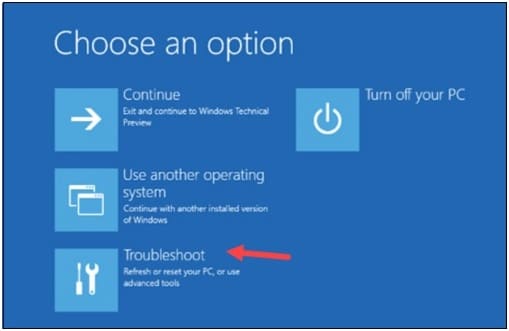
- Then choose Advanced Options and select Startup Settings.
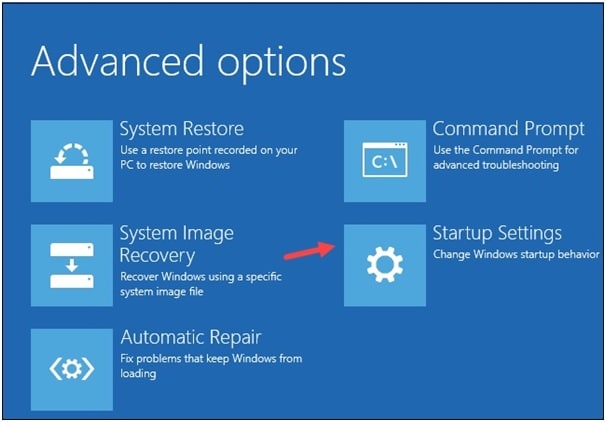
- From the next options select the Restart button and press the F5 key on your keyboard. When the PC restarts, you will now enter into Safe Mode with networking.
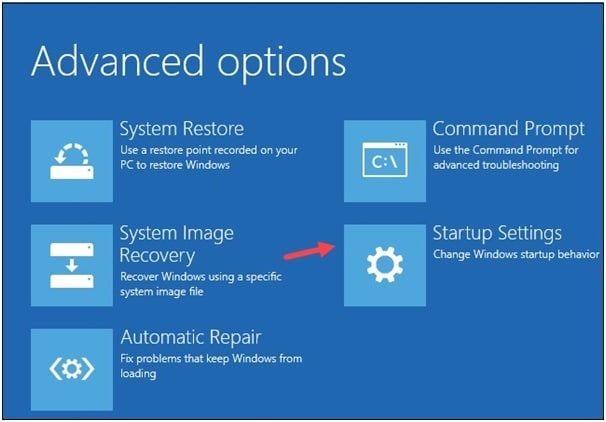
After entering Safe Mode, go to the next steps.
2) Update Windows
If you have not updated your Windows for a long time then update it to the latest versions.
Using an outdated version can be the reason for IRQL_LESS_OR_NOT_EQUAL error.
So update your Windows by following the given steps:
- Open Windows Settings by pressing Windows + I keys. Click on Update & Security option.
- From the left pane click on Windows Update and then select the Check for updates option.
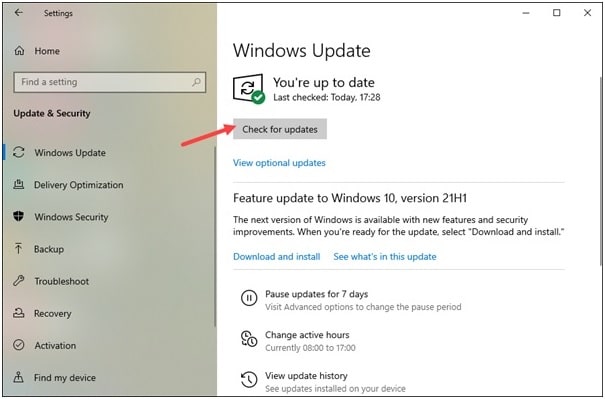
Wait to complete the installation process. Restart your PC and check if this has fixed the error, otherwise, go to the next steps.
3) Update Your Device Drivers
You may also encounter Driver IRQL_LESS_OR_NOT_EQUAL if your device drivers are outdated.
So, you check if any device requires a driver update. To do that, right-click on the Windows Start button and select Device Manager.
Now open each device and check if anyone is having a yellow exclamation mark beside it.
This yellow mark indicates that the particular driver needs an update.
So, update the device drivers and this should fix the error.
4) Uninstall Any Problematic Application
If you are getting IRQL_NOT_LESS_OR_EQUAL on Windows 10 soon after installing an application then uninstall it.
Often these third-party apps may have compatibility issues and the cause of such errors.
So, to avoid the software conflicts uninstall the app following the steps given below:
- Press Windows + I keys to open Settings. Click on the Apps option.
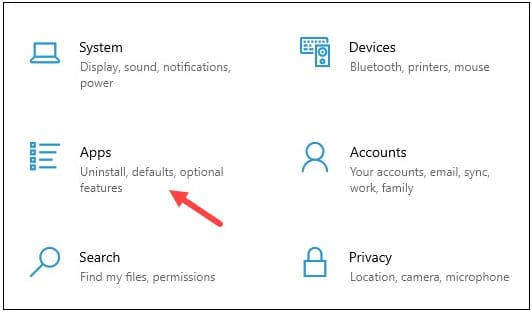
- Under Apps & Features section, locate the particular third-party application and click on the Uninstall button.
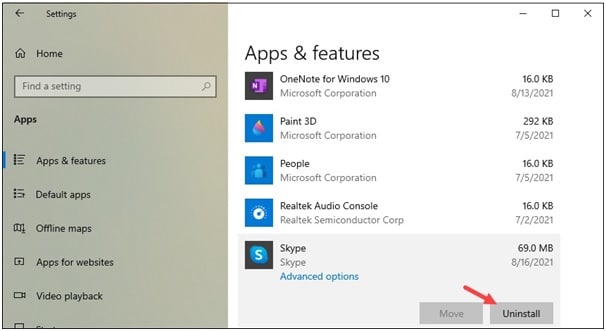
Restart your computer after uninstalling the app and check if this resolves the issue. If not then go to the next solution.
5) Run SFC and DISM Scans
Corrupted system files can also be the reason for these types of BSOD errors.
So, running the System File Checker tool can check the missing or corrupted system files and fix those.
Deployment Image & Servicing Management or DISM scan repairs the Windows image that can also be responsible for the error.
So, run DISM and SFC scans and restart your PC after that. Now check if this has fixed the problem, else move on to the next solution.
6) Run CHKDSK Scan
If after running SFC and DISM scans you are getting IRQL_NOT_LESS_OR_EQUAL BSOD error, then run a chkdsk scan.
This will check for any corruption in the system’s memory.
Follow the step to run the scan:
- Enter cmd in the Windows Search box and select Command Prompt. Choose to run Command Prompt as administrator.
- Enter the following command in the elevated Command Prompt window and hit Enter:
chkdsk C: /f /r /x
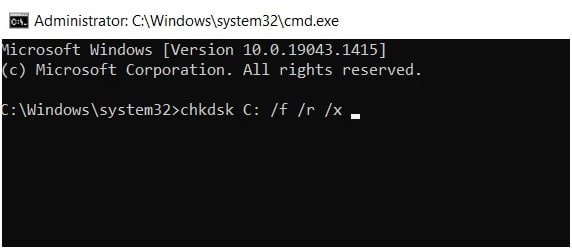
Make sure to replace ‘C’ for your drive letter.
7) Run Windows Memory Diagnostic Tool
Sometimes the memory of your system can get corrupted, This can give you PAGE_FAULT_IN_NONPAGED_AREA BSOD error.
To fix the problem, perform a memory check using Windows Memory Diagnostic Tool.
Follow the steps given below to run the Memory Diagnostic tool:
- Press Windows + R keys to launch Run Utility. Enter: mdsched in the Run command box and press the Enter key.
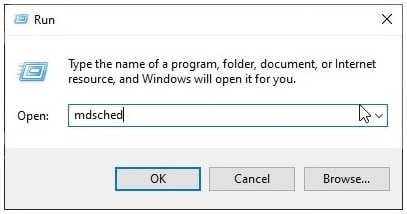
- Click on Restart now and check for the problems(recommended) option as shown below.
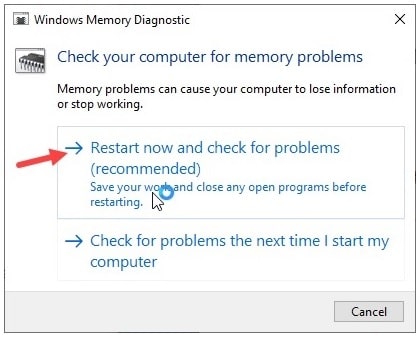
After Windows restarts, Memory Diagnostic Tool will detect and fix the problem automatically.
8) Make Sure Your PC Is Not Overheating
Overheating of your PC can also result in driver IRQL_LESS_OR_NOT_EQUAL BSOD error.
So, check that your CPU fans are clean and running properly. The CPU should not overheat.
You can install more than one fan if needed. This will help you to keep the system cool.
Stop overclocking if you have done it to boost up the gaming performance.
Overclocking your PC can overheat the system and even can damage the internal hardware.
So, make sure that your PC is not overheated and causing the error.
Closing Up
So that is how to fix IRQL_NOT_LESS_OR_EQUAL BSOD error. For any related information, comment in the section provided below.