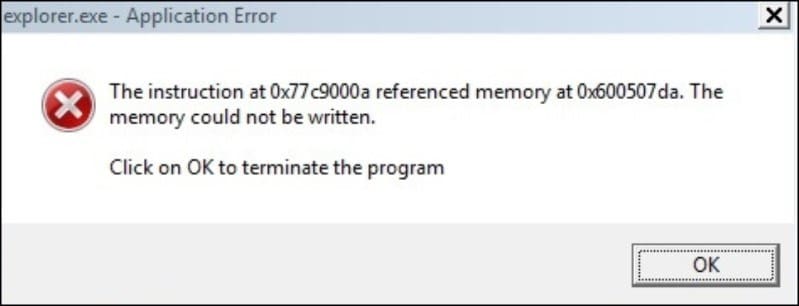
The “instruction at 0x00007ff” error message denotes that the allotted physical memory cannot read the programs’ content.
All information in RAM gets stored at a specific location. When a particular software requires information stored in a specific address, and the process goes wrong, you get this error saying that the address is invalid.
Now this is a real problem as you have no idea why the address is invalid!
But do not worry if you are in the same situation because there are solutions to fix it.
Why Do You Get The Instruction At 0x00007ff Error?
You mostly get the “The instruction at 0x00007ff referenced memory could not be read” error message due to:
- Corrupted System Files
- Lack Of Virtual Memory
- Outdated Net Framework, Etc
Solutions For Windows Instruction At 0x00007ff Error Message
Here are the solutions for fixing the ‘instruction at 0x00007ff error. Follow the methods and find which one fixes your problem.
1) Perform A Clean Boot
A clean boot initiates Windows with the bare minimum of services and drivers.
If you get the ‘the instruction at 0x00007ff referenced memory could not be read’ error, perform a clean boot.
It will be easier for you to identify the root cause of the problem in a clean boot state.
To run Windows in clean boot, follow these steps:
- Press Windows + R keys to launch Run utility.
- Type msconfig in the Run command box. Then hit Enter or click on the OK button.
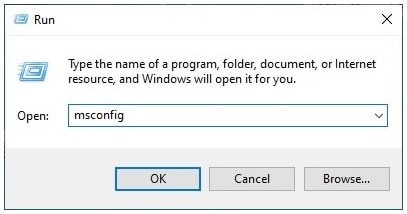
- Go to the General tab & click on the radio button for the Selective Startup option.
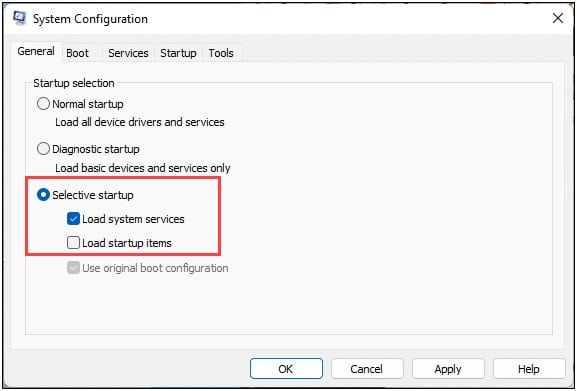
- Uncheck the Load startup items checkbox. Then go to the Services tab.
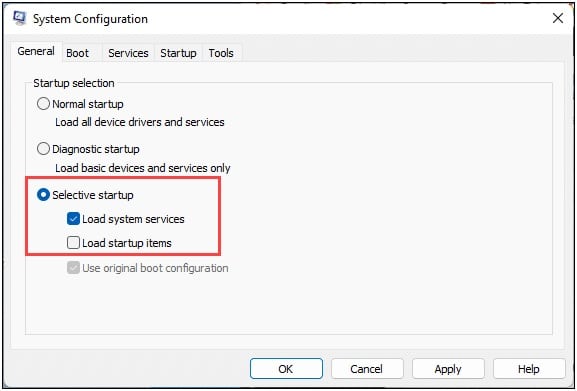
- Check the box for Hide all Microsoft services and click on the Disable option.
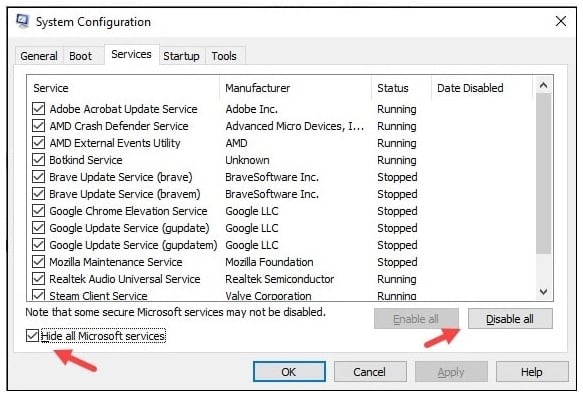
- All Microsoft services running in the background should get disabled this way.
- Next, open Task Manager by right-clicking on the Windows Start Menu.
- Right-click on each startup item from the Startup tab you want to disable. Choose the Disable option.
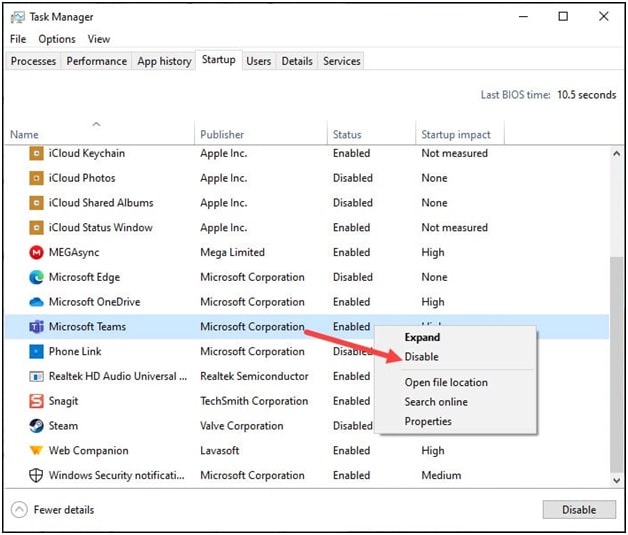
Once done, restart your system. Once done repair .NET Framework following the next method.
2) Repair .Net Framework
If your.Net framework installation gets corrupted, you can get ‘the instruction at 0x00000 referenced memory’ error message.
To fix it, repair the .Net Framework. Here is how to do so:
- First download NetFX Repair Tool.
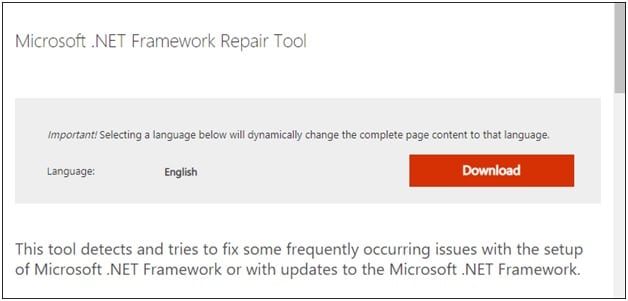
- Open the NetFX Repair exe file. Then go through the page thoroughly and check the box next to ‘I have read ad accept the license terms’.
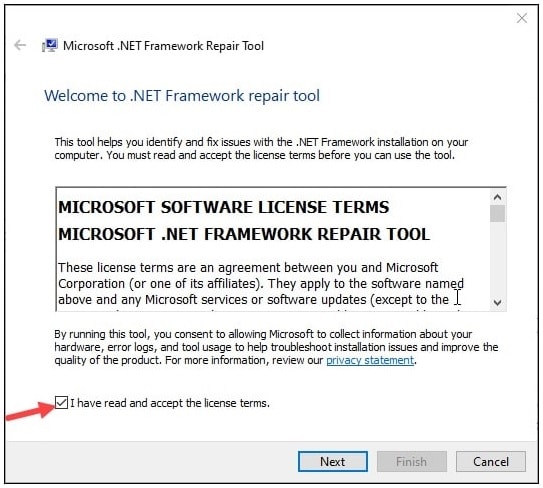
- When the next window opens, click on Next.
- Again, from the Recommended Changes window, click on the Next button.
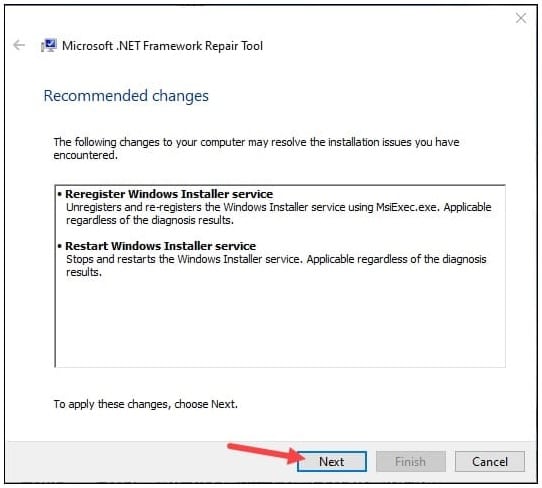
- The program will now start searching for the problems related to the .Net dependencies.
- Once the process finishes and a pop-up window opens, click on Next.
- Restart your device and see if this could fix the error. If not, then run SFC and DISM scans.
3) Run SFC And DISM Scans
Missing or corrupted system files or Windows images can also be the reason why you are gettingthe ‘the instruction at 0x00007ff referenced memory could not be read’ error message. So, run SFC and DISM scans to fix it.
An SFC scan will check for any missing or corrupted system files and repair them.
Deployment Image Servicing and Management or DISM is a command line tool to repair Windows broken images.
After running the scans, if the problem persists, run a Chksdsk scan.
4) Run Chkdsk Scan
Achkdsk scan helps to check any corruption in the system’s memory.
So, if you get the Windows error due to this, it will be fixed.
Here is how to run the Chkdsk scan:
- Type cmd in the Windows Search box.
- Choose to run Command Prompt as an administrator to open an elevated Command Prompt window.
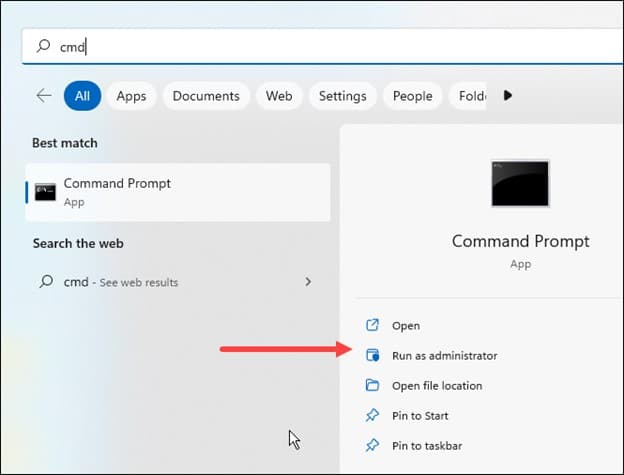
- Next copy & paste the following commands in the elevated Command Prompt window.Press the Enter key:
chkdsk C: /f /r /x
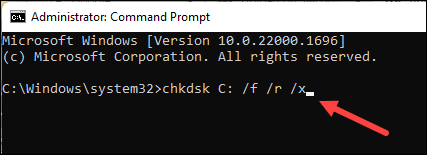
Here ‘C’ is my drive letter. Replace it accordingly.
5) Disable Automatically Hide The Taskbar Feature
Disabling the automatically hiding taskbar feature can sometimes fix the ‘the instruction at 0x00000 referenced memory’ error.
So, disable the feature and see if this can help:
- Click on the Windows Start Menu button and select Settings.
- Select Personalization > Taskbar.
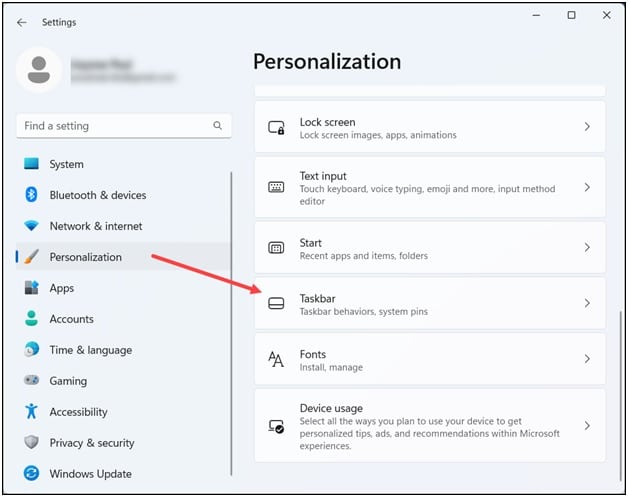
- Expand the Taskbar Behaviors section and uncheck the Automatically hide taskbar.
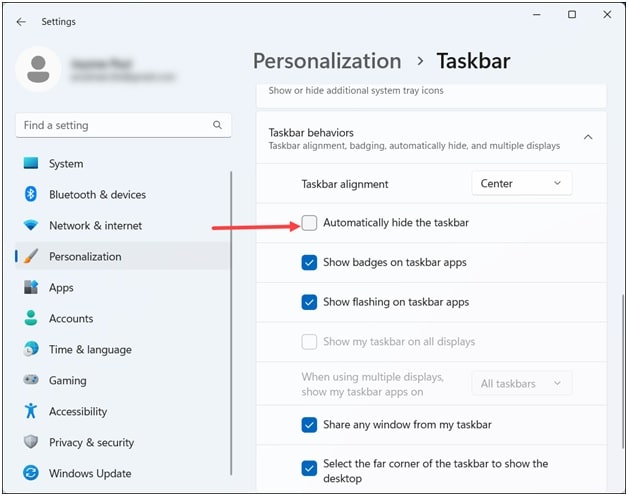
6) Allocate Some More Memory
If your system runs low on virtual memory, this can also result in a Windows error.
To fix it, allocate some virtual memory and see if this can fix the issue.
- Type advanced system settings in the Windows Search bar and select View advanced system settings from the options.
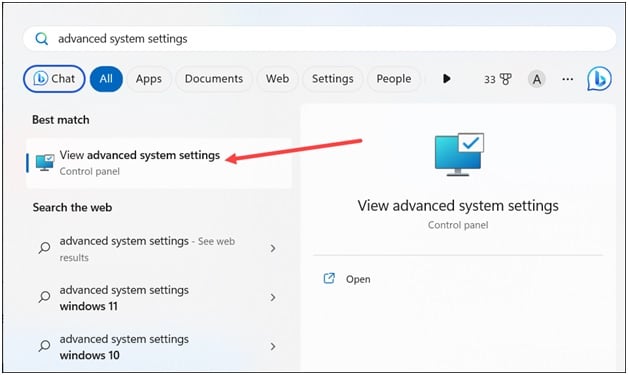
- Click on the Settings button under Performance.
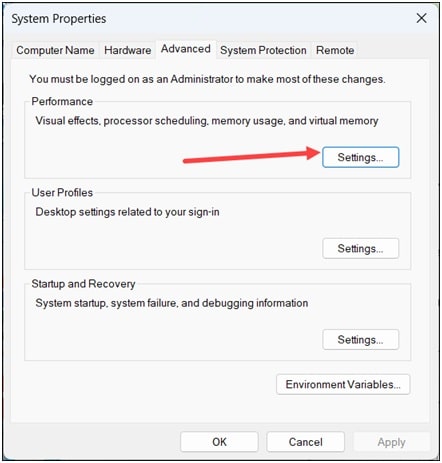
- Go to the Advanced tab and click on the Change button under Virtual Memory.
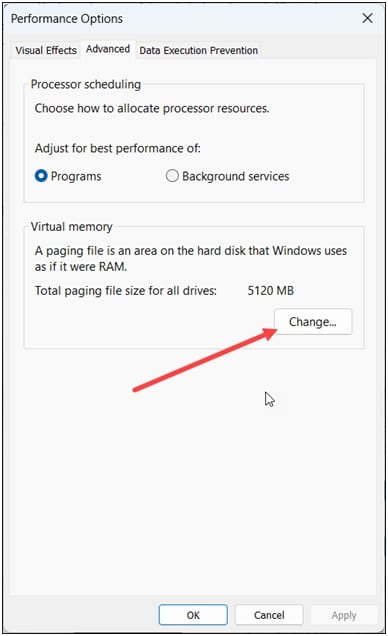
- From the next window, uncheck Automatically manage paging file size for all drives option.
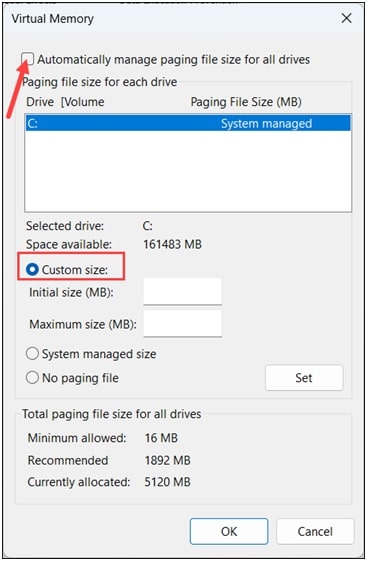
- Next, select Custom.
- Depending upon your system’s RAM, enter the values as stated below:
Initial Size (MB): 1.5 x Total installed RAM
Maximum Size (MB): 3 x Total installed RAM
For example, if you have 8 GB RAM, the Initial size will be 1.5 x 16 X total allocated RAM.
- To check how much RAM you have on your system, open Windows Settings and click on System.
- Scroll down to find About and click on it.
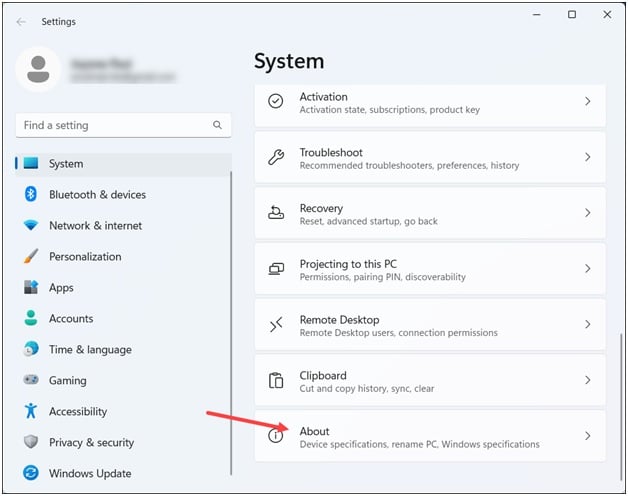
- Here you will get the details of your system. Check the RAM installed on your device.
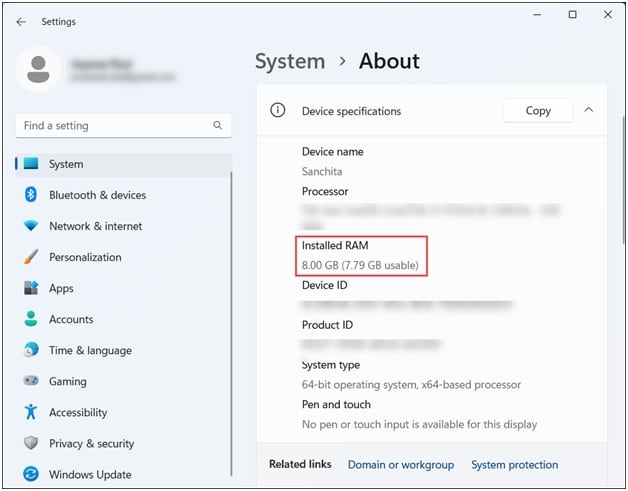
Once you have allocated some virtual RAM, restart your PC. Check if this fixes the issue; otherwise, reset Windows.
7) Reset Windows
If none of the above methods could fix the problem, reset Windows.
Follow these steps to do that:
- Open Windows Settings. Select System.
- Click on the Recovery option from the right pane.
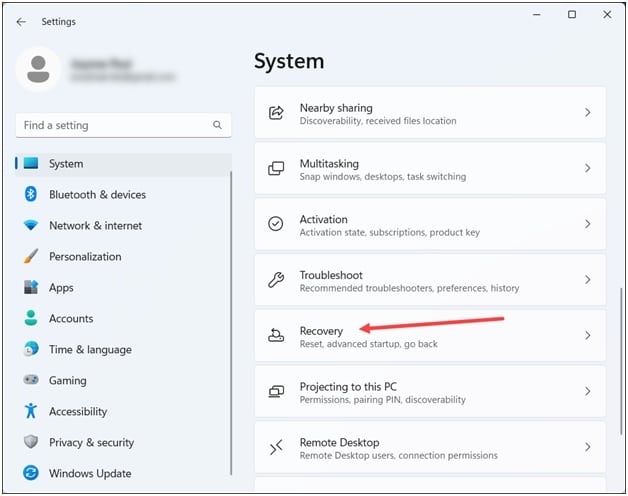
- Under Recovery Options, select Reset this PC option.
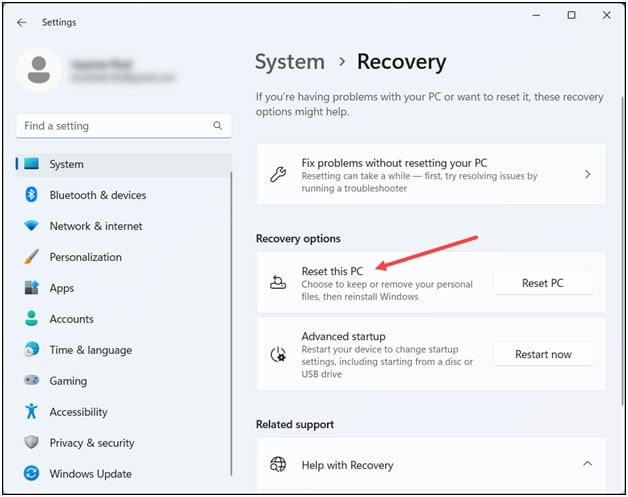
- Click on Reset PC button.
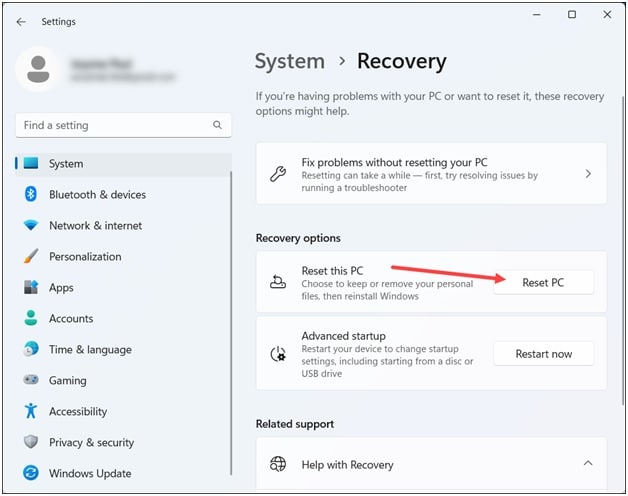
- Next choose Remove Everything > Only the drive where Windows is installed.
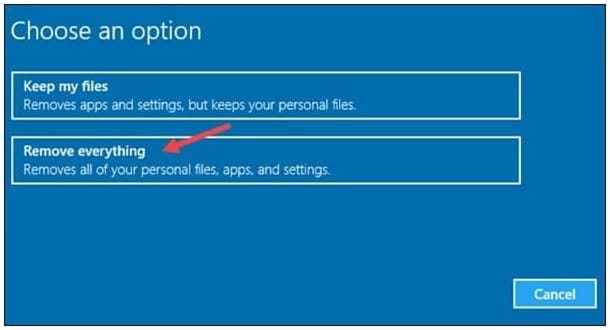
- Next, click on Additional Settings > Next.
- Select remove my files option and follow the on-screen instructions.
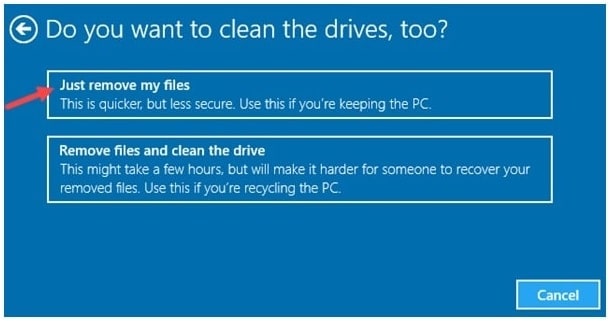
After the process, reinstall your needed applications and restore all your backups.
If you encounter any problem resetting your PC, this guide can help you fix it easily.
Wrap Up
The above methods should fix the instruction at 0x00007ff referenced memory could not be read error.
For doubts and other related queries, turn up in the comments section.