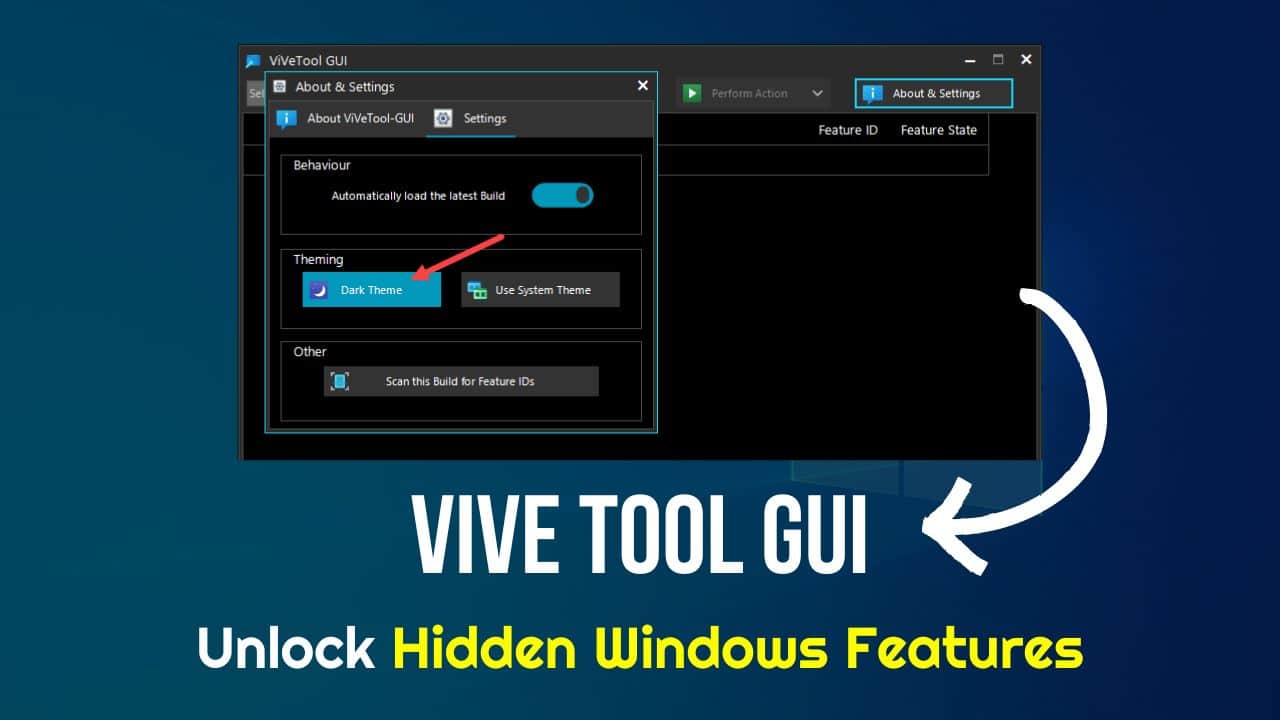
ViVeTool GUI is a great option for users who want to avoid using Windows Terminal to enable Windows 11 features.
ViVeTool GUI is the graphical version of the ViVeTool and the most popular tool for enabling Windows hidden features. It has a user-friendly interface and does not require Command Prompt or Windows terminal.
What Is ViVeTool?
To be very specific, ViVeTool is an open-source tool to let you unlock the Windows hidden features or under-controlled roll-outs before they are released for the public.
Users can use these features to activate the latest features available on Windows that haven’t been rolled out yet.
How To Install ViVe Tool GUI?
Here is the easy process for downloading and installing ViVe Tool GUI and using it. Follow the given steps:
- Visit this website and download the setup file.
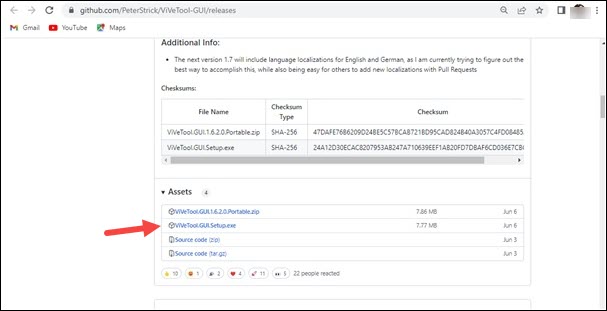
- Open the file after you have downloaded it.
- You may get a Windows protection notification. Click on the Run anyway button.
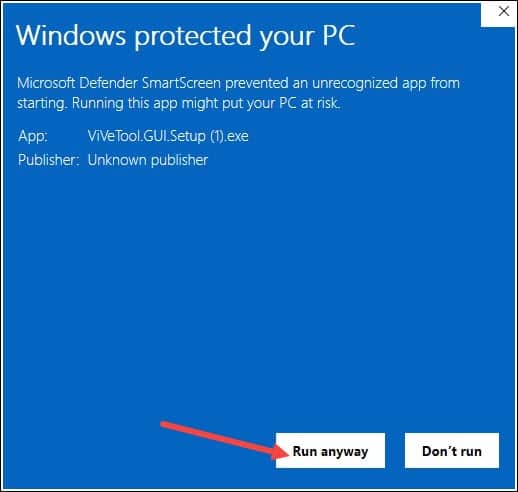
- Confirm by clicking Yes from the User Account Control pop-up.
- From the next window, click on the radio button to accept the agreement option and click on Next.
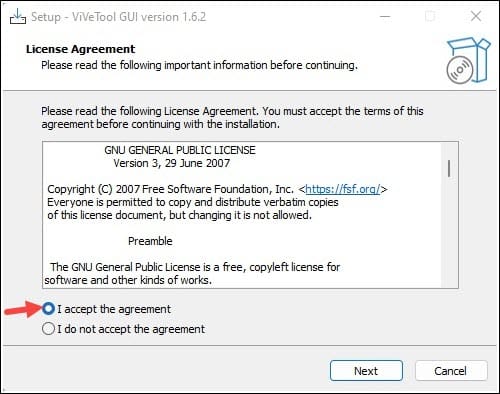
- Choose a file destination to save the file or click Next to confirm the default file location, which is generally as follows:
C:\Program Files\Peters Software Solutions\ViVeTool GUI
- Click on Next.
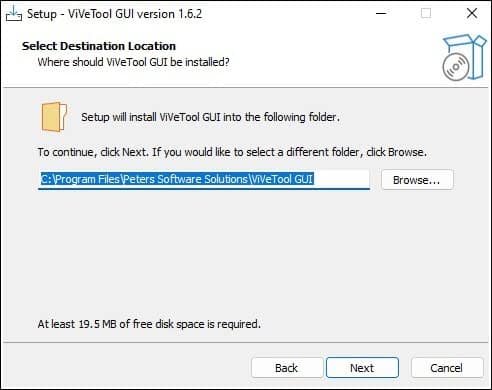
- Again, click on Next from the following window.
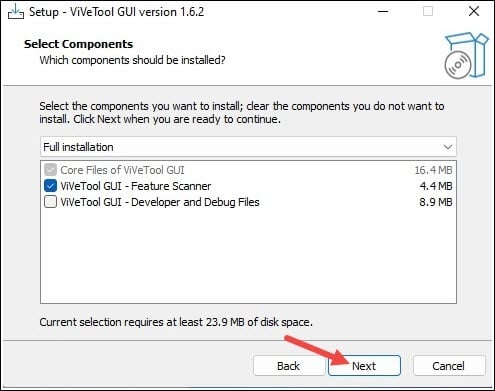
- From the Select Start menu folder, click Next.
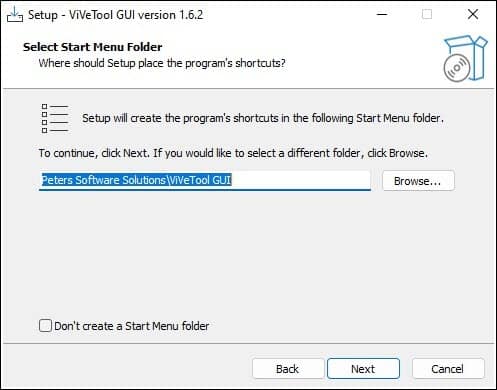
Check the Create desktop shortcuts for ViveToolGUI box and click on Next.
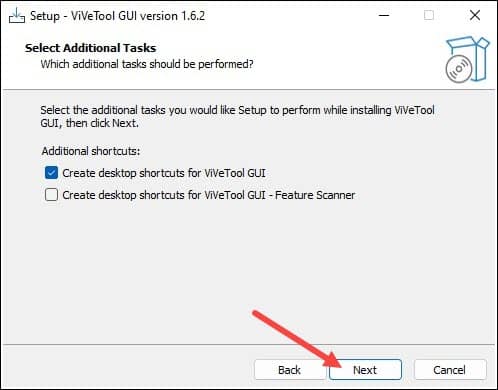
- From the next pop-up, click on the Install button.
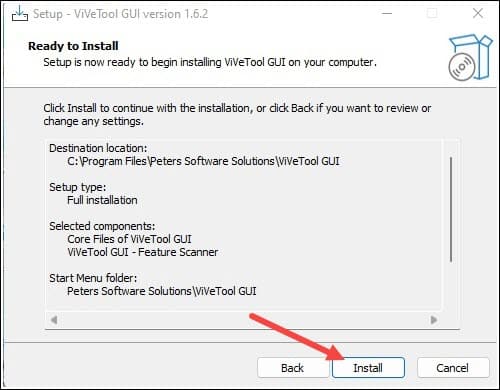
- Wait for the installation to get completed. Click on the Finish button from the setup wizard to finish the installation.
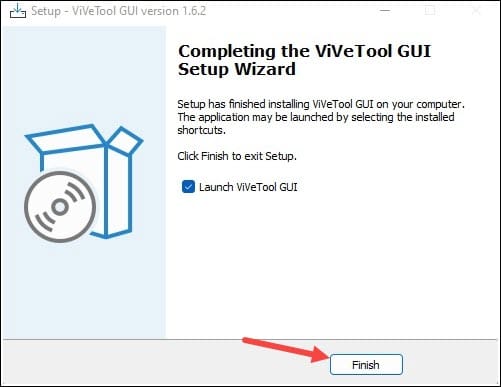
- The ViveTool GUI shortcut will now appear on your Desktop.
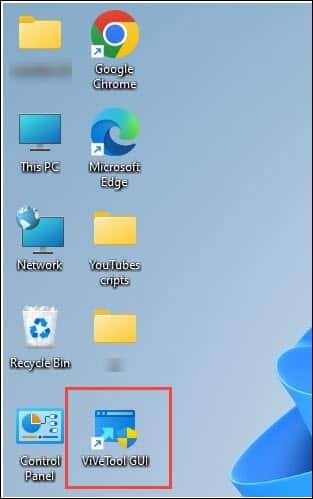
- Double-click on it and the ViVeTool interface will open.
Now you are ready to enable or Disable hidden features in Windows with the ViveTool.
Here I have performed the steps on Windows 11. You can follow the same steps on Windows 10.
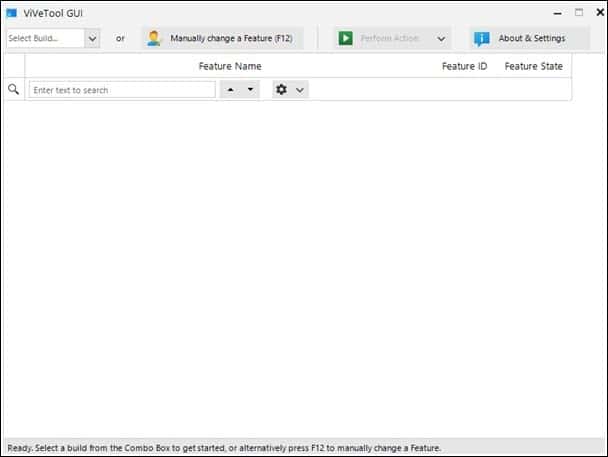
- In the upper right corner, you will find the Select Build option.
- You can expand the drop-down menu and select the Latest Build.
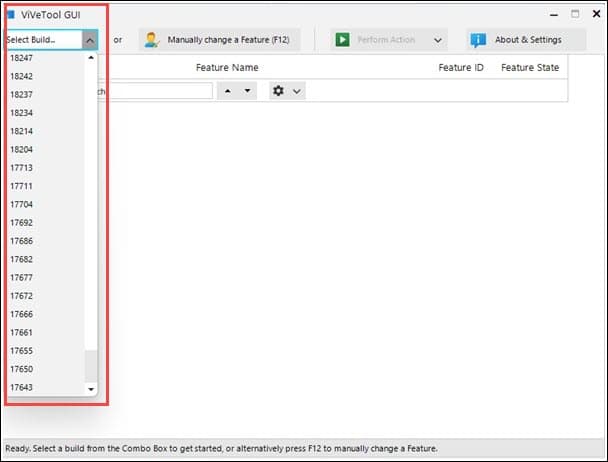
As soon as you select a build, it will start scanning for the features available in that build.
The process may take a few minutes. So, wait.
- After the process, you need to search for the feature you want to enable or disable.
When you select a Windows to build, VIVETool GUI groups the features into categories.
It sorts the names of the build in an alphabetic manner. You can also use the search bar to find a specific feature.
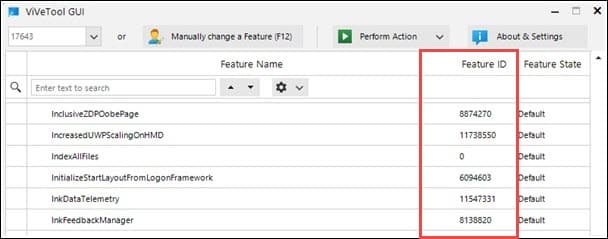 To enable or disable the app feature expand the drop-down menu for Perform Action.
To enable or disable the app feature expand the drop-down menu for Perform Action.
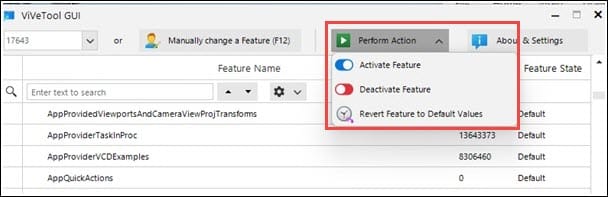
- Turn on or off the toggle for Activate Feature or Deactivate Feature.
A dialog box will appear that the feature is successfully set or deactivated.
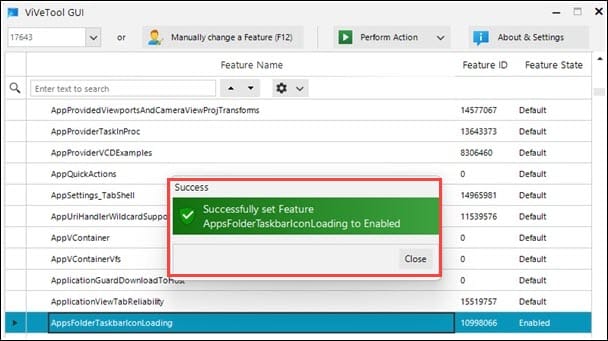
- You can also revert the feature to default values from the same Perform Action tab. After making preferred changes, close the window.
- You can scan the current build for the feature IDs by clicking on the Account s & Settings button. Then turn on the toggle to Automatically load the latest build.
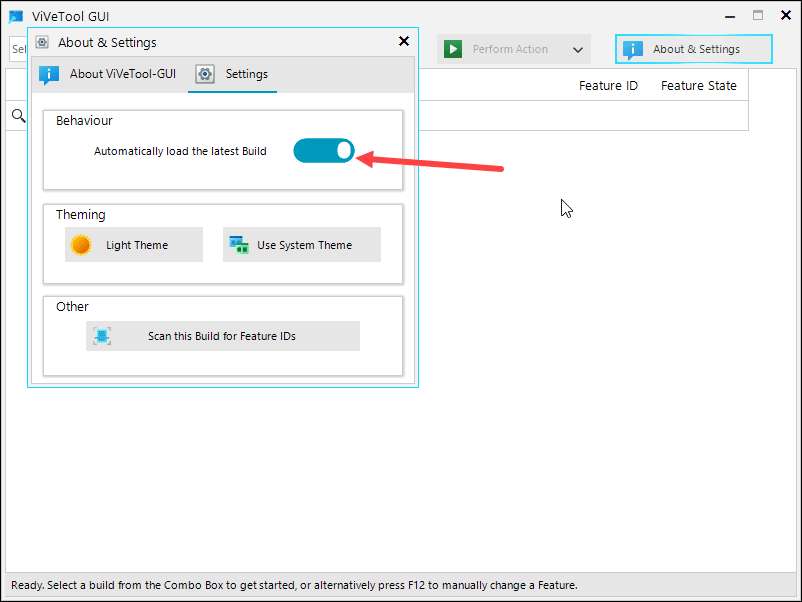
- This will automatically load the latest build at startup, and you will not have to select t manually every time.
- Settings also allow you to enable a dark theme.
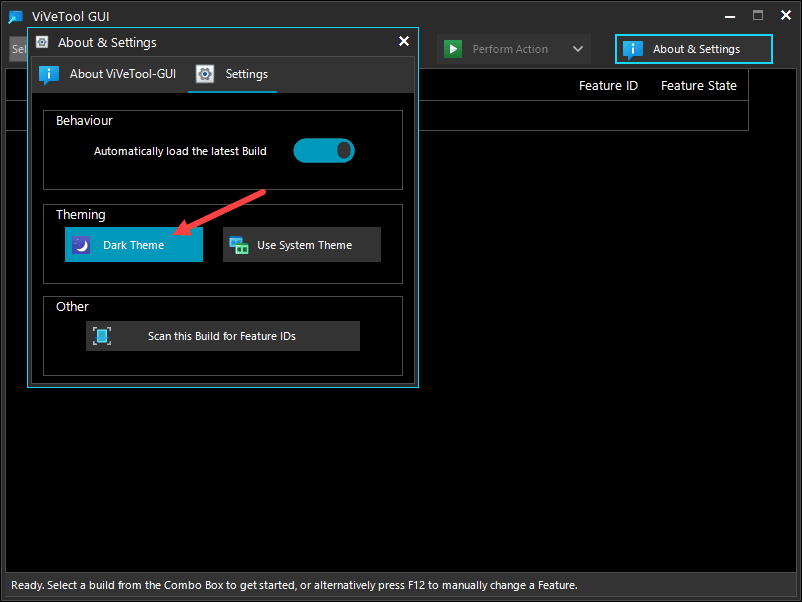
Frequently Asked Questions (FAQs)
- Is ViVeTool safe to use?
ViVeTool is not a malware or virus. It is the most popular open-source tool for enabling Windows 11 hidden features. Unlocking the hidden features can make the OS unstable so its not completely safe to use. It is only recommended for Windows enthusiasts who know how to troubleshoot issues. Here is a complete guide on how safe it is to use Vive Tool.
- Can I download ViVeTool GUI for Windows 10?
Yes, you can download and install ViVeTool GUI following the same method as in Windows 11.
- How can developers use ViVeTooL?
ViVeTool is also helpful for developers. They can make their own programs that can interact with the A/B feature mechanism found in Windows 10 and the newer versions.
Closing Up
So, that’s all. Let us know if you have any difficulty downloading and installing the ViVeTool.
Stay connected for more information on ViveTool and other tech-related articles.