Malwarebytes is one of the most popular free anti-malware software available for PCs. It is very capable security software, and the free version is enough to filter most of the threats for many users. Sometimes, it takes the security measures very seriously, and blocks certain websites and shows the following error message:
“Website blocked due to PUP”
Here I shall discuss how you can unblock a website that Malwarebytes blocked.
Website Blocked Due To PUP – How To Fix?
One of the primary reasons why you get this error is due to some hidden adware on your computer. This may be in the form of potentially unwanted programs (PUPs), browser extensions, viruses, etc. Every website that you visit, is checked by Malwarebytes for any harmful activity.
When the website that you want to load is blocked, you will be redirected to block.malwarebytes.org and the following error message will be displayed:
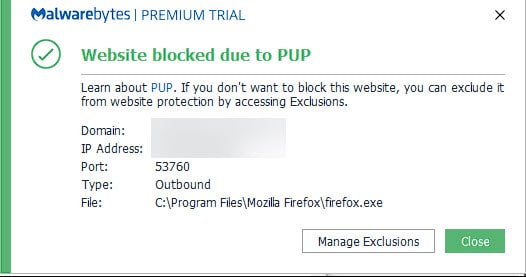
Although you cannot bypass the block implied by Malwarebytes, there is a method that you can apply to visit the webpage. This involves adding the website to the whitelist of Malwarebytes. This will allow you to open the site despite the fact that Malwarebytes has flagged the website as potentially harmful.
The first thing you should do when you see this message is to run a full virus and malware scan. This is to eliminate any security threats that your computer may have, which may be harmful to your data.
How To Bypass Malicious Website Blocker?
The security rating of Malwarebytes is based on security reports and other findings, which means there is a chance that there may be false positives reported on the website, and certain websites may be flagged as dangerous by mistake.
If you are visiting the website for the first time, you may be wondering how to bypass the ‘website blocked due to PUP’ error message. Here, we must tell you that you cannot multiple websites at once, and you need to add these websites one by one if there is more than one website that you wish to whitelist. This is more of a security measure so that the app or service can add changes to the security settings.
Here are the steps to bypass the malicious website blocker:
- Make sure that the webpage you wish to unblock is open in the web browser.
- Click on the small arrow on the taskbar to expand the app icon notification box.
- Right-click on Malwarebytes system tray icon.
- Here, you will find the option that says:
Add <domain name> to Web Exclusions - Reload the website.
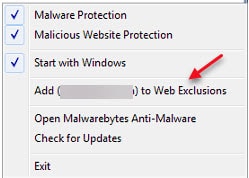
This should allow you to open the website, and Malwarebytes will not block it anymore. You can manage your whitelist in the Settings section of the app as well.
Go to the Web Exclusions section from the left pane menu, and click on Add Domain button to add a website to the whitelist of Malwarebytes.
Wrapping Up
Before adding a domain to the whitelist of Malwarebytes, make sure to review the security of the app to prevent any data breach. Also, make sure to run a virus and malware scan of your computer. Data is one of the most important factors when it comes to online vulnerabilities, and you should take extra care to make sure your sensitive information is secure online. Now you know how to solve the ‘website blocked due to PUP’ error message using the methods provided in the article above. Comment below if you found this useful, and to discuss further the same.
Malwarebytes is blocking malwarebytes, won’t let any other site run.
How do I fix it?