Want to save audio files from your WhatsApp chats? Then here is how to do it.
In this article, I have explained the easiest ways to save all your WhatsApp voice chats or Audio files from your Android, iPhones, and PC. So, keep reading!
Also read:
Ways to save your WhatsApp Audio
Follow the steps below to save the WhatsApp audio for iOS, Android devices, and PC.
1) Saving WhatsApp Audio Via Google Drive
You can back up your WhatsApp audio to your Google Drive and save it. This is a safe way to save the audio, and won’t be lost.
Follow these steps to do so:
- Open WhatsApp. Tap on the hreet dots menu and select Settings.
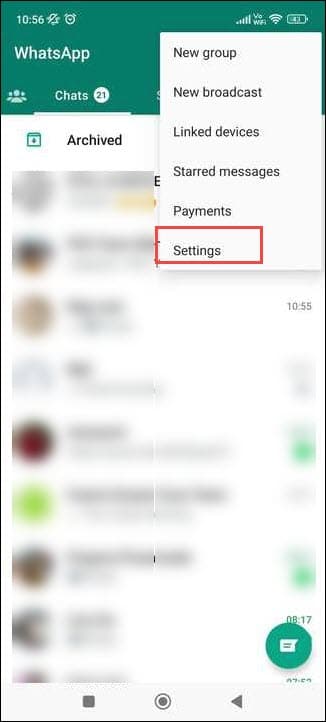
- Select Chats.
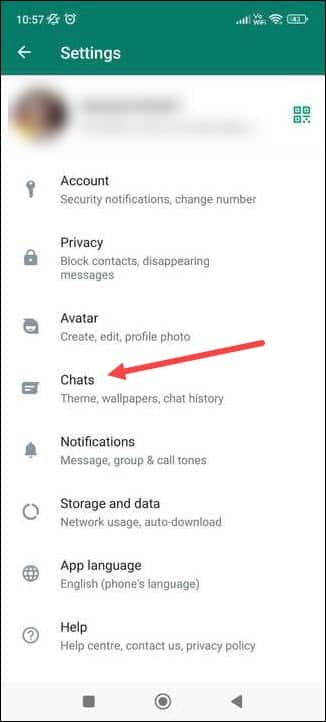
- Then tap on the Chat Backup option.
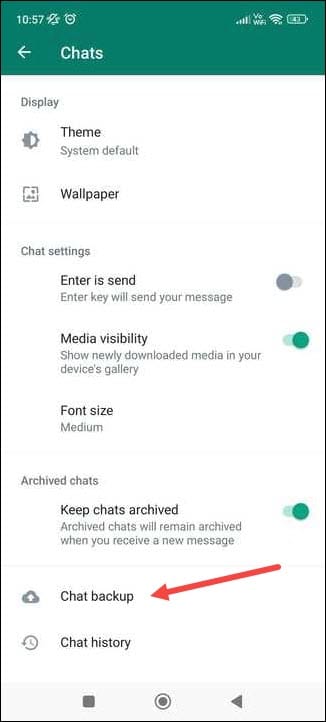
- Next, select your Google Account and tap on the backup option. If you want to back up the videos, then toggle on the switch to include videos.
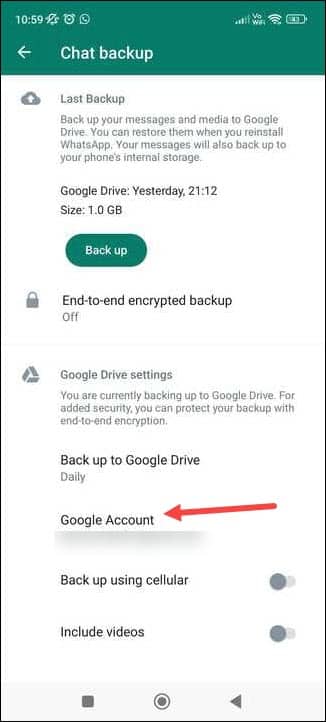
- Wait till the backing-up process completes. You can also enable the Daily option under Backup to Google Drive for daily Backup.
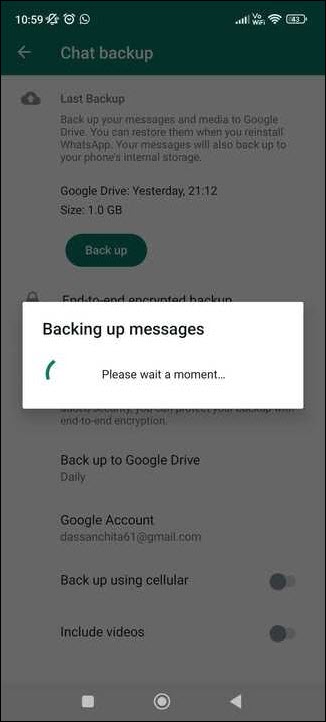
- This way all your messages will be backed up to Google Drive daily.
2) Saving WhatsApp Audio Via Email
You can also save the WhatsApp voice notes via email. But you can only do it if the voice note file is under 25 MB. If it exceeds the limit, you cannot save it this way.
Now here is the process to save the WhatsApp voice notes via email:
- Open WhatsApp & go to the Chat from where you want to save the voice message.
- Hold the voice message you want to save and tap on the three dots menu from the top.
- Select the Share option.
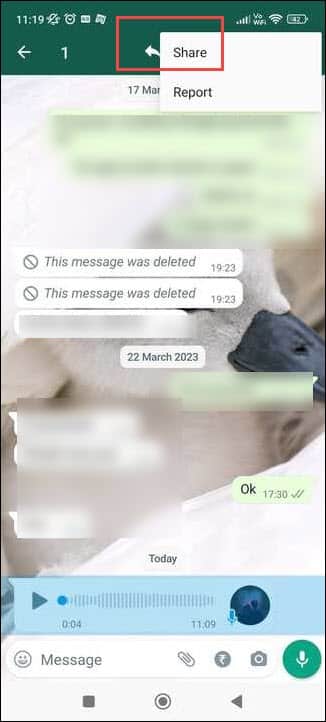
- Next, select Gmail. Input the email address where you want to send and tap the send button.
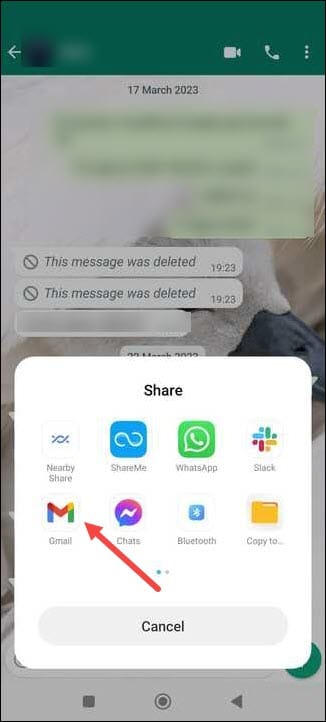
- After sending the audio file successfully, you can go to sent emails and download the file.
3) Saving WhatsApp Audio File Via Phone’s Internal Storage
Android allows its users to view app data. So, you can save the WhatsApp audio files via your device’s internal storage. Here is how to do it:
For Androids
- Open your Android phone’s File Manager.
- Next, tap on the Storage icon from the top.
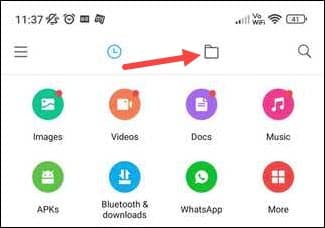
- Tap on Android > Media.
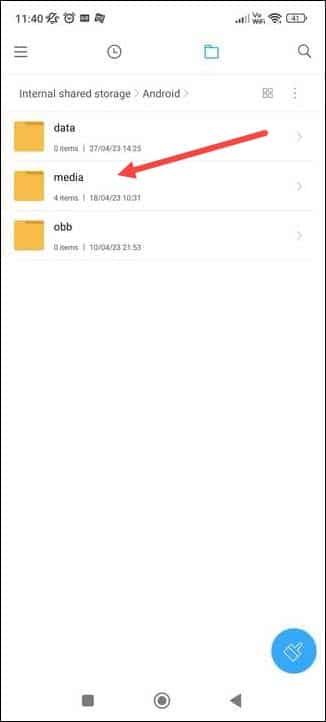
- Then select com.whatsapp.
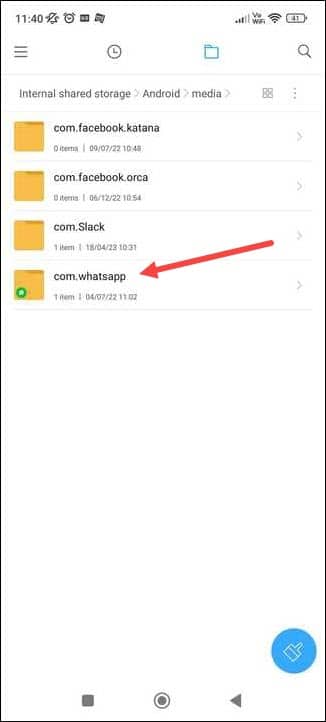
- Tap on the WhatsApp option.
- Next, select Media.
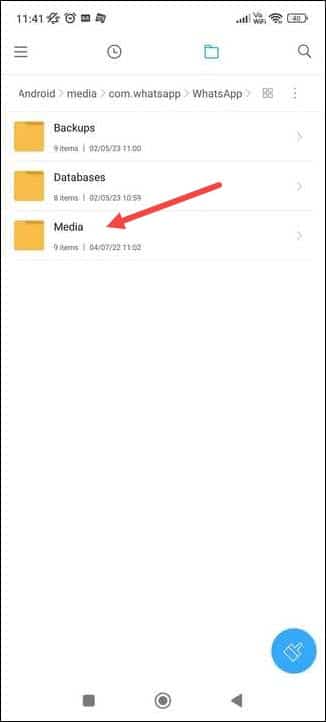
- You will find WhatsApp audio, video, and voice notes files here. The voice messages are stored in the WhatsApp Voice Notes folder, and the music is stored in the WhatsApp audio folder.
- Tap on the one you want to save. Like here, I have selected WhatsApp audio files.
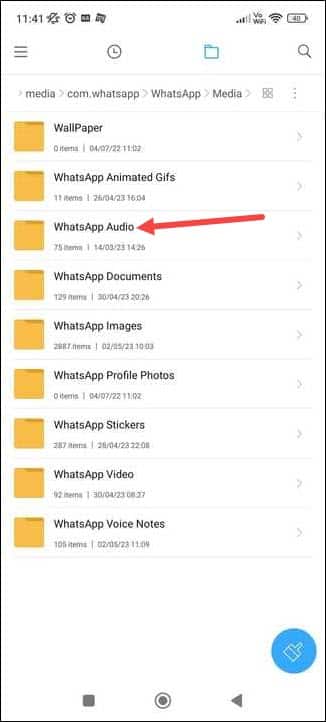
- Press hold the file you want to save and tap on the More option.
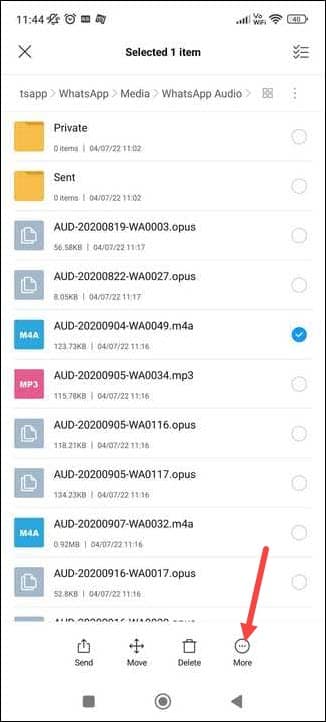
- Select Copy.

- Now select where to store the file and tap on that.
- Paste the file there, and you are done.
For PC
If you are using WhatsApp through your pc, then here is how you can save the voice messages or WhatsApp audio files:
- Open the WhatsApp chat window.
- Click on the Chat from where you want to save the audio file.
- Right-click on the audio message you want to save.
- Select Save as an option and choose a location you want to save it.
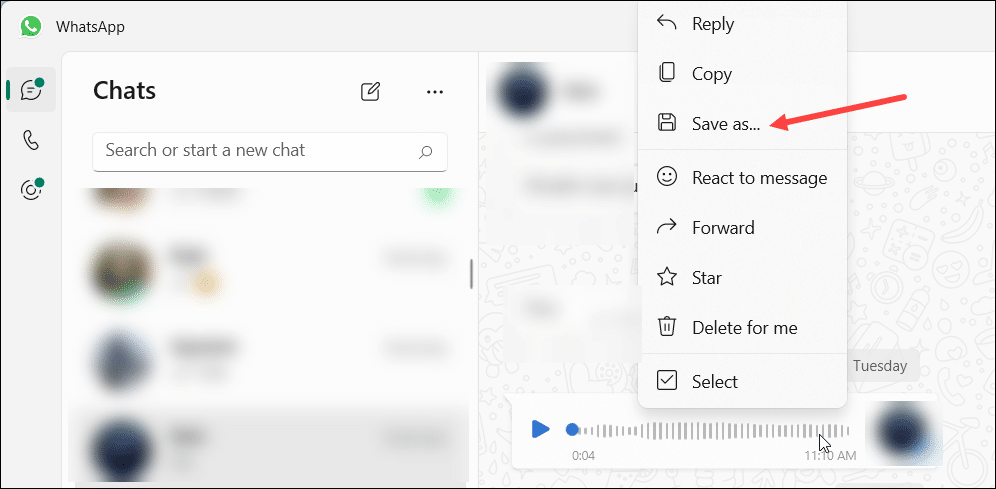
4) Saving WhatsApp Audio via iCloud For iPhone via iCloud
You can easily save the WhatsApp audio files from your iPhone via iCloud. But before doing so, ensure you have enough of the iCloud storage.
The steps may vary from device to device.We have shown the steps from iPhone version -16.4.1.A. Here is what to do:
- Go to your iPhone Settings and tap on the Apple ID.
- Select iCloud.
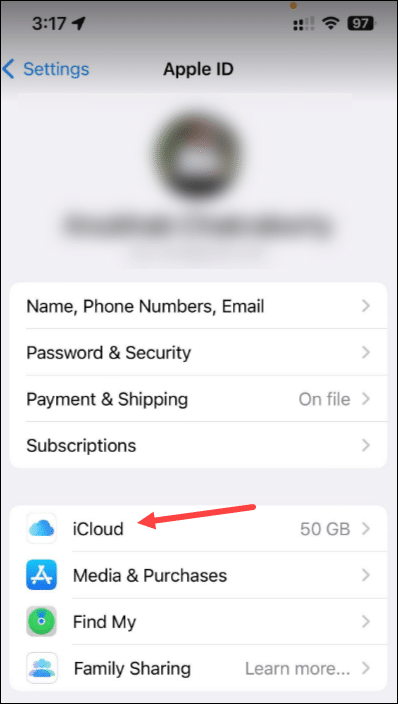
- Find WhatsApp and turn on the toggle next to it.
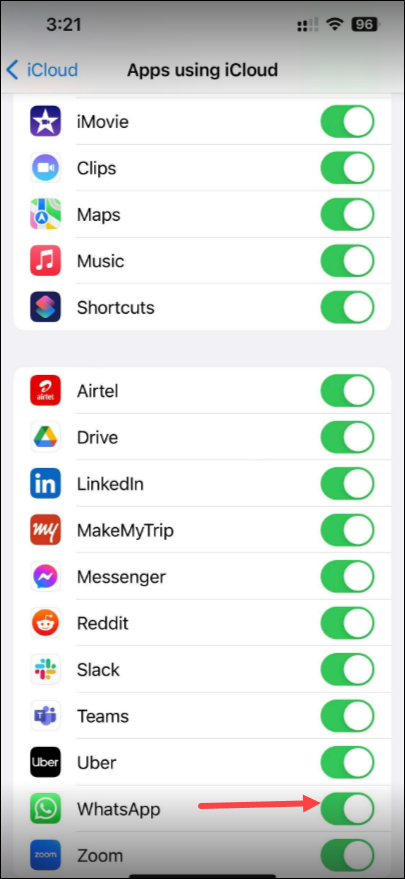
- Next, open the WhatsApp app and head to Settings.
- Go to Chats > Chats backup.
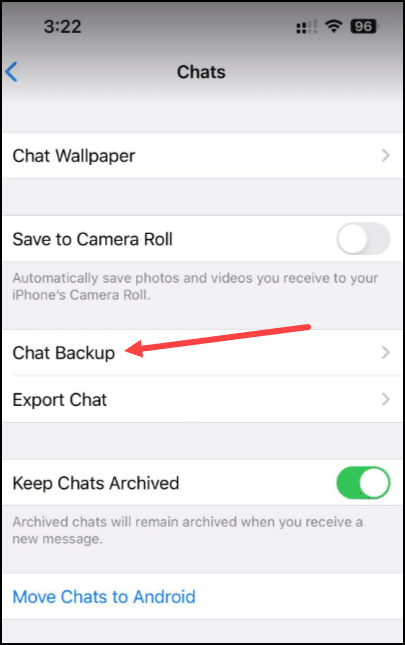
- Tap the Backup Now option.
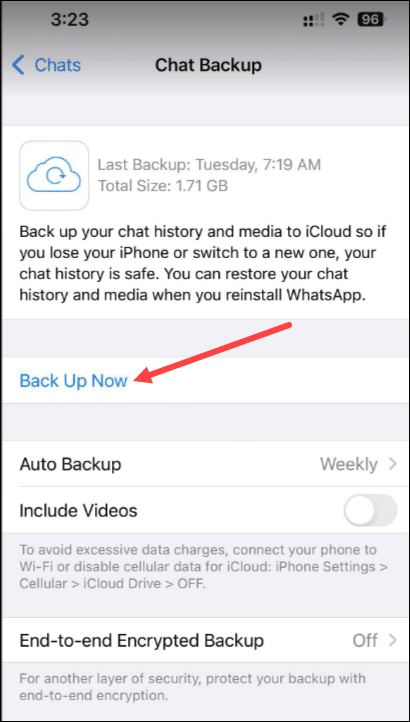
- To access the WhatsApp audio backup, go to iCloud storage, and it will be there.
5) Saving WhatsApp Audio Via iCloud Drive
You can also save the WhatsApp audio via iPhone’s Files App. Here is how to do so:
- Open the WhatsApp app on your iPhone. Navigate to the Chat from where you want to save the audio file.
- Find and hold the specific voice note or audio track.
- Tap on Forward. Tap on the Upload button.
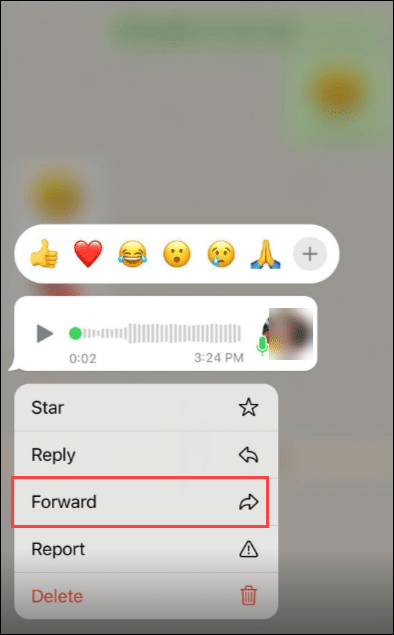
- Next, tap on the Save to Files option.
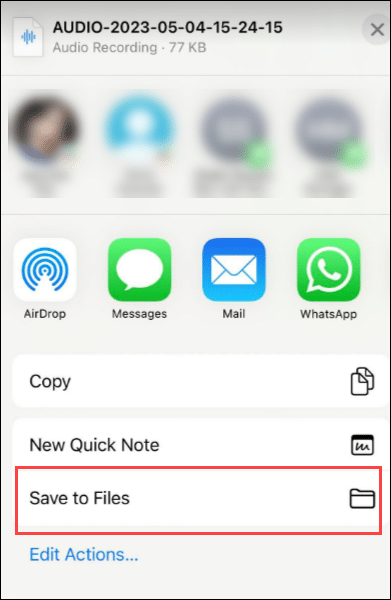
- You can select the iCloud Drive to save the WhatsApp voice note or audio file.
6) Save WhatsApp Audio via Email on iPhone
Like Android, you can also save WhatsApp audio via email on your iPhone.
Follow these steps to do so:
- Open WhatsApp and go to the WhatsApp audio you want to save.
- Hold the audio and tap on the Forward > Upload button.
- Select Gmail and send WhatsApp audio file. You can send it from one email to another or to somebody else. But make sure the file is not more than 25 MB, or you cannot send it via email.
Wrap Up
I hope you have saved your WhatsApp audio by following the above methods. Send us feedback on which method helped you to do so.
Keep in touch with us, and feel free to turn up with your queries.