The current pandemic situation has triggered the search for alternative ways for conducting virtual conferences, unlike the usual business meetings.
Besides, companies are becoming geographically distributed with their employees around the Globe.
We all got habituated to organizing meetings through the apps so that everyone may participate even from remote locations.
As the host of a meeting, you just need to manage the participants and you will need to mute and unmute them for controlling the background distractions.
So, how to mute Zoom. Here we have discussed how you can mute someone on Zoom easily.
Step By Step Guide On How To Mute Zoom
Before I show you how to mute Zoom, there are some information you need to know. You need to be the host or co-host to manage the meeting.
A meeting full of interruptions and distractions may be quite annoying and to avoid that you will have to either mute all or specifically mute some participants.
Now let us focus on the process of muting on Zoom.
Muting All The Participants As Host On Desktop
Now here is how to mute a Zoom meeting when you are the host or co-host.
If you wish to avoid unnecessary background interruptions, you can mute all the participants with the mute all button that you will get in the Participants list.
Step 1: First go to the Participants Option.
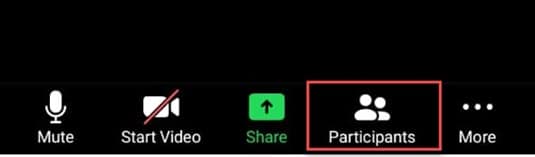
Step 2: Next Hit the Mute all button to mute the attendees.
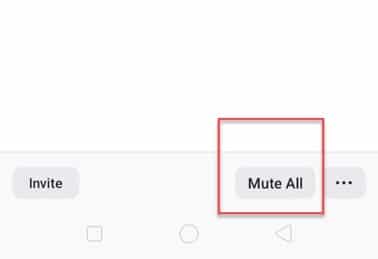
Step 3: For unmuting the participants, click on the Mute button again.
If you are not the host, you may use the following keyboard tricks to mute all other participants but the host.
These keyboard shortcuts will work for your PC or Mac.
- Alt + M for PC: This will help you mute all the participants except the host.
- Command + Ctrl + M for Mac: This will mute everybody but the host.
- Command + Ctrl + U: This will unmute audio for all the participants but the host.
Mute a Single Participant As a Host on your Desktop
Sometimes participants may cause distraction and you might need to mute them individually. Follow the steps mentioned below to find out how to mute Zoom audio for one single person as a host:
Step 1: First of all, click on the Participants.
Step 2: Now scroll down and find the name of the specific participant and click on the Mute option.
Muting Yourself on Zoom
So, how to mute yourself on Zoom? You can do that with the help of the Toolbar. You will have to position the mouse over your Zoom Window.
For your Android or iPhone, you will have to tap the screen till you see the toolbar popping up.
Now check for the Mute button that appears with the microphone icon. In your PC, Mac, or Android you will find the toolbar across the bottom, and on a tablet, you will find it on the top of your screen.
Now click on the Mute button and you will find the mute icon changes to into a crossed-out microphone. This will turn off your microphone and no one will be able to hear you.
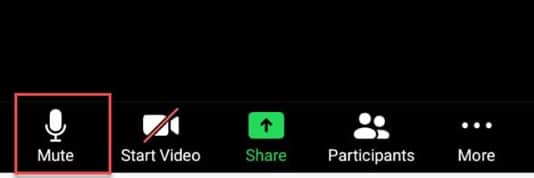
For unmuting the microphone, just click or tap on the Unmute button and check if the microphone is active once again.
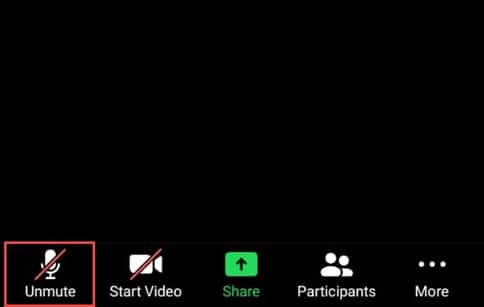
Mute All the Participants as Host on Smartphones
For muting all the participants on your smartphones, you need to follow some basic rules.
Step 1: First of all, tap and bring up the icon options.
Step 2: Next tap on the Participants Icon and hit the Mute All buttons.
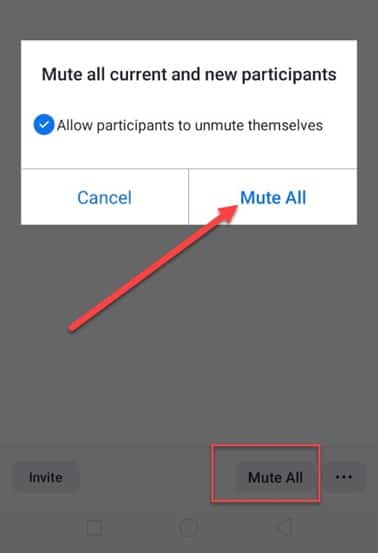
Step 3: While you need to unmute everyone, tap on the Unmute all button.
You may also check the box when you wish to mute all the participants for giving them the option to be able to unmute themselves. So, this is how to mute a zoom meeting.
Closing Words
So, now you know how to mute Zoom. If you have any suggestions related to this article, please keep us updated by commenting in the section provided below.
Feel free to shoot us a mail with your ideas or suggestions. We always look forward to hearing back from you.