Sons of the Forest has an audio issue. The sounds tend to become choppy or stutter. Bad sound destroys the experience of even the best games.
Here I have shown seven ways you can fix the choppy audio issue on Sons of the Forest.
How To Fix Sons Of The Forest Audio Stuttering And Choppy Issue?
Sons of the Forest is still in early access and likely won’t fully release for at least a few years. So, some audio issues are ingrained in the game and can only be fixed over time with updates.
But the rest of the issues, like audio stuttering or being choppy, can be fixed with the following solutions.
Solution 1: Verify the Integrity Of Game Files
When you are facing audio issues, it can be caused by corrupted or missing in-game files. By verifying the integrity of game files, Steam will replace the problematic files.
Here is how you can run it:
- Open Steam and click on the Library option.
- Right-click on Sons of the Forest and select the Properties option.
- Select the Local Files option and select the Verify Integrity of game files option.
- Wait for Steam to finish verifying, and once done, play the game.
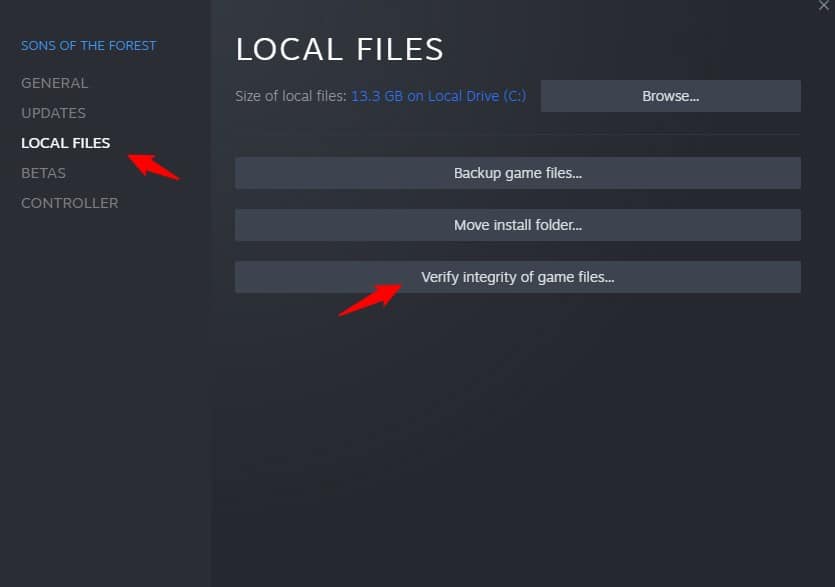
Solution 2: Reinstall the Graphics Driver
A corrupted graphics driver can also cause the stuttering or choppy sound issue. This issue can be easily solved by reinstalling the graphics driver, and here is how you can do it:
- Right-click on Start and select Device Manager.
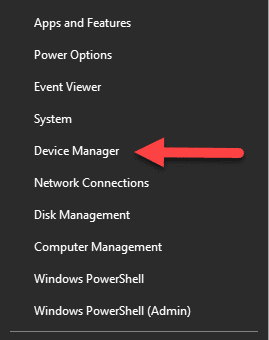
- Expand Display Adapters and right-click on the Graphics driver.
- Select the Uninstall Device option.
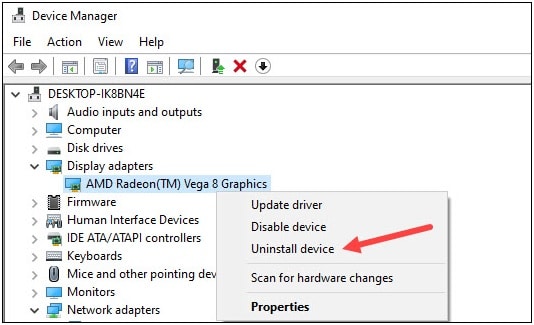
- Wait for the driver to uninstall.
Now, use GeForce Experience for Nvidia Graphics drivers and Radeon Software for AMD graphics drivers to reinstall the driver.
Solution 3: Disable Voicemeeter
Many users have reported that Voicemeeter, an audio mixer app, was causing the sound issues. Disabling Voicemeeter solved the issue for many, and it should also work for you if you are using it.
Here is how you can disable it:
- Right-click on the Taskbar and select Task Manager.
- In the Processes tab, look for Voicemeeter and right-click on it.
- Select the End task option to close it.
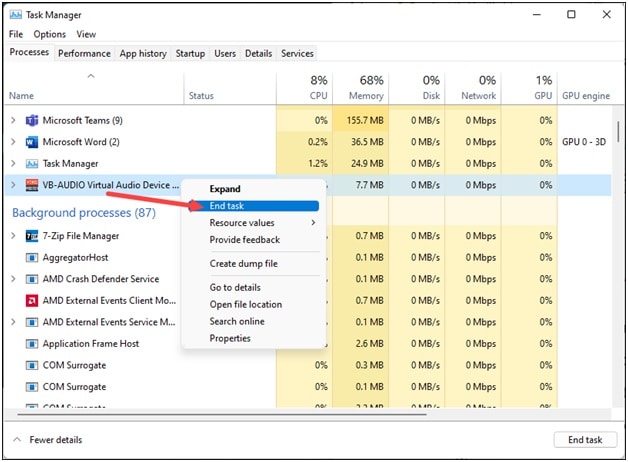
- Now, open Device Manager again.
- Expand Sound, video, and game controllers and right-click on Voicemeeter.
- Select the Disable Device option.
Solution 4: Set Graphics Settings To Low
Choppy or stuttering audio can be caused by lag, and lowering the graphics can fix it. Here is how you can lower the graphics on Sons of the Forest.
- Run Sons of the Forest.
- Open the Game settings and click on Graphics.
- Set the Quality preset to Low or Ultra-low.
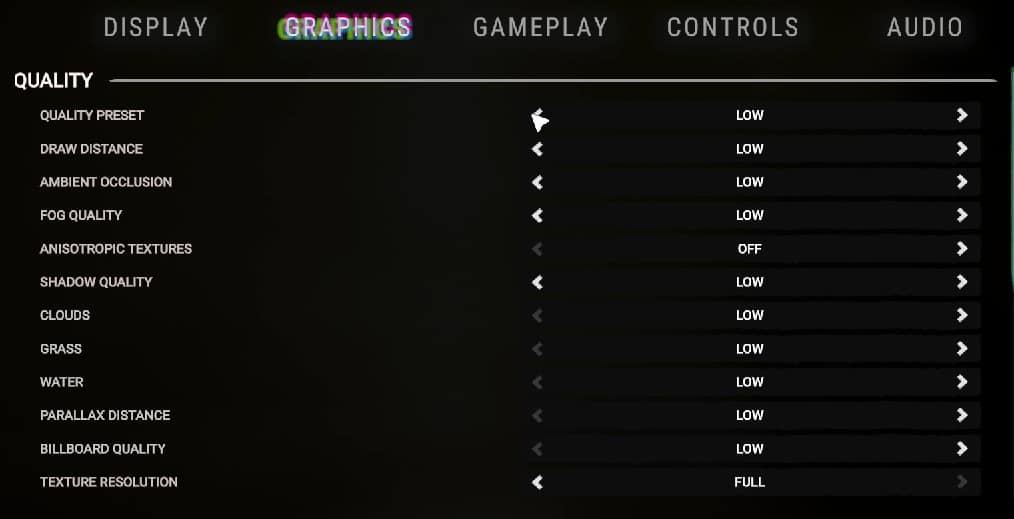
- Save the changes.
Solution 5: Select The Correct Audio Output Device
If there is no audio, then make sure you select the correct output audio device. Here is how you can do it:
- Type Sound Settings in the Windows search bar and select the top result.
- Choose the correct audio device you are using in the Output device section. Also, ensure the Master volume slider is to the extreme right.
- Next, click on the Volume Mixer.
- Expand Sons of the Forest and ensure the correct output device is set and the volume slider is to the right.
Solution 6: Disconnect Mic
Another thing you can do is disconnect any external mic you have connected to your PC. If you are not using the microphone, simply disconnect and see if the audio issue is fixed.
Wrapping Up
So, that’s it. The above solutions should help you solve the stuttering and choppy sounds issue on Sons of the Forest. If you have any questions regarding this topic, ask us in the comment section, and we will try to help you.