Ping is a command which sends packets of information to find out the availability of a connection.
It is a very helpful tool to troubleshoot network problems and establish the connection between a computer and another computer or network.
But it’s very frustrating when you get ping general failure error. In this article, I am going to show you how to fix this error.
How To Fix Ping General Failure
Follow the steps given below to fix the ping general failure error.
1. Flush DNS Cache
There is a possibility that a corrupted DNS cache is causing this error. To fix this, follow the steps given below:
- Type cmd in the Windows search bar and select Command Prompt. Right-click on it and choose the Run as administrator option.
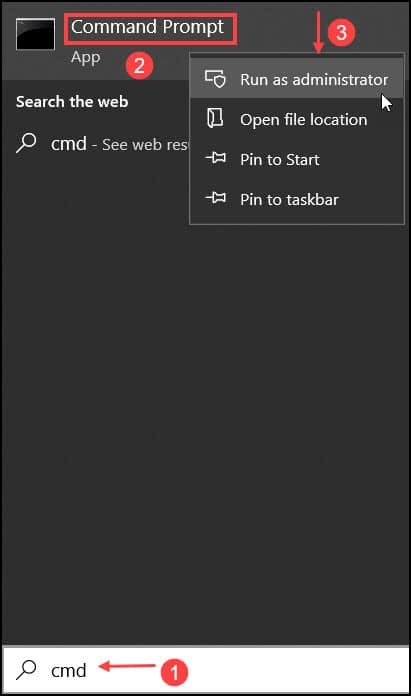
Type or copy and paste the following command and press Enter to run it:
ipconfig /flushdns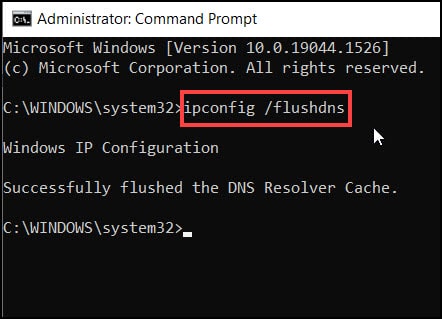
- Restart your PC.
If you see that the problem persists, go to the next solution.
2. Troubleshoot Your Network Adapter
To fix ping transmit failed general failure error, run the Network Adapter troubleshooter. This can fix the problem.
Now follow the steps to do so:
- Press Windows key + I to open Settings.
- Click on Update and Security option.
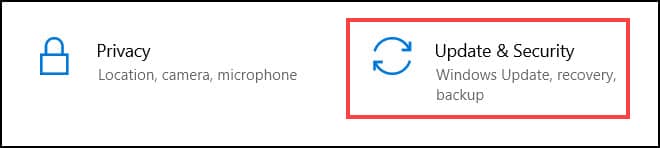
- Select Troubleshoot from the left panel and then click on Additional troubleshooters from the right side.
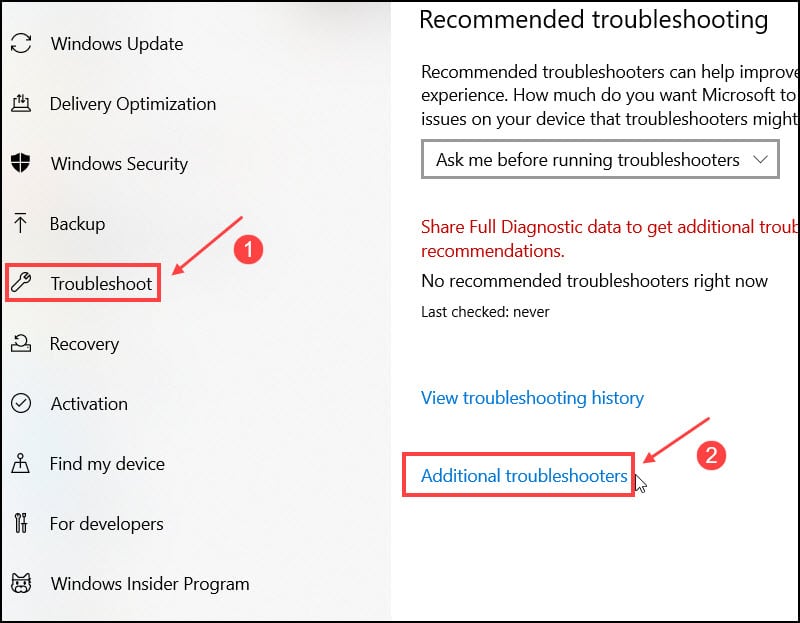
- Click on Internet Connection option and then select Run the troubleshooter.
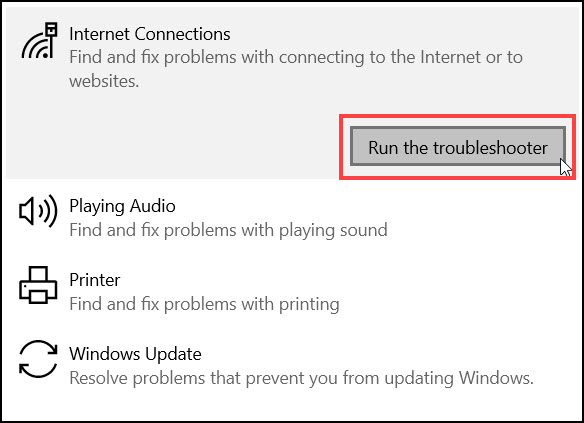
- Follow the instructions on your screen to finish the process and after that, restart your PC.
If this method didn’t resolve the issue then try resetting your network to resolve the issue.
3. Reset Your Network
To reset the network on Windows 10,you will have to follow the steps described below:
- Open Windows Settings and select Network & Internet option.
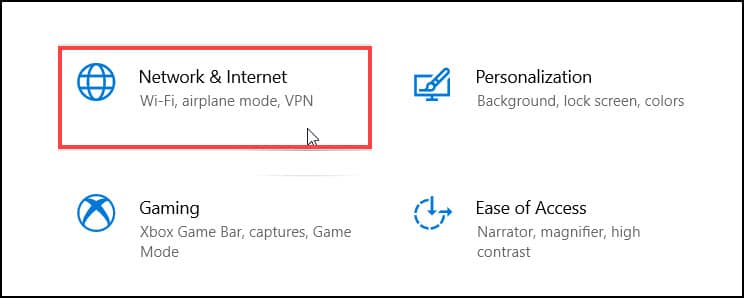
- Navigate to find Network reset option from the right side panel and click on it.
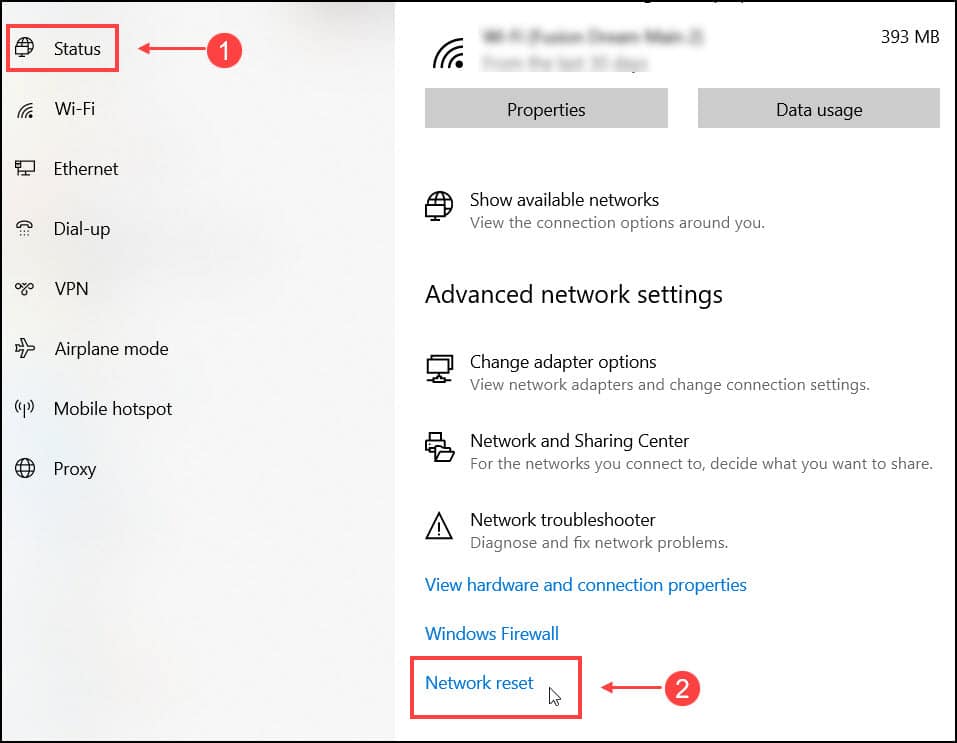
- From the next wizard, choose Reset now option.
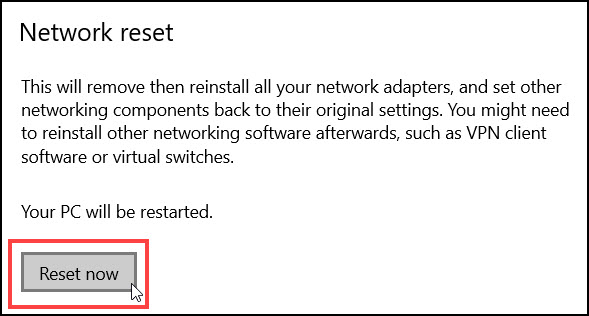
Wait and follow the instructions to complete the task. Your PC will automatically restart.
If you see that the problem persists then go to the next solution.
4. Turn Off IPv4 And IPv6 Transition Technologies
Disable IPv4 and IPv6 transition technologies to solve the ping transmit failed general failure error.
To do so, follow the process as described:
- Type cmd on the Windows Search menu option to open the Command Prompt window.
- Right-click on the proper result and select Run as administrator.
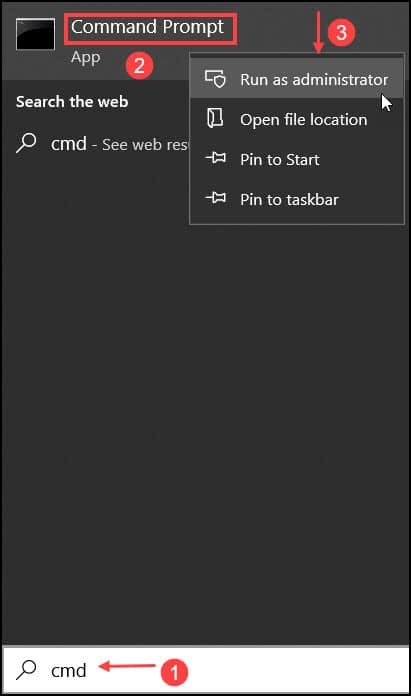
- Type or copy-paste the following command one by one and hit Enter every time:
netshint ipv6 isatap set state disabled
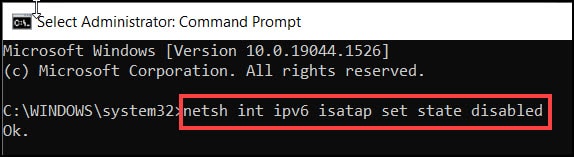
netshint ipv6 6to4 set state disabled

netsh interface teredo set state disable

- After running the commands, close the window and restart your PC.
If this does not solve your problem, then don’t worry as we have another solution to fix it.
5. Resetting TCP/IP
Resetting the computer’s TCP/IP and Winsock catalog also helps fixing ping transmit failed general failure error. So, let’s try it:
- Run Command Prompt as an administrator. ( Follow Sol.1)
- Type or copy the following command one by one and hit Enter every time.
netsh i i r r
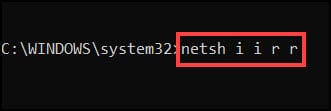
netsh winsock reset
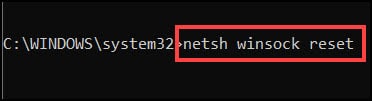
Restart your PC after running the commands and this should fix the error.
Final Words
After all those solutions, hopefully, you found the proper way to fix the ping general failure error.
If you still have any questions regarding this error, comment below and we will get back to you. Also let us know which solution worked out for you.
Stays connected and feel free to share.
Still unfixed after tried all these steps. WiFi good as cellphone gets connected. Must be PC problem as 1 day ago it was all okay.