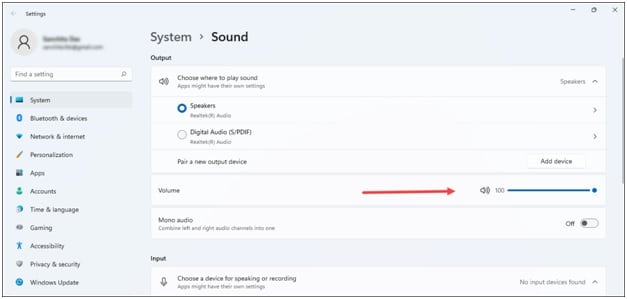Hey, Hogwarts Legacy fans! Having audio issues while playing the game?
Do not worry, as here is a complete guide to fix the problem when Hogwarts Legacy Audio Sound is Not Working.
Keep reading!
Also, if the audio is stuttering, then it can be caused by the game stuttering. We have already covered it in our article, so check that out first.
What To Do When Hogwarts Legacy Audio Sound Is Not Working?
Issues are common in Hogwarts Legacy. Follow the methods below and perform the steps when you cannot hear the characters in Hogwarts Legacy and fix the voice and audio issues.
1) Check That You Have Hogwarts Legacy On Mute In Your PC
Sound issues on PC can occur due to misconfiguration in the Windows settings.
When Hogwarts Legacy audio sound is not working on your PC, the first thing you need to do is check that you don’t have Hogwarts Legacy on mute on your PC.
Windows allows the ability to set different sound levels for different apps.
Here is how you can check it:
- Right-click on the sound icon on your Windows taskbar and select Sound Settings option.
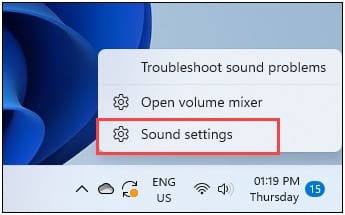
- Check that the Volume slider is set all the way to the right.
- Next, click on Volume Mixer.
- Find Hogwarts Legacy from the Apps section and expand it.
- Ensure the volume is set to 100 and the correct output device is set in the drop-down menu. Now check if the audio in Hogwarts Legacy is working. If not, disable all sound devices other than the one you are using.
2) Disable All Other Sound Devices
Disabling all other sound devices except the one you are using can fix the issue when you cannot hear anything on Hogwarts Legacy.
To do so, follow the steps given below:
- Open Sound Settings.
- Click on More Sound settings.
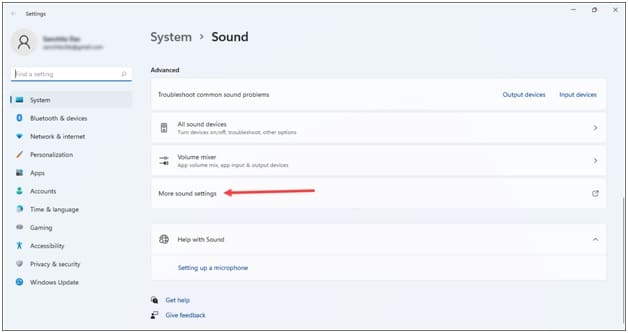
- Select the Playback tab and right-click on the devices other than the one you are using and select the Disable option. Click OK.
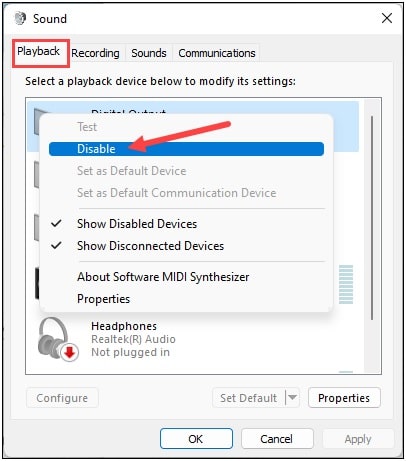
- Now go to the recording tab and repeat the same thing.
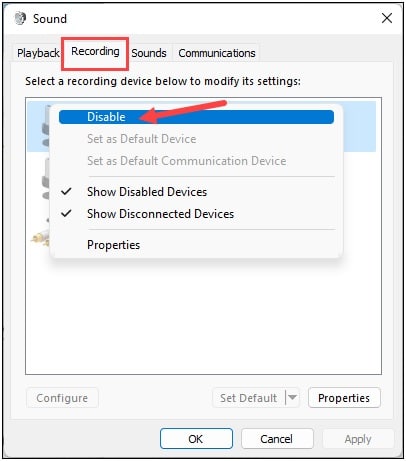
- Next, right-click on the device you are using and select the Enable option if it’s present. Else select it and click on Set Default.

- Click on Apply & then on OK to save the changes.
3) Disable Voicemeeter
If you are using Voicemeeter, then you need to disable or close it when the Audio sound is not working on Hogwarts Legacy.
- Right-click on the Windows search Menu and select Task Manager.
- In the Processes tab, look for Voicemeeter and right-click on it.
- Select the End task option to close it.
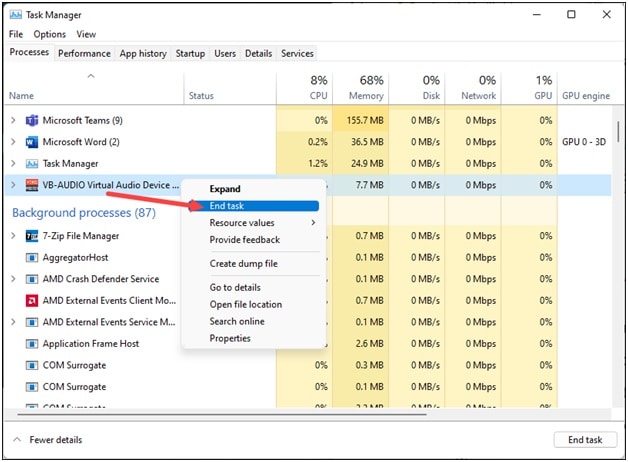
- To disable it, open Device Manager again.
- Expand the Sound, video, and game controllers and right-click on Voicemeeter.
- Select the Disable Device option.
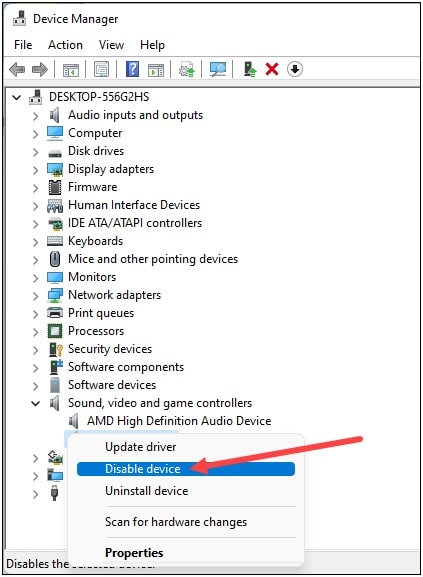
4) Check That The Correct Audio Device Is Selected
You should also make sure the correct audio output device is selected. Otherwise, you will have sound issues.
- Open the Sound Settings again.
- Check that the correct Output device is selected under the Output section.
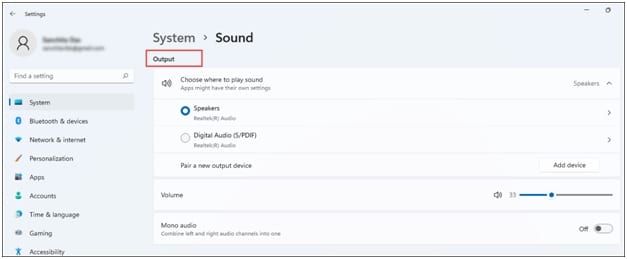
Now try playing Hogwarts Legacy and check if this could fix the audio issue. If not, then verify the game files.
5) Verify The Hogwarts Legacy Game Files
If the above methods could not fix the audio issue on Hogwarts Legacy,
verify the integrity of the game files.
If there is any missing or broken game file, this will repair and fix the issue.
Steps For Steam
- Open Steam and go to Library.
- Find and right-click on Hogwarts Legacy.Expand its Properties.
- From the Local Files tab,click on Verify Integrity of game files.Wait till the verification process completes.
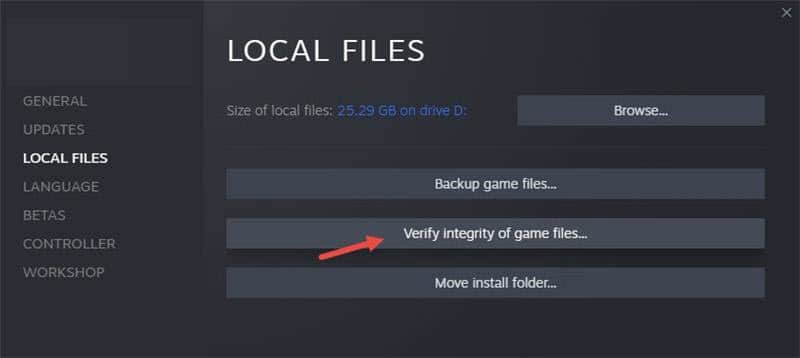
Steps For Epic Games
- Open Epic Games Launcher and then head to Library.
- Right-click on the Game and select Manage.
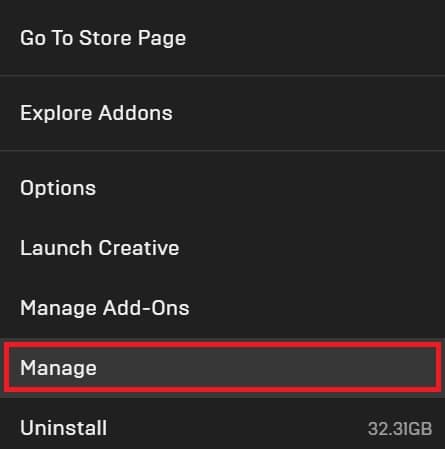
- Click on Verify.Wait till the process gets finished.
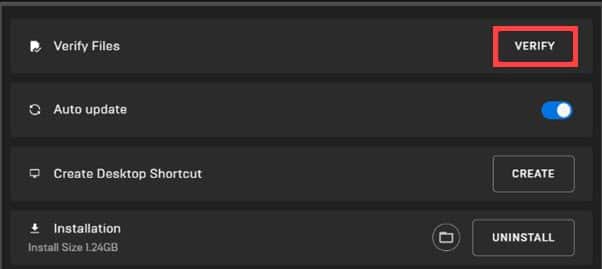
- Now open your game. If the sound issue persists, troubleshoot the audio drivers.
6) Troubleshoot The Audio Drivers
Outdated audio drivers can also trigger sound issues in games. So, troubleshoot the audio drivers following the steps given below and see if this fixes the problem:
- Right-click on the Start menu and select Device Manager.
- Expand the Sound, video, and game controllers and right-click on the audio driver.
- Select Disable device. Click on Yes to confirm.
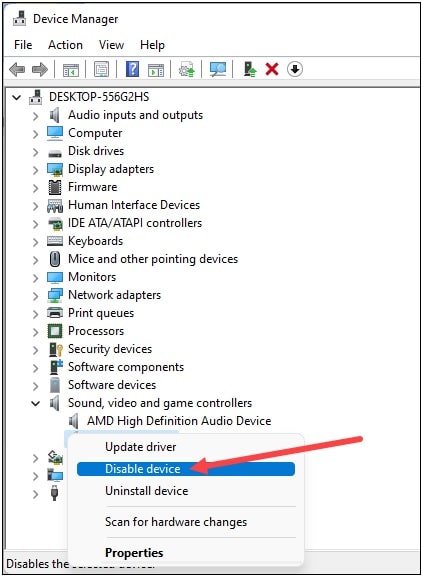
- Wait for some time and then right-click on it again and select Enable device.
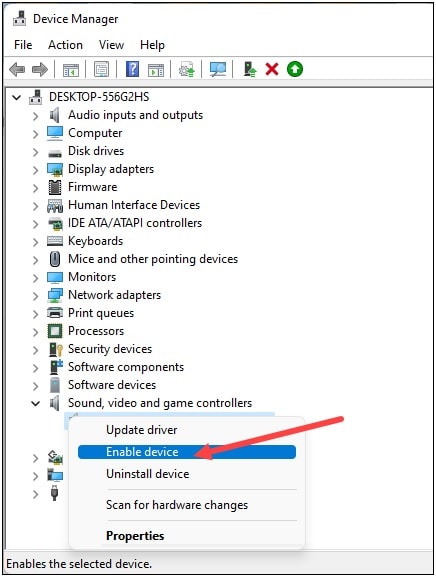
- If this doesn’t work, right-click on the audio driver and select Update driver.
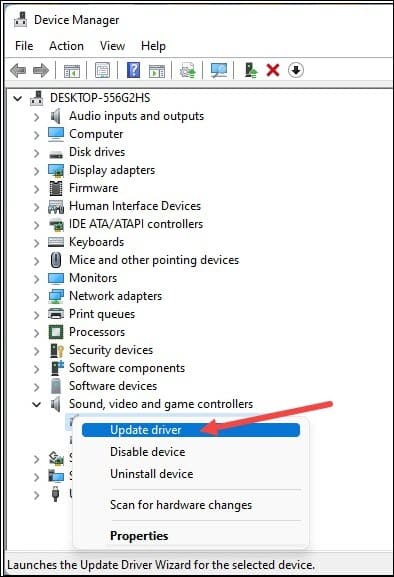
- Click on Search automatically for the drivers option.
- Restart your PC after the drivers are updated.
- If updating also doesn’t work, right-click on the driver and select Uninstall Device.
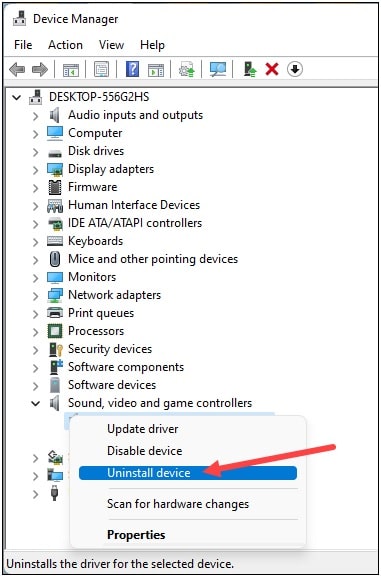
- Follow the on-screen instructions and restart your PC. After the restart, the audio driver will be automatically reinstalled. Check if this can fix the problem.
Final Words
If the above methods could fix the audio problems in Hogwarts Legacy, let us know by commenting in the reply section given below.
For any other related queries, feel free to ask us, and we shall soon revert with answers.