After the company’s enormous success for Walt Disney’s animated film Fantasia, Hewlett Packard became a leading multinational corporation.
Your HP printers are one of the topmost printers with amazing features. They are multi-functional that ensures the best quality and high speed.
But sometimes you may encounter Hewlett Packard printer error 79. The issue may be generated due to some reasons that I am going to discuss in this column.
What Causes Hewlett Packard Printer Error 79?
You receive the Hewlett Packard printer error 79 when the printer firmware is outdated and need the latest version.
Another reason that may cause the issue is that the print job may be somehow corrupted. Thus, the communication between the spooler and the printer fails.
Sometimes you find your printer is connected but not printing, check for the ink or cartridge issue. Check your USB cables and for jammed papers.
You may also receive a printing error due to some faulty hardware issues.
So, through this article let us now check how we can handle the issue more smartly.
1. Service Error 79 Turn Off Then On
If your HP printer is showing error 79 and turns off and on, it indicates that the printer is experiencing some sort of firmware error.
Here I am mentioning the way to get rid of this internal firmware error. Follow the steps:
Step 1: Make sure that the printer is turned off. In case you are having a power surge protector, remove it. Allow some time and then plug it back and turn it on again.
Step 2: Allow the printer to initialize properly and remember not to commence any task till the process gets completed. Wait for the printer to initialize.
Hope this simple step will solve the problem.
2. Error 79 Message Still There On The Printer’s Display
When the error 79 messages are still there on the printer’s display, follow the steps provided below to resolve the issue.
Step 1: First of all, disconnect all the USB cables, network, and power cycle. After doing so, if you find the printer is in stable condition, check whether a new firmware version is available and proceed to update it.
Step 2: For finding out the latest version of the firmware, visit the printer’s Control Panel and then get a configuration report. Alternatively, visit the HP support page and then get the updated version.
Step 3: For preventing the issue to occur again, disconnect any other PC connected to that particular printer. You can also remove the printing jobs from your system. After doing so, check whether the error 79 persists.
3. Reinstall The Memory DIMM
Sometimes immediately after installing a DIMM or the dual in-line memory module, in the printer, you may encounter Hp Printer Error 79. In order to get rid of this problem do the following:
Step 1: First of all, turn your printer off. Now remove the installed DIMM.
Step 2: Go for the reinstallation of the DIMM and confirm that it properly sits there. Now turn on the printer again.
Step 3: If you still find the error 79 getting repeated, remove the DIMMS, and commence a retest. In case the print is alright, install the DIMM that is compatible with your printer.
4. Uninstall and Reinstall The Drivers
Reinstalling your driver is another feasible step to solve the Hewlett Packard service error 79 problems.
Here I suggest you to remove the printer from your system and then choose to reinstall. Follow the process mentioned below to execute the work:
Step 1: Go to the search bar and then type Control and open your Control Panel.
Step 2: Now go to the Programs And Features option.
Step 3: Now search for the Uninstall A Program option and uninstall all the software related to your HP printer.
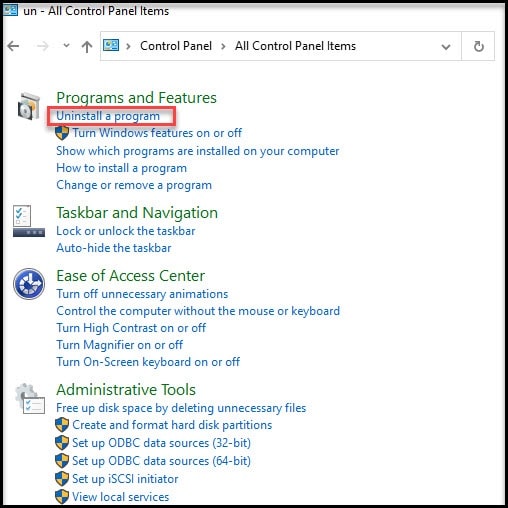
Step 4: Now, right-click on the start menu and go to your Device Manager. Right-click on the Start menu and open your Device Manager.
Step 5: Now scroll down to get the Print Queues option. Choose to uninstall the HP device from here. Next, give your Computer a fresh restart.
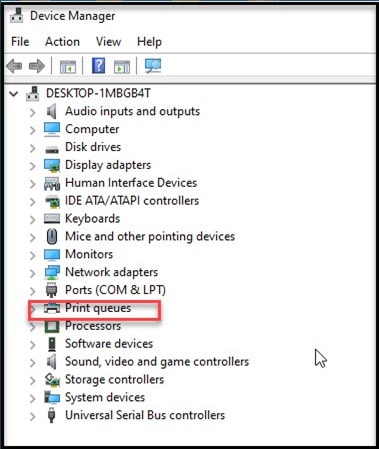
Step 5: Now, patiently wait till the driver accomplishes the installation process automatically. Go for the reinstallation of the software removed and check whether the problem is resolved.
5. Check For Any Hardware Issue
Sometimes the HP printer’s motherboard may be corrupted or there may be some problem with the EIO Card. As I have mentioned before the issue may get triggered because of the outdated firmware issue.
So, take care that these things are thoroughly checked to ensure the service. If none of the above-mentioned processes have helped you, check that you are not suffering from any hardware issues.
In case you are throttled with a Hp Printer error 79, you can give it a try.
6. Contact HP Customer Care Unit
If you still could not solve the service error 79, contact the customer support unit of your HP printer and convey the problem.
The team is there to assist you in case of any issues related to their product. This is perhaps the last step you can do to fix error 79.
Concluding
So, there you are! Hope you can find a feasible solution for Hewlett Packard printer error 79. Hope the above-mentioned workarounds provided has solved the much annoying problem.
You are always welcome with any queries or suggestions. Feel free to contact us by commenting in the section below or shooting us a mail. We always look forward to hearing back from you.