Soon after updating your Windows or device drivers you may find your graphics card not working.
Incompatibility of the graphics drivers is one of the main reasons behind the problem.
Sometimes the GPU slots or the graphics card itself can become damaged and cause the problem.
So, if you find the graphics card not working after an update, follow this article to find out the solutions.
Also read: Fix: NVIDIA GeForce Experience Failed To Install
What To Do When Graphics Card Is Not Working After Update
Perform the steps given below when Graphics Card is not working after the update and solve the problem.
1) Reboot Your Device
If your graphics card is not working soon after a Windows or driver update, then try rebooting your system.
A clean reboot can often fix these types of issues. So, turn off your PC and then disconnect all the cables and peripherals attached to it.
Allow a few minutes to pass and then reconnect everything and turn on your device.
If your graphics card is not working after a fresh reboot, go to the next solution.
2) Perform A System Restore
If you have created a system restore point before having this problem, revert to it.
This will be helpful if your graphics card is not working after the latest updates.
To perform a system restore, follow the steps given below:
- Enter Control Panel in the Windows search box and select the top option.
- Click on the Recovery option as shown below.
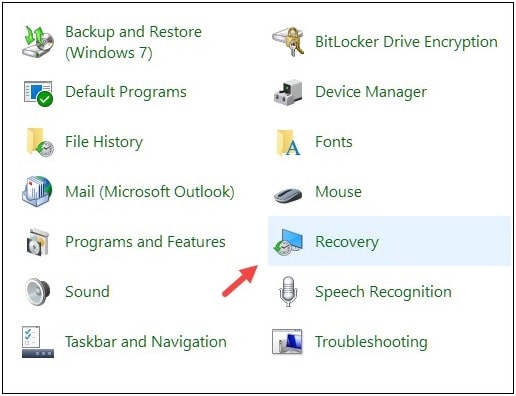
- Click on Open System Restore and select a system restore point.
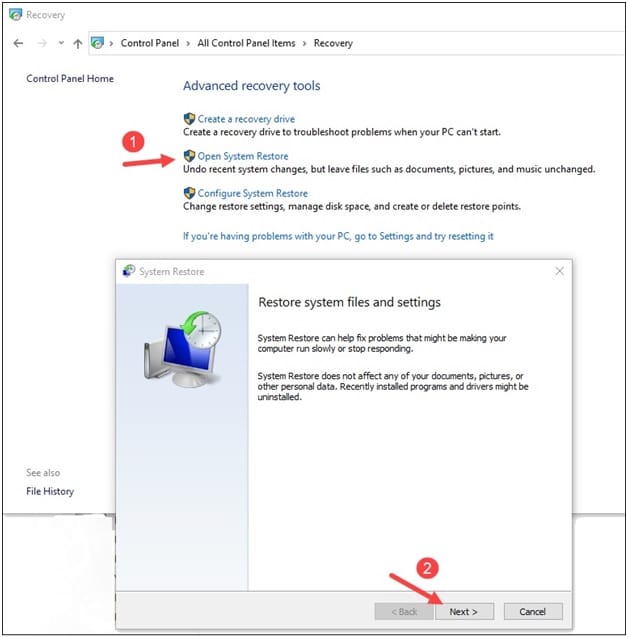
- Finish the process by clicking on the Next button and then on the Finish button.
If your system doesn’t have a restore point before this issue, try the next solution.
3) Check If Your Graphics Driver Is Enabled
Due to various reasons, your graphics driver may get disabled. So, if your graphics driver is disabled, you can check it from the Device Manager.
To check if your graphics driver is enabled, follow the steps given below:
- Right-click on the Windows Start button and select Device Manager from the options.
- Expand the Display adapters section by double-clicking on it. Right-click on your graphics driver and select its Properties.
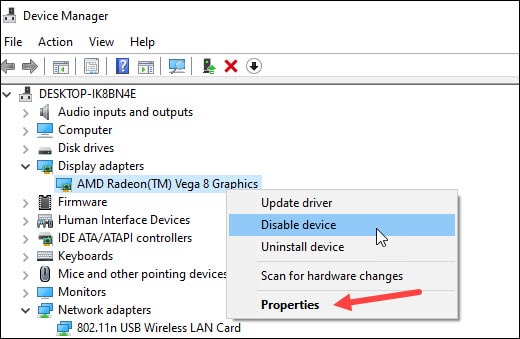
- Go to the Drivers tab and see if you find the Enable device button.
- If you see the Disable device button then it means that your card is already enabled.
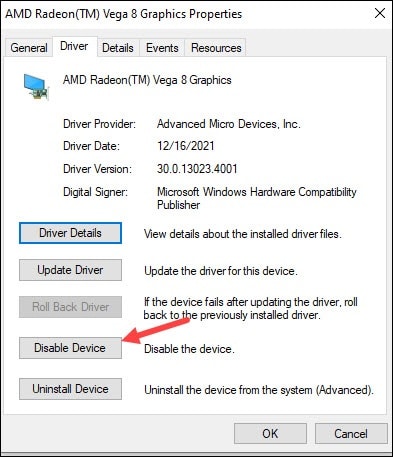
- If not then click on Enable device option and enable your graphics card.
4) Check The PCIe Slot On The Motherboard
Sometimes the graphics card slot on your motherboard can get damaged.
Your PCIe slot may have gotten damaged recently and so it is not working.
Follow the steps given below to check it:
- Turn off your PC and open the cabinet carefully. Check the PCIe slots.
- You can take the card out of the slot and then try it on another slot. Turn on your PC and check if it is working now.
- If you find the card is working in another slot then the previous slot might be damaged. If the card still does not work, then go to the next solution.
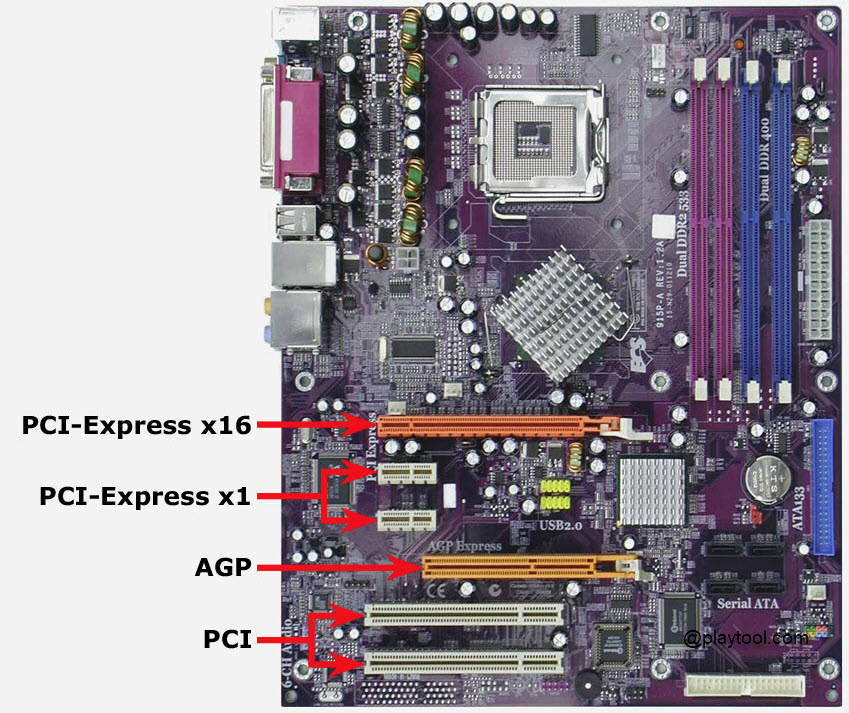
5) Reinstall The Graphics Driver
If after your recent updates there is any driver conflict then the graphics card may not function properly.
To avoid such problems, reinstall the graphics driver and this can solve the problem.
To uninstall your graphics drivers, follow the steps given below:
- Open your Device Manager and expand the Display adapters section.
- Right-click on your graphics driver and select Uninstall device. Follow the on-screen instructions to finish the process.
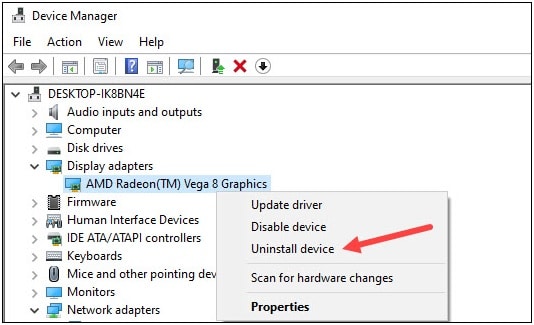
After finishing the steps, restart your PC. Windows will install the default drivers after a restart.
Now, if you are using Nvidia’s Graphics card, then update the drivers using GeForce Experience and if you have AMD’s graphics card then use Radeon to update it.
6) Restart And Reset Your Graphics Driver
If the other steps didn’t help and Graphics Card is still not working then reset the graphics driver following this guide.
So, perform the steps and this should fix your problem. Also, if you are facing graphics driver error code 43 error then go through this article to learn the solutions.
Closing Up
Hope that the above methods helped you fix the problem when Graphics Card is not working after an update.
If you have any other suggestions or queries then communicate with us in the section given below.
Hello, my computer still not working after updating the driver what can i do Please help me!!