As a word processor Google Docs is globally used and is a part of your Google Drive service.
But some users face problems while loading the document and a prompt window pops up with the information – google docs unable to load a file.
The problem may be with the Google drive cache and many times the app cache generates the problem and the google docs go down because of which you are unable to access the required documents.
What To Do When Google Docs Is Unable To Load File?
To combat the issue with your google docs unable to load the file, try to clear the cookies and cache.
Often this simple remedy plays wonders and resolves the problem with google drive at once. Otherwise resetting in your browser can also play the trick to resolve the problem at once.
Some users have reported that granting browser access to the windows firewall could quickly solve their problem with the google doc.
So, through this article, we are going to provide some effective methods to address the issue.
Solution 1: Reset The Browser Settings
Resetting the browsers prove to disable or uninstall all the extensions. This helps to restore the original settings of the browsers and is a fruitful solution to google docs unable to load a file.
For some users disabling the extensions fixes google docs unable to load file problems instantly.
Let us check the steps to reset the browser described as under:
Resetting Chrome
Step 1: From the top of the browser, select the Customize and Control Google Chrome option.
Step 2: Now choose Settings and then move on to the Advanced section. Scroll downwards and select Restore settings to their original defaults.
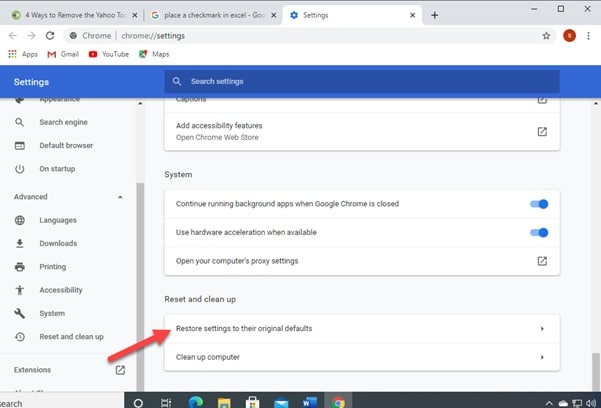
Step 3: After that choose the Reset settings option for confirmation. Now, after the procedure gets completed check whether the problem is solved.
Resetting Mozilla Firefox
Step 1: First of all open Firefox and press the Menu option and then choose Help.
Step 2: Now, select Troubleshooting Information from the displayed Help menu bar.
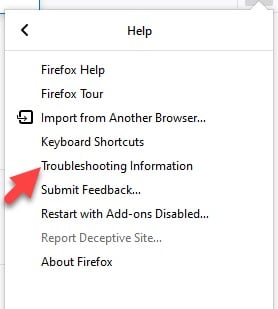
Step 3: Search and find the Reset Firefox option from the right corner at the top of the Troubleshooting webpage and press on it.
Step 4: Next press the Finish option and allow the reset process to get finished properly. Then check whether this has solved the issue.
Resetting Internet Explorer
Step 1: From the top right corner of Internet Explorer, choose the Gear Icon. Next click on Internet Options.
Step 2: Now, move on to the Advanced option and press the Reset button. Put a tick next to the Delete personal settings option and then hit the Reset button.
Step 3: Now choose Close to confirm the reset. Here we suggest not to perform any operation in between. Let the whole process get finished and then proceed with any further activity.
Solution 2: Clear Cache & Cookies
Often this simple step of clearing cache or cookies helps you resolve the unable to load file google docs issue.
Follow the steps mentioned below to perform the task:
Step 1: Go to Google Chrome and choose the More option from the hamburger menu at the top.
Step 2: Now, search and find More Tools from the provided Menu. Then select the Clear Browsing Data option from the list.
Step 3: Check the Advanced tab and choose All Time from the range. Make sure to check every box you see there.
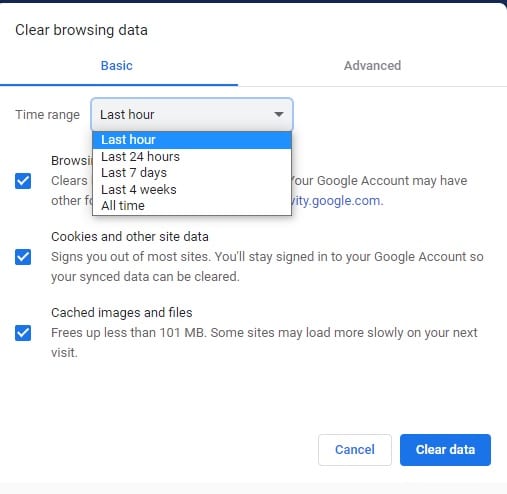
Step 4: Finally, press the Clear Data option and wait patiently till the entire process gets completed.
Solution 3: Disable The Extensions
This is another simple method that proved to be helpful to some users when they wish to solve the google docs won’t open problem.
Follow the steps mentioned below to disable the extension on your browser to commence the process and find a solution:
Step 1: Open your web browser, such as Google Chrome, and move on to its Settings.
Step 2: Now from Settings go to the Advanced section. Select Extensions from the displayed options.
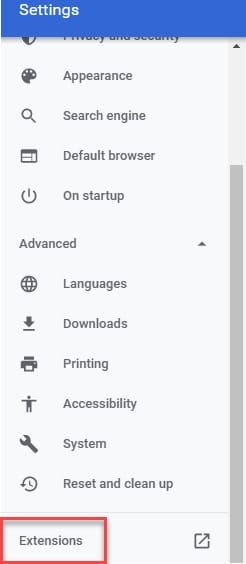
Step 3: Now proceed to switch the toggle of each extension you find there. This way you will be able to disable the extension in your browser.
Solution 4: Grant Browser Access To Windows Firewall.
You can also choose to grant browser access to the Firewall to resolve the Google Docs unable to load file issue. To perform the task follow the provided guidelines:
Step 1: Go to the start button and open your Settings. Then from there move on to Update & Security.
Step 2: Now open the Windows Security from the panel on the left side.
Step 3: Choose Firewall & Network Protection from the given options and Allow an app through the firewall.
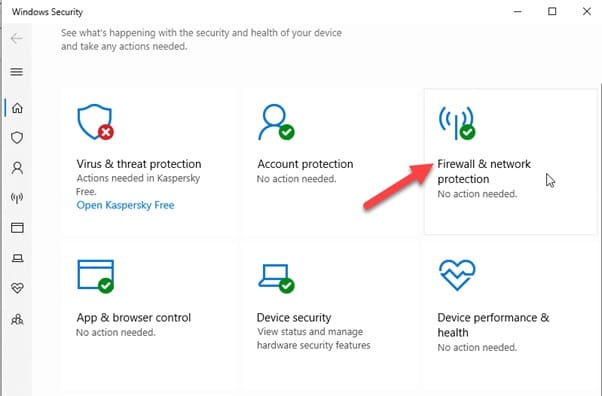
Step 4: After that select and hit the Change Settings option. Find your browser from the given list and check the boxes below both Private and Public.
Now, hit the OK button and confirm the changes. Check whether these steps have resolved your issue.
Closing Words
So, I hope by now, you can find out a suitable solution if got annoyed when google docs is unable to load files.
If you still have queries related to this issue or any other folder, please communicate with us in the comments section provided below.