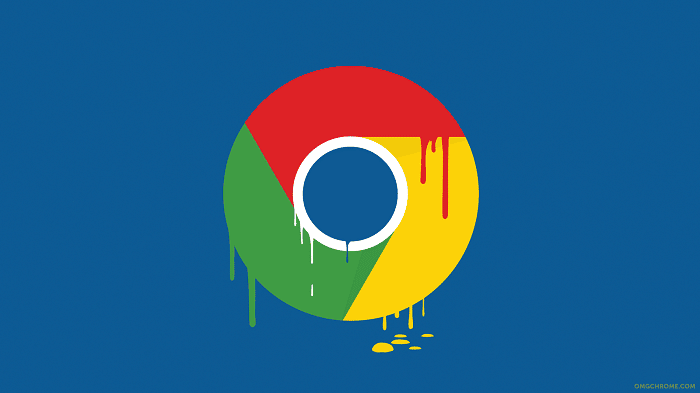 Can’t browse through Chrome? Does it keep crashing while launching? Instead of worrying try our experts’ solutions. Fix Chrome keeps closing issue with ease like never before.
Can’t browse through Chrome? Does it keep crashing while launching? Instead of worrying try our experts’ solutions. Fix Chrome keeps closing issue with ease like never before.
Chrome is a user-friendly feature enriched browser. Depending on the number of features the possibility of technical glitch increases. And all your works encounter the barrier. However, we have got your back! Scroll down and learn how to fix chrome crash on startup.
Why does Google Chrome Keep Crashing?
There can be numerous reasons because of which the chrome closing itself. These are the most common reasons because of which you might be got forced to encounter the frustrating error,
- Conflict with some other software
- The memory is full with cache and cookies file
- Your browser has encountered a Privacy Error because of incorrect date and time
- Some Chrome extension is causing the problem
Methods To Resolve The Google Chrome Crashing
Now, you know why does Chrome keeps shutting down let’s try some fixes. Go through the workarounds we have listed here and resolve your issues.
Restart Your Computer
Some apps or programs may get into conflict with chrome. And you will have problems loading some page with it. In those circumstances, you can try to restart your computer and try to load the page again.
If it doesn’t fix the error try some other resolutions.
Clear Cookies and Cache
Clear the cache and cookies from your browser can help you to get back your browser into working condition again. Follow the steps below to clear cache and cookies from chrome
- Firstly, open Chrome.
- At the top right, click More.
- Then, click More tools and then Clear browsing data.
- Now Choose a time range. To delete everything, select All time.
- Next to ‘Cookies and other site data’ and ‘Cached images and files,’ check the boxes.
- Click Clear data.
Try these things. It can solve your Chrome error.
Fix Date And Time Of Your Computer
To fix the Date and time of your computer:
- Right-click on the date and time section and choose the Adjust date/time option
- Then Update your Date and Time to your current time zone
- Open the tab in Incognito Mode
Are you facing the Chrome Error after opening some tab from the browser? Then these can work as a troubleshooting step for the issue you are facing. All you have to do is press the Ctrl+ Shift + N to open an incognito window.
Now once you entered into the incognito mode try to enter the website that you were trying to visit. If the site opens without any issue, then the extensions were causing you the problem. Disabling the particular extension can solve the issue.
Follow the steps below to disable Chrome extensions:
- Click the menu icon and then select settings from there
- On the left side of the opened window click Extensions, these will open the list of extensions for you
- Now take a look whether any extensions are interfering your SSL connection. Un-check the box next to Enable, and this will disable the extensions
Clear Your SSL State
A problem with the SSL State can make you face the error. Try to clear SSL State of your chrome browser and get away from the problem.
- Go to the menu option, the three dots just below the close button
- Now, Select Settings
- Then, scroll down the page and open advanced settings
- After that select the Open proxy settings tab
- Now, a window named ‘Internet Properties’ will open
- Finally, go to the Content window from there and Click on the Clear SSL State Button
Disable QUIC Protocol
When we try to open any web page using Chrome, Google’s servers receive a TLS/SSL equivalent connection from QUIC (Quick UDP Internet Connections) protocol. The protocol is enabled by default. Disabling that can help you to fix the error. Follow the steps below to disable it,
- Firstly, copy ‘chrome://flags/#enable-quic’ and paste it into the address bar
- Hit the Enter Button
- Look at the top of your screen; the Experimental QUIC Protocol would have been set as Default
- Disable it and relaunch chrome
Update Google Chrome
To ensure the browsing security keeping your browser updated is mandatory. Usually, chrome takes update when you close and reopen the browser. But at times it might not receive an automatic update. If you find your browser is not going through an automatic update, you must proceed with the manual update.
Before going through the process check whether your chrome browser is updated or not.
To check if the browser is updated or not go through the steps below,
- Firstly, open the Browser
- Then click on the three dots icon under the close button
The more icon will show different color depending upon the number of days the update is pending.
- Red: Update available for 7 days but not installed
- Orange: An update is pending for 4 days
- Green: Update has been available for two days
Now if you find you need to update Google Chrome follow the steps below
- At first open Chrome from your computer
- Then Click on More
- Now, choose the Update Google Chrome Button. If you can’t find it, then you already have the latest version
- Finally, Click Re-launch
The End-Note
Google Chrome browser is the gateway to the world of internet for many of us. So, it is crucial for us to make our hands used to with the solutions to Chrome errors. I’ve tried my best to give you a smoother experience with the browser.
Following all the solutions will surely fix Chrome keeps closing problem. If you face any difficulties proceeding with the steps, let us know through the comment box below. We will help you for sure.
I can’t implement any of these fixes (aside from restarting my pc and making sure the date is correct) because in my case Chrome keeps shutting down 2 seconds after I open it leaving me no time to do any of the things you’ve suggested. And before you ask, yes this problem is exclusive to chrome and doesn’t happen with other browsers.
I’m having similar issues. Except mine just flashes white when I click on chrome and then immediately closes. I have to open google chrome like 70 times to get the browser to work and it’s really annoying. I’m having the same effects with Opera web browser.
did u fix it? if so please tell me how
Has it been resolved yet? I’m having the same issue.
Same thing happened with me.
you can clear Google Chrome’s cache data from file explorer as well if you can’t access the Clear History from within Chrome. just follow these steps:
Open a Run dialog (Win + R), type %localappdata%
Click Google=>Chrome=> User Data => Default => Cache
Delete the contents of this folder.
Go back to the Default folder, scroll down to locate Cookies file, and delete this as well.
here you will also find a History file, you can choose to delete that as well.
open Chrome again and see if the error persists.
if you don’t want to go through this hassle, download CCLeaner from their website and clean junk files using that app. do let us know if this solved your issue
Tried it. Chrome still closes right after I open it.
After viewing a bunch of videos and searching for the solution, I landed up on this comment. Phew! This solution worked for me. Thank you.
didn’t work.
Let us check the possible issues and we will get back to you.
Hi – I’m having this same problem. Chrome crashes immediately when I open it, so I can’t do any of the things listed above. I’m not quite sure what Win+R is… can anyone help me fix Chrome without opening Chrome?
Try this somehow Windows disabled Chrome and will not let you open it even if you re-install a fresh copy. as soon as you remove chrome from the process menu chrome should work again.
Windows
Press Ctrl + Alt + Delete.
Click Task manager.
Under ‘Processes’, look for ‘Google Chrome’ or ‘chrome.exe’.
Click it, then click End process.
Mac
Press ⌘ + Option + Esc.
Look for ‘Google Chrome’.
Click it, then click Force quit.
I’ve got exactly the same problem which started all of a sudden
Same here, started with Version 79. No solution offered by Google so far that works. Now using Firefox.
Yep, clearing the cache memory worked for me!
Thanks for the article!
Glad it worked!
I’m trying the clean and reset method, but before it can finish scanning for harmful software, it crashes again. Does no one understand what almost immediate crashing means? How are we supposed to fix the problem from the inside if it doesn’t stay open long enough? You would think that’s common sense. Trying to fix it in such a small time slot is very frustrating.
Had the same problem described but clearing the cache didn’t work, apparently something in the sync’d account is causing the crash, as I just deleted everything in the “UserData” dir and it worked, a blank default chrome.
This worked for me, thank you,
Worked for me as well. Nothing else suggested did. Thank you so much 🙂
I have windows 7 64bit , google chrome kept closing by itself sometimes before i could type anything in the search bar… tried everything online, updating windows – reinstalling chrome, nothing worked.
right clicked the program in the program folder, went to properties, compatibility, and chose windows 7 (which is what i have), went to set for all users and chose the same.
so far, so good… looks like this might be the fix i was looking for.
tried microsofts edge and it still kept closing … going to change compatibility mode for it too now.
Hot Damn!! My Chrome was closing any time I moved the mouse to the left with the left button down. Plus, it would close instantly when I hit any “Add to Chrome” button on the webstore. I spent countless hours messing with it and following every dumb suggestion on the net.
Nothing worked.
Changing the compatibility mode fixed both issues instantly.
Thanks.
I tried all these after i did a reinstall. I reset all my flags to default and disabled the one mentioned. I am not sure about the SSL settings, but i disabled all proxy settings. I’m sure everyone here is frustrated. I’m still not completely sure this is a chrome problem. As i’ve been trying out AVG’s web browser and having similar issues. Also, I’ve tried countless mouse/touchpad options and updating the drives. Many times it switches tabs or moves backwards/forwards on it’s own. Anyway, thanks for the guide, i hope it helps someone.
I have a similar problem, Chrome crashes after one minute. This happens on my Win 10 computer and my Android phone. I found Google a thread about this exact problem and they have stopped further additions, so they can get stuffed.
Now using Edge on my computer and DuckDuckGo on Android.
I was suffering from the same problem so let me tell how did I got the solution it your not working.
1. Right click on google chrome
2. click on properties
3. click on ‘open file location’
4 .rename “chrome” to “chrome.”
5. make a shortcut of “chrome.”
6. before opening “chrome.”, delete the original google chrome
Have Fun!
I tried all of the above solutions — THIS ONE WORKED – Thank you Anaya!
Amazing. After reading so many “do this then do that” posts I add a “.” as you suggest and it flipping works. Any ideas why?