It is a typical problem when the homepage is taken over by yahoo.com and you search solutions for how to get rid of yahoo search! You get to see Yahoo Search redirect on along with a new tab.
It’s not a virus that is causing the problem. Sometimes some freeware or third-party apps get installed without your concern. Though they are not as harmful as a virus or malware.
Because of this problem, software gets installed creating unexpected browser changes. Sometimes some ads provide an “Allow” option that automatically leads to some browser settings.
Often malicious browser extensions get installed without Yahoo’s influence. A popular search engine like Yahoo is sometimes unaware of the fact that some cybercrooks are utilizing their custom search with some fraud intentions.
What is Yahoo Search Redirect Virus?
You get redirected to Yahoo Search as the adware creators intend to generate revenue with the help of these search results. It is easy for them to modify the custom search as a part of their advertising policy.
Moreover, the reason why adware makers are fond of redirecting homepage and new tabs to Yahoo Search is that they find it easier to modify this custom search to reflect their advertising scheme.
The software developers redirect the software to yahoo search after installation of the program as a part of their designing the app.
Let us find out some handy solution to how to get rid of yahoo search problem.
Solution 1: Reset The Browser Settings
Resetting the browsers prove to disable or uninstall all the extensions. This actually helps to restore the original settings of the browsers,and is a fruitful solution to remove yahoo search block yahoo search.
For some users disabling the extensions fixes browser redirecting to Yahoo search instantly. It can be turned off manually and most probably a better option to fight back the issue.
Let us check the steps to reset the browser described as under:
Resetting Chrome
Step 1: From the top of the browser, select Customize and Control Google Chrome option.
Step 2: Now choose Settings and then move on to the Advanced section. Scroll downwards and select Restore settings to their original defaults.
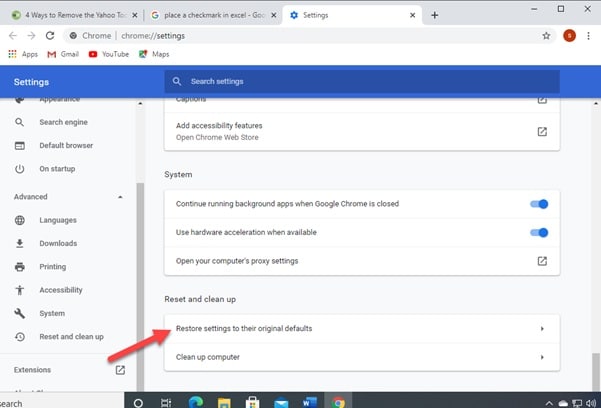
Step 3: After that choose the Reset settings option for confirmation. Now, after the procedure gets completed check whether the problem is solved.
Resetting Mozilla Firefox
Step 1: First of all open Firefox and press the menu option and then choose Help.
Step 2: Now, select Troubleshooting Information from the displayed Help menu bar.
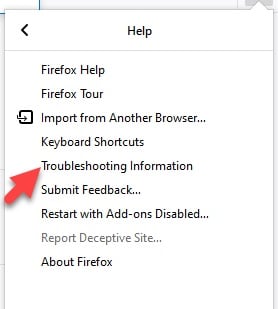
Step 3: Search and find the Reset Firefox option from the right corner at the top of the Troubleshooting webpage and press on it.
Step 4: Next press the Finish option and allow the reset process to get finished properly. Then check whether this has solved the issue.
Resetting Internet Explorer
Step 1: From the top right corner of Internet Explorer, choose the Gear Icon. Next click on Internet Options.
Step 2: Now, move on to the Advanced option and press the Reset button. Put a tick next to the Delete personal settings option and then hit the Reset button.
Step 3: Now choose Close to confirm the reset. Here we suggest not to perform any operation in between. Let the whole process get finished and then proceed for any further activity.
Solution 2: Uninstall The Currently Installed Yahoo Programs
To eliminate the yahoo hijackers who redirect your searches to Yahoo, just uninstall the currently installed Yahoo programs and solve – why does my search engine keep changing error.
Then you are free to browse with your preferred search engine. Here, I am providing the procedure I detail for your convenience.
Step 1: First of all, go to Start and choose Run. Then type appwiz.cpl in the box and hit the OK button.
Step 2: Uninstaller Window will get opened now. Type Search Provided by Yahoo and then press the Uninstall or Change option.
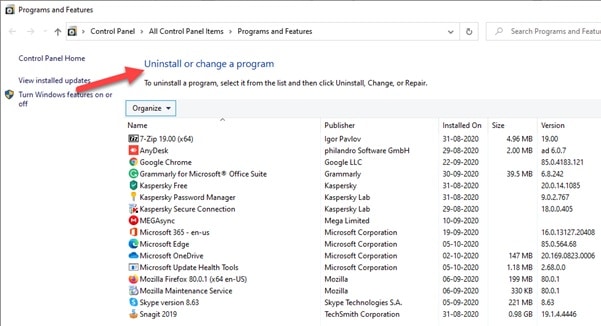
Step 3: Now for confirmation press the Yes option.
If you do not find Search Provided by Yahoo, search for any program that seems u reliable or deceitful. Proceed to uninstall the software immediately of you can detect one.
After the uninstall process gets finished check whether you have successfully resolved the issue.
Solution 3: Run A Freeware Malwarebytes Scanner
This is probably the last option I recommend for how to remove Yahoo Search Redirect Virus. Try to run a malware scanner to check if the files or programs are bugged. With the help of a good malware scanner, you can perform the function.
Some files may be corrupted and this time they will get identified and you can easily get rid of them along with the Yahoo search problem.
So, you can run a scan to fix the file to come out of the issue.
After you have installed the scanner, open it, and select the Scan option on its Dashboard tab. This will initiate a safe, accurate, and quick scan.
Closing Words
So, I hope by now, you are able to find out a suitable solution to – how to get rid of yahoo search.
If you still have queries related to this issue or any other folder, please communicate us in the comments section provided below.
Feel free to shoot us a mail with your ideas or suggestions. We always look forward to hearing back from you.