Many gamers are encountering launching issues and errors while playing the Honkai Star Rail.
One such error is Game Files Verification Failed Error. This mostly happens if your system cannot verify the game files.
As a result, the game becomes unplayable. If you are also getting the same error, follow this write-up to know what to do to fix it.
How to Fix the “Game Files Verification Error” In Honkai Star Rail?
Follow the solutions below to eradicate Game file verification errors while playing Honkai: Star Rail.
1) Check Your Internet Connection
Check if your Internet connection is stable when you are getting Honkai: Star Rail files verification error.
Sometimes, you can get gaming errors due to a poor internet connection.
You can check the internet speed from this website.
If you are playing Star Rail on your smartphone, you can try changing the internet connection from Wi-Fi to your mobile data. See if this fixes the issue, else restart the game launcher.
2) Force Close The Game Launcher & Restart It
Due to a temporary glitch, you can get a verification failed error on Honkai: Star Rail.
So, force-close the game launcher and then restart it. Check if this can fix the issue.
To do so, follow these steps:
- Right-click on the taskbar & select Task Manager.
- Go to the Processes tab & right-click on the game launcher.
- Select the End Task option to close the process.
- Now, open the game launcher and start the game. If the error persists, check the game installation folder.
3) Check The Game Installation Folder
If you have not extracted all the downloaded files in the installation folder and some files are missing, then the game won’t start, and you will get this verification failed error while playing Honkai: Star Rail.
So, check the game installation folder. Here is how to do that:
- If you installed Honkai: Star Rail directly from the website, right-click on the game desktop shortcut.
- Click on the Open File Location option.
- Open the launcher if you have installed the game via Epic Games Store.
- Head to Library and click on the three dots menu for Honkai Star Rail.
- Select Manage.
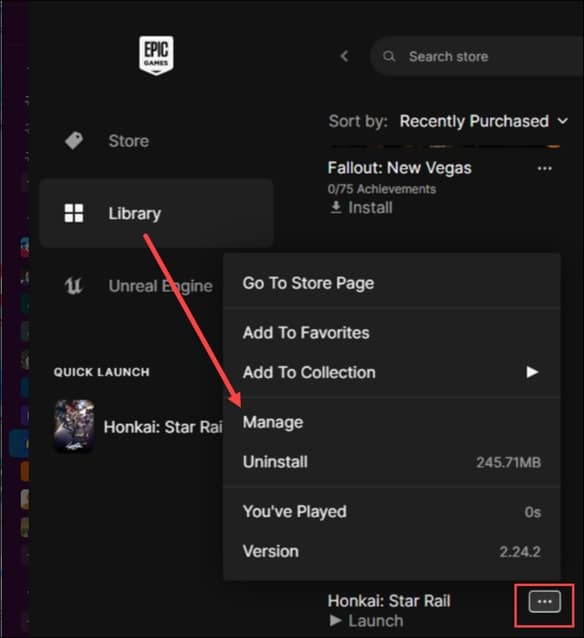
- Now, click on the Folder icon.
![]()
- When the game installation folder opens, check for the zip files.
- Right-click on them and extract the files there. If you don’t see any zip files, then skip this step.
- Next, right-click on the Honkai Star Trail exe file and expand its properties.
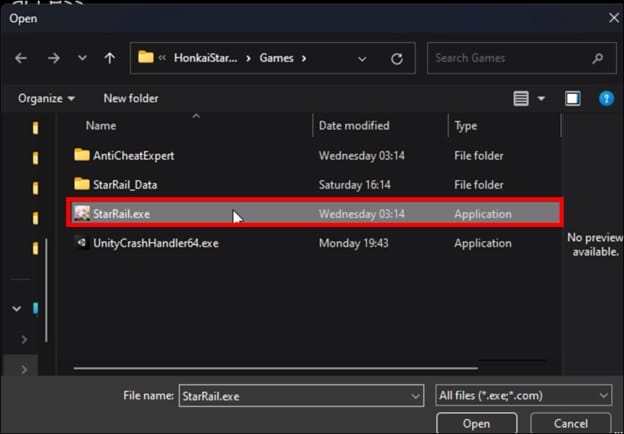
- Go to the Compatibility tab & uncheck the boxes in the settings section.
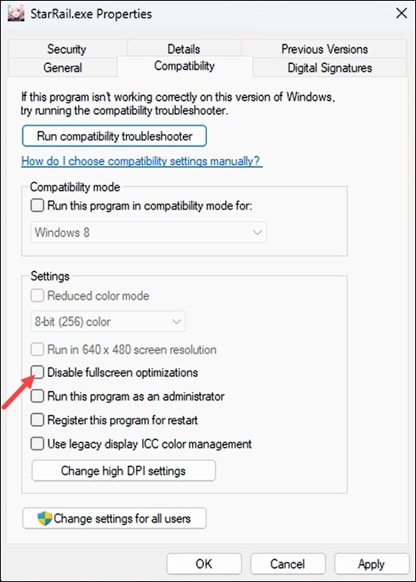
- If the boxes were unchecked, check the Run this program as an administrator box.
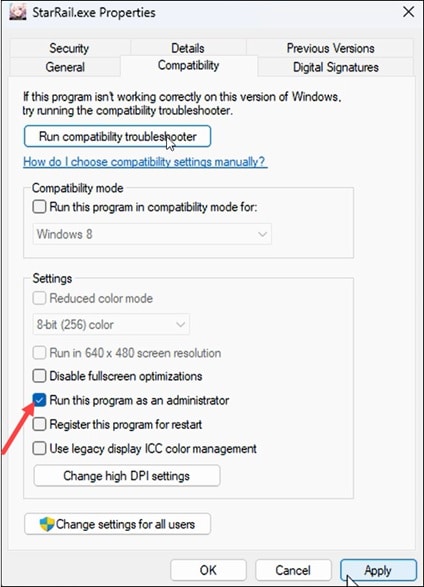
- Click on Apply, followed by OK to save the changes.
Restart your PC and relaunch the game. See If this could fix the issue. Go to the next methods.
4) Verify The Game Files
If you have installed the game from Epic Games Store, you can verify the game files.
This will also check for missing or corrupted game files and fix the problem.
To verify the Star Rail game files, follow these steps:
- Open the Epic Games launcher and head to the Library.
- Click on the three dots for Honkai: Star Rail.
- Click on Manage.
- Next, select Verify and wait for the process to complete.
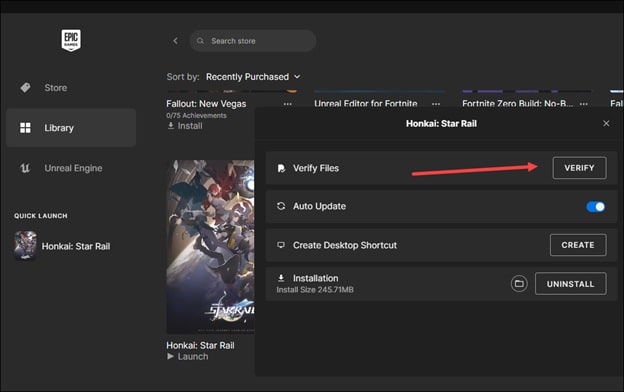
Once done, launch the game & see if the error is fixed. If not, turn off VPN if you are using one.
5) Turn Off VPN
If you are using any VPN, then make sure to disable it while running this game.
VPNs can prevent the game from verifying the game files.
- Type VPN in the search bar & select the top result.
- Disable both the toggles under VPN connections.
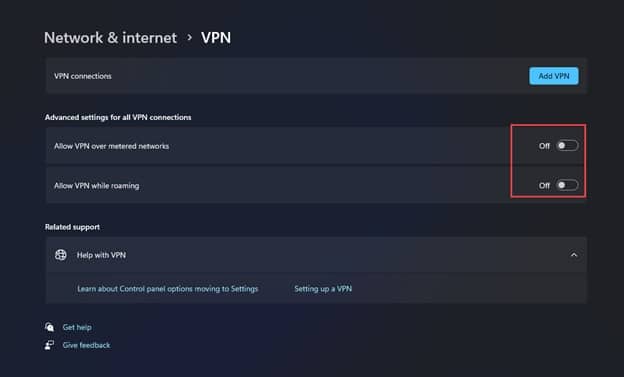
6) Disable Firewall And Antivirus
Firewall or the antivirus you are using can conflict with Honkai: Star Rail and create problems.
So, temporarily disable your firewall and antivirus program and launch the game.
Although it is always recommended not to disable them as your system is vulnerable to virus threats without a firewall and antivirus.
Here is am showing how to disable Windows Defender Firewall:
- Type Windows Defender Firewall in the Windows search box and select the top option.
- Click on Turn Windows Defender Firewall on or off.
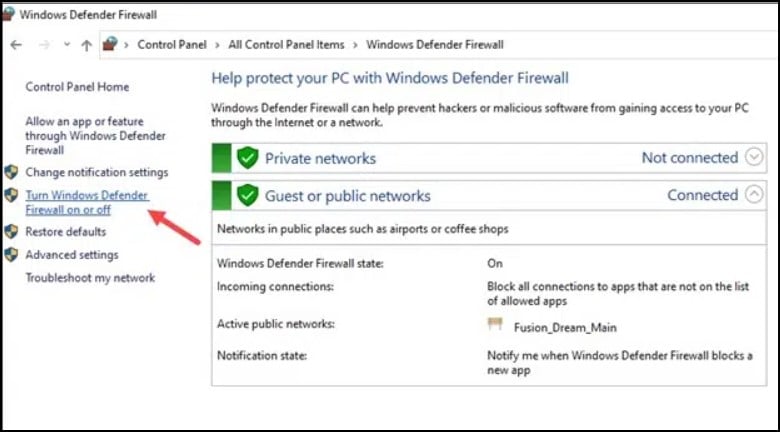
- Ensure you Disable Windows Defender Firewall for Private and Public network settings.
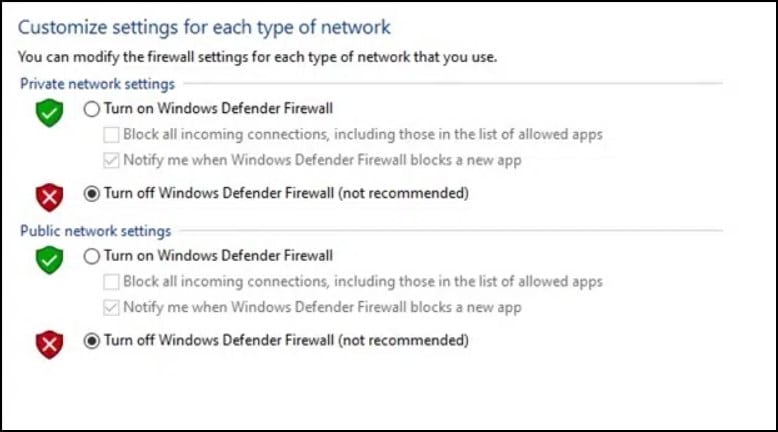
- Save the changes by clicking on OK.
If you are using Windows Security, here is how to disable it.
- Type Windows Security in the Windows search menu & select the first search result.
- Click on Virus & Threat Protection.
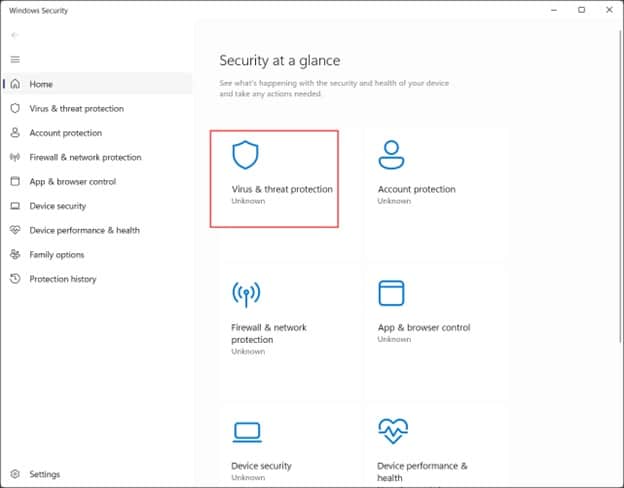
- Next, select Manage Settings under Virus and threat protection settings.
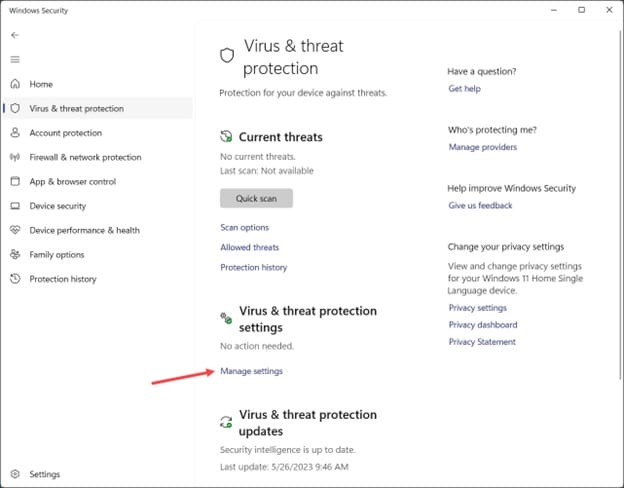
- From there, Disable Real Time protection.
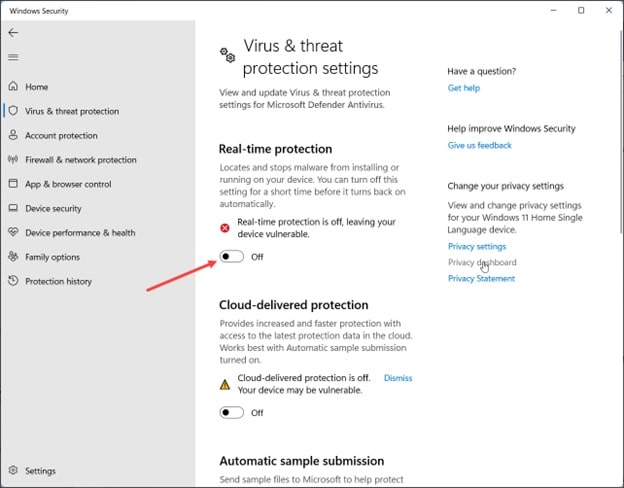
- Click on Yes from the UAC prompt. If you have any third-party antivirus, disable that too.
7) Reinstall Honkai: Star Rail
If none of the above solutions could fix the Honkai: Star Rail verification error, reinstall the game.
- Open the Run utility by pressing Windows + R keys.
- Type appwiz.cpl in the Run command box and press Enter.
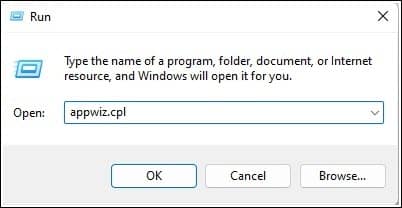
- From the Programs and Features window, look for Star Rail.
- Right-click on it & select the Uninstall option. Follow the instructions provided onscreen to finish the process.
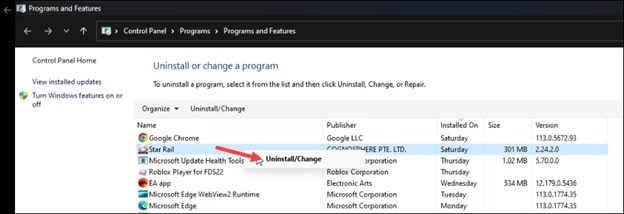
Install the game again from the Epic Games Launcher, which could fix the issue.
Wrap Up
So, that was how to fix the game files verification error on Honkai: Star Rail.
For any further issues, ask us in the comments section below.