YouTube is one of the most visited websites every day and is a must-go destination for a lot of users daily. It houses all the latest videos and images from all their favorite content creators regarding all the topics they prefer to watch wherever they want to e.g. desktops, mobiles, tablets, etc.
However, many users have complained that when they try to watch a video, a blank white screen greets them that show nothing on the screen with no content. Here I will discuss how to solve the “YouTube white screen” error using easy steps.
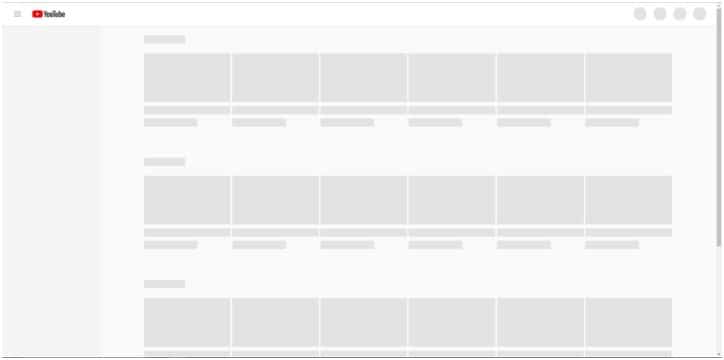
FIXED: YouTube White Screen Error
Assuming you are on the latest version of the browser, the white screen can be caused by a lot of reasons, and there is a different fix for all of them. So here I will discuss how you can solve the error using these easy fixes.
# Fix 1: Isolate The Error And Reset
If you are not sure if the browser is broken or something else, you can try switching to some other browser for a while. This will let you isolate the error and you will be able to find if the error is with the browser or the website itself.
If YouTube plays the video normally on the other browser, you can be sure that it is the browser that is at fault and is in need of some fixes.
# Fix 2: Update Device Drivers
If you find that no browser is able to play the videos and YouTube is blank, it is possible that you may have outdated device drivers or Windows.
Every new update to the drivers and Windows on a whole brings about new fixes to the bugs that were present on the older version. If you have an outdated device, that is what may be causing the white screen error you were seeing on YouTube.
- To update device drivers, open a Run dialog by pressing Win + R.
- Type devmgmt.msc and press Enter to open the device manager.
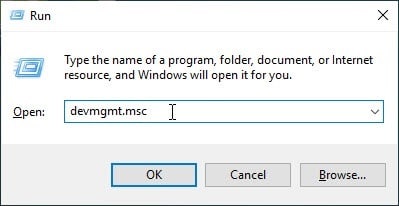
3. Here look for any device associated with your error and update the drivers one by one.
Also, update Windows to the latest build available and see if the ‘YouTube homepage blank’ error persists.
# Fix 3: Clear Device Cache
Websites store some data on the device that is being to access it, to load the page faster the next time someone uses that device to visit the page. This stored data is called the cache.
Sometimes, a mismatched cache can cause all sorts of errors, and this error maybe because of this.
In Google Chrome, you can use the keyboard shortcuts Ctrl + Shift + Delete keys to bring up the Clear data prompt. Here, select All time from the time range drop-down menu, and then click on Clear data to clean the existing cache library.
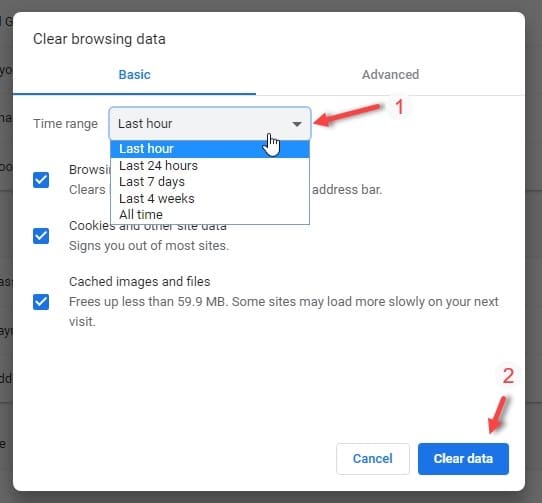
Note: In other browsers, you will find this setting under the Privacy section of the settings.
# FIX 4: Update YouTube Flash Player
The Adobe flash player is used among web developers to allow computer systems to consume media online. Users use the flash player to watch videos at reliable speeds, and in good resolution.
The flash player is constantly updated by Adobe as the app is under constant scrutiny for security concerns. If you missed an update that was rolled out by Adobe, there is a chance that the outdated flash player is conflicting with the videos, and is causing the YouTube white screen error.
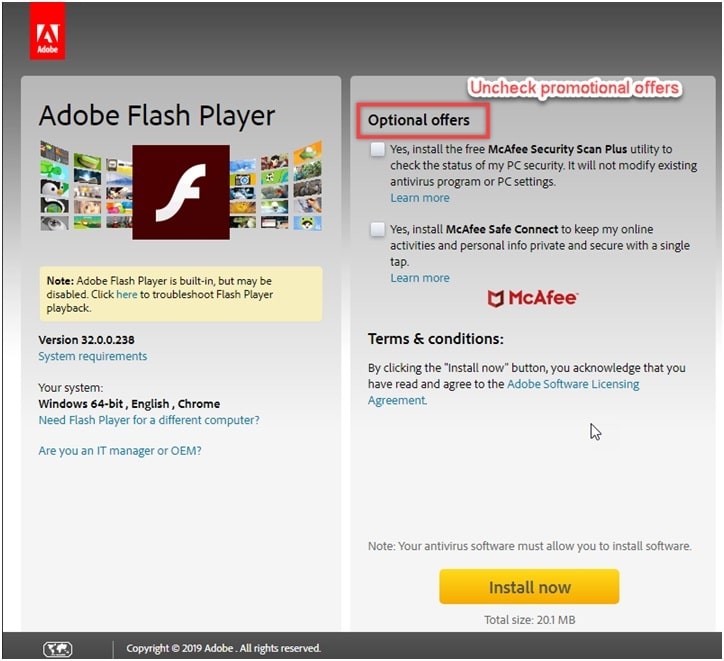
Visit the Adobe website (here is the link if you don’t want to search for it manually) and download the latest version of Adobe flash player. Run the installer and wait for the program to finish updating.
You may see your YouTube white screen problem is solved immediately.
# Fix 5: Broken Extensions
Extensions increase the usability of the browser and bring about many features that were naturally absent from the app itself. Many browsers have naturally many extensions on their dedicated stores like the Chrome webstore etc.
However, some broken extension like an AdBlock extension may be responsible for the error. If you started witnessing this error after you installed an extension, it is possible that some broken extension is causing the ‘YouTube white screen in Chrome’ error you are facing.
To check if that is the case, browse the page you were having the error on using Incognito Browsing mode. Run an Incognito Window by right-clicking on the taskbar icon.
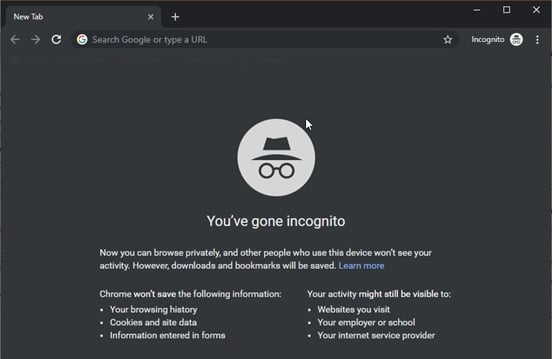
The extensions by default are disabled in this mode, and you can confirm that the error was caused by some broken extension if you don’t face this error anymore in Incognito mode.
Start by enabling the extensions one by one and check if the error persists.
# Fix 6: Hardware Acceleration
If enabled, the hardware acceleration uses computer hardware specially made to perform some functions more efficiently than possible in software running on a general-purpose CPU.
If the hardware is used to smoothen the performance, the resources tangled in doing so can create compatibility problems and hence cause the white screen error being displayed in YouTube videos.
There is, unfortunately, no method to turn off Hardware Acceleration in Chrome from outside the app. Follow these steps to disable hardware acceleration in Chrome:
- Open Google Chrome.
- Click the hamburger menu (≡).
- Select Settings.
- Scroll down and click on Advanced
- Under the System subsection, locate Hardware Acceleration.
- Turn the toggle towards off next to “Use hardware acceleration when available”.
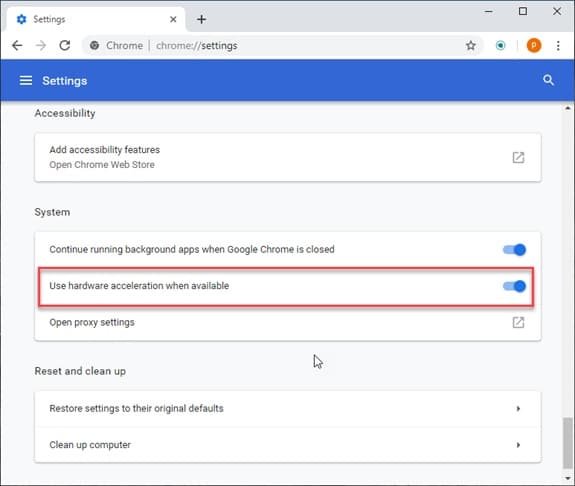
7. Restart your browser.
Conclusion
YouTube is now very popular among users, as it has become the one place to find all the latest posts from their favorite content creators online. However, if you too were plagued by this issue, now you how to resolve the “YouTube white screen” error using one or a combination of the six fixes given above. Do comment below if you found this useful, and to discuss further the same.
THANK YOU I live and die by YouTube. Clearing the cache saved it. You’re the bestttttttt