
Getting low FPS or stuttering issues on newly released high-quality games is becoming the new normal for gamers.
Sons of the Forest is the highly anticipated sequel of The Forest, and its launch has been pretty rough with all the bugs and optimization issues.
Fortunately, there are ways to boost performance, and here I have shown how you can fix it.
How To Fix Low FPS And Stutters On Sons Of The Forest
Players have used many graphics optimization tricks to get the best experience out of the game. Here I have listed ten ways you can fix stutters and low FPS on Sons of the Forest.
Solution 1: Change In-Game Graphics
The first thing you can do is change the in-game graphics settings. This method is the easiest way to get a performance boost in the game. Follow as shown, and you should see a significant increase in FPS after applying the changes.
- First, run Sons of the Forest. After the game launches, click on Options.
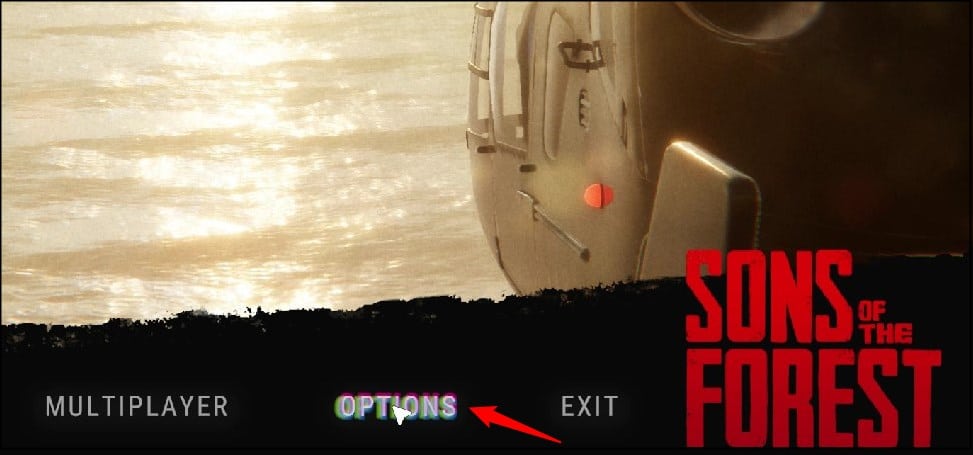
- In the Display section, set Fullscreen mode to Exclusive Fullscreen.
- Next, change the resolution to the native resolution of your monitor.
- After you have set the native resolution, set the Vsync to Disabled.
- Once you have done that, set FPS to Max.
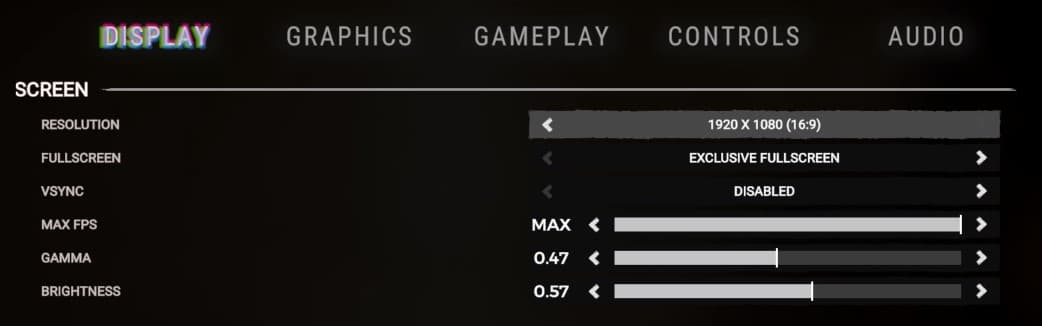
- Now, click on the Graphics tab.
- Set the Quality Preset to Low. If your PC barely meets the minimum requirements, set the preset to Ultra Low.
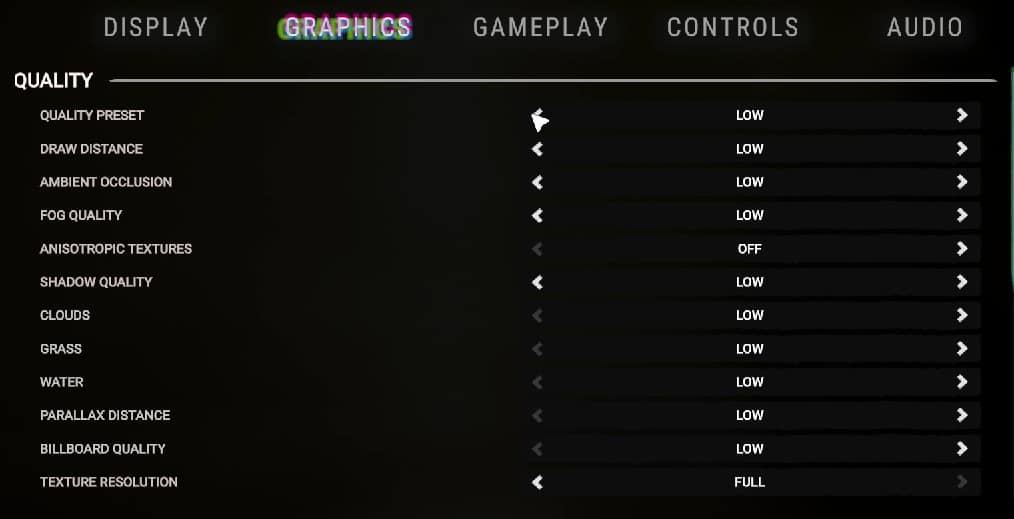
- Scroll down and set Motion blur, Micro Shadowing, Contact shadows, and Chromatic aberration to Off.
- Click on Apply to save the changes.
Now play the game, and you should see a significant boost in FPS.
Solution 2: Verify The Integrity Of Game Files
The next thing you can do is verify the integrity of game files. Verifying the integrity of the game files will make Steam match the game installation files with the files on its server to find any corrupted or missing files.
Once Steam finds it, it will automatically reacquire and add it. Doing this should fix any stutters you see in-game.
Here is how you can verify the integrity of game files:
- Open Steam and head to Library.
- Right-click on Sons of the Forest and select Properties.
- Click on the Local Files tab and select the Verify Integrity of game files option.
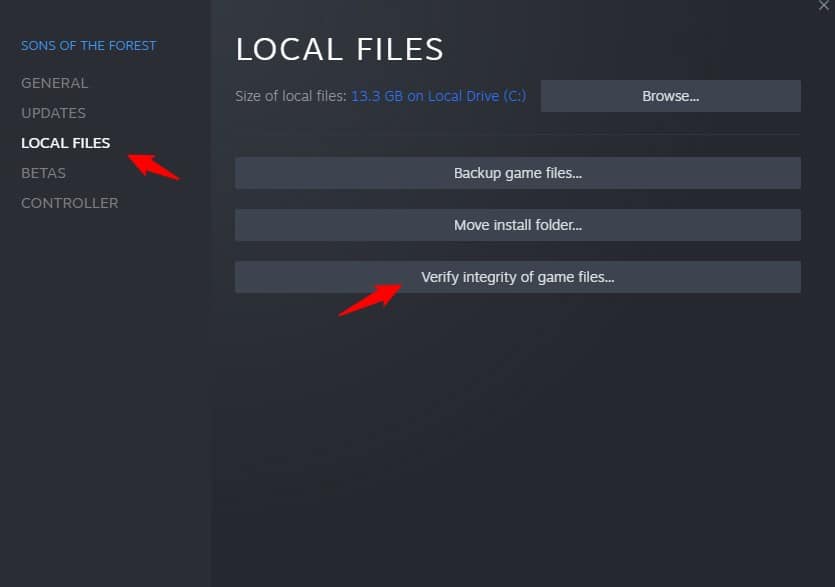
Wait for Steam to finish verifying, and once done, play the game.
Solution 3: Set the Game To High Performance
Another thing you can do is set the game to High Performance from Settings. Doing this will allow Windows to use the dedicated GPU in your PC to run the game with high priority.
Doing this will boost the fps of the game to an extent.
- Open Steam and click on Library.
- Right-click on Sons of the Forest and select the Manage option.
- Click on Browse local files, and this will open the installation folder. Remember the address, or simply copy it.
- Now, press the Windows + I keys to open Settings.
- Click on System and then select Display.
- Scroll down and click on Graphics Settings.
- Click on the Browse option and head to the Sons of the Forest installation folder. Select the Sons of the Forest exe and add it.
You will now see it here. Click on Options and select High Performance. Select Save to save the changes.
Solution 4: Set Power Settings To High Performance
Next, you can set the power settings to high performance. Doing this will allow the PC to go for performance optimization over power saving.
- Type Control Panel on the search bar and select it.
- Look for Power Options and select it.
- Expand the Show Additional Plans, select the High-performance plan and save the changes.
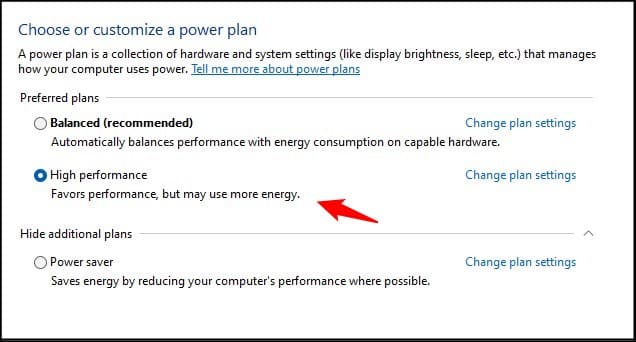
Solution 5: Enable Game Mode And Disable Xbox Game Bar
The next thing you can do is ensure the Windows game settings are configured properly for the optimal FPS.
- Type Game Mode in the Windows search bar and open the top result.
- Turn On the Game Mode toggle.
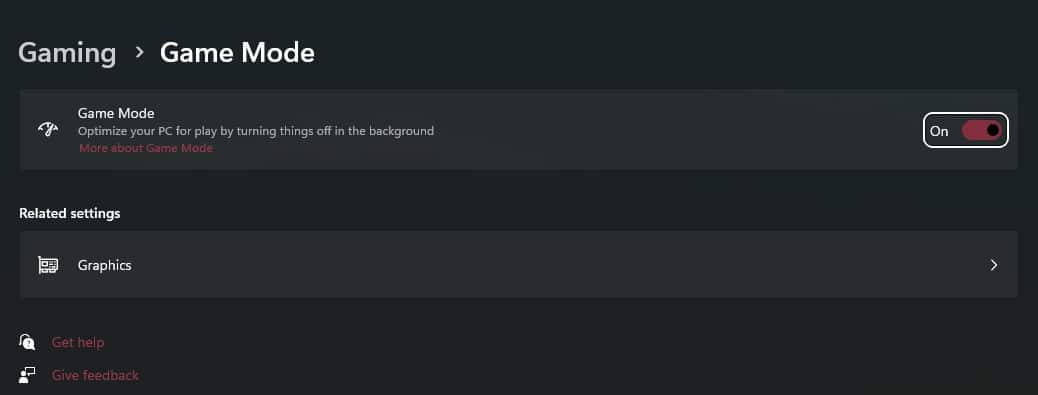
- Next, click on the Xbox Game Bar tab.Turn the Xbox Game Bar off.
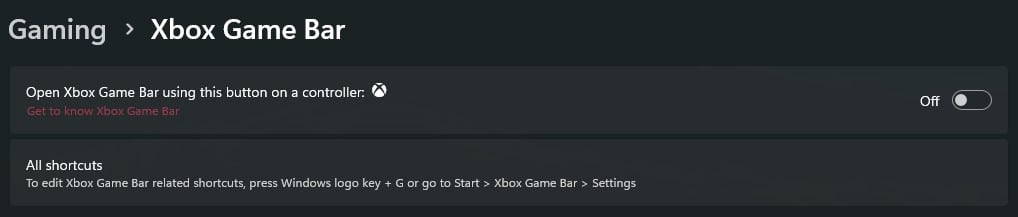
- Next, click on the Captures tab and disable the Record what happened and Capture Audio toggles.
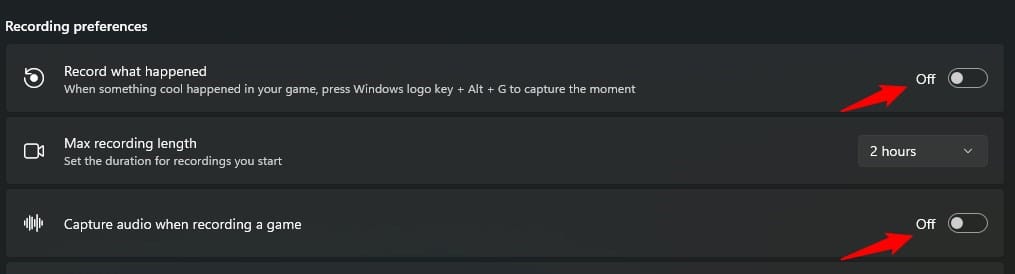
Solution 6: Change Nvidia Control Panel Settings
If you use an Nvidia Graphics card, you can change the settings from the Nvidia Control Panel to boost the performance. Here is how you can do it:
- Right-click on the desktop and select Show More options. Click on Nvidia Control Panel.
- Select Manage 3D settings from the left side.
- Click on the Global Settings tab.
- Scroll down in the settings section and look for Shader cache Size. Once you have found it, click on it and set it to Unlimited.
- Click on Apply to save the changes.
- Now select the Manage 3D settings again and click on the Program settings tab.
- Click on Add and select Browse.
- Head to the Sons of the Forest installation folder and add the exe file.
- After adding the game, find Open GL rendering GPU and set it to your graphics card.
- Now find the Power Management mode and set it to Maximum Performance.
- Next, find Vsync and set it as adaptive.
Solution 7: Close Unnecessary Applications Running In The Background
Next, you can close any unnecessary apps running in the background. Doing this will stop Windows from prioritizing system resources to useless processes and instead focus it on the game.
Doing this should add a five to ten percent increase in performance. Here is how you can do it:
- Right-click on the Taskbar and select Task Manager.
- In the processes tab, check for any unnecessary processes. Right-click on them and select End task to close them.
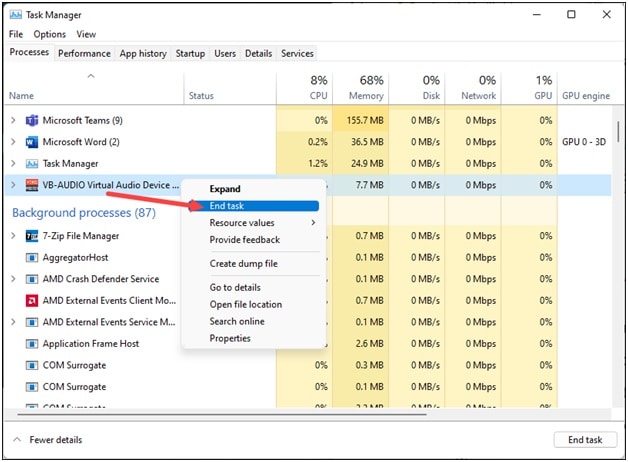
Apps like Discord, GeForce Experience, Google Chrome, and Nvidia Shadow Play are some that you should close before playing Sons of the Forest.
Solution 8: Update Graphics Drivers
The next thing you need to do is update your graphics drivers. When a new game is released, newer drivers are released to optimize the game’s performance. Here is how you can update the graphics drivers:
For Nvidia graphics card users:
- Run the GeForce Experience. If you don’t have it installed, download and install it from Nvidia’s website first.
- After opening the app, click on Drivers and check if any new drivers are available. Download and install any available Game Ready drivers.
- Restart your PC.
For AMD graphics card users,
- Run the Radeon software and click on check for drivers.
- Download and install the latest drivers.
- Restart your PC.
Solution 9: Reinstall Graphics Drivers
Another thing you can try is reinstalling the graphics drivers. This solution will fix any driver corruption causing the stuttering or low fps.
- Right-click on the Start menu and select Device Manager.
- Expand Display Adapters and right-click on the Graphics driver.
- Select Uninstall Device and follow as shown.
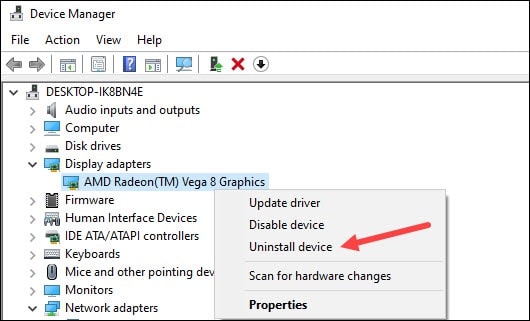
After the driver gets uninstalled, you will have to install it.
For the AMD graphics driver, install the Radeon app and run it. Similarly, you will need to install and run the GeForce Experience for NVIDIA graphics drivers.
If you already have them installed, simply running them will automatically detect that the graphics drivers are missing, and they will download and install them.
Restart your PC after installing the drivers.
Solution 10: Update Windows
You can also try updating your Windows. Updating Windows can fix any conflict with running the latest games.
Older Windows versions are not optimized for the latest high-quality games, so always try to keep your Windows version up to date.
Here is how you can update Windows:
- Type Check for updates in the search bar and select the top result.
- Click on Check for updates and wait for Windows to check for the latest updates.
- Download and install the updates. Once done, restart your PC.
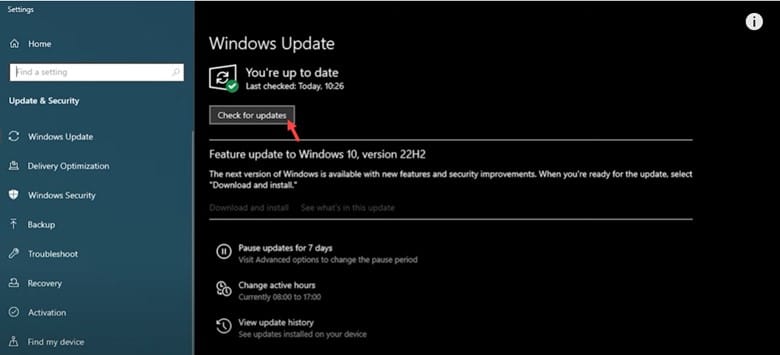
Wrapping Up
So, that’s it. Now you know how to fix low fps and stuttering on Sons of the Forest. If you keep having the same issue after performing all the above solutions, tell us in the comment section, and we will try to help you.