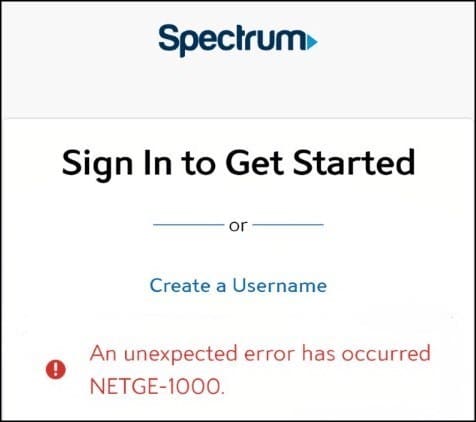
Spectrum, a well-established American organization, is known to provide customers with the finest cable TV, Internet, telephone, and wireless services.
Netge-1000 Error Spectrum message generally pops up whenever the user tries to log in through the company’s app or website.
In this article, we will deal with an unexpected error that is Spectrum Netge 1000 along with its causes and fixes.
What Is Spectrum Error And Why Does The Spectrum NETGE-1000 Error Occur?
On Spectrum, NETGE 1000 error means your device isn’t connected correctly with the Spectrum servers.
The possible causes of this error are listed below:
- The spectrum servers are down.
- Unstable Internet Connection.
- Check whether the issue is from any software or hardware.
- The pop-ups are disabled on the spectrum website/app, so the website cannot fully execute the essential code on the user’s machine.
- The user information present on the server is corrupt, that’s why the Spectrum website or app fails to authenticate the user details.
What Are The Variations Of The Error Message?
Generally, three different types of error messages are displayed and those are:
- NETGE-1000 Error Spectrum Login
- NETGE-1000 Error Spectrum Website
- Spectrum Login Error Netgear 1000
What Are The Spectrum Error Codes?
You may encounter these mentioned-error codes on Spectrum:
- WLC-1006-Unable To Connect To Specific Channels.
- WLC-1010-Unable To Sign In.
- WLP-1035-Service Unavailable.
- WVP-3305- Video Unavailable.
How Can I Fix The Spectrum NETGE-1000 Error?
I have mentioned below the fixes for Spectrum NETGE-1000 Error:
1) Check Internet Connections
This should be the first and preliminary step.
You need to check whether you have got an active internet connection and also there are no signal issues.
Click on this link to check the speed of your internet. If you find your internet connection is unstable, then contact your service provider.
In this case, also restarting the router can help you to get rid of a bunch of random internet and connectivity issues, which in turn act as a hindrance for connecting to your Spectrum servers.
2) Check The Spectrum Server Status
After you are sure that your network connection is good, then check the Spectrum server status by clicking here.
If you don’t come across any Spectrum server outages, then try the other methods.
3) Enable Pop-Ups For The Spectrum Website
If the pop-ups from Spectrum are not allowed to execute, then the website may not be fully allowed to execute the code on the machine.
It will eventually result in the NETGE-1000 login error on Spectrum.
Enabling the pop-ups from the Spectrum website for the Chrome browser will clear the NETGE-1000 error.
Here is how you can do it:
- First, you need to head to the Spectrum website and click on My Account followed by Sign-In.
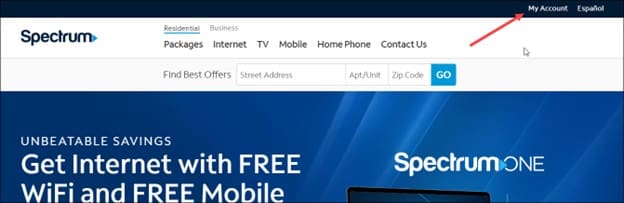
- Now, on the browser’s address bar, you need to click on the padlock icon and open Site Settings.
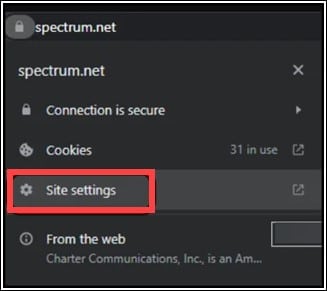
- Then, set the dropdown of Pop-ups and Redirects to Allow.
- Next, relaunch the browser and check if the unexpected NETGE-1000 error is cleared.
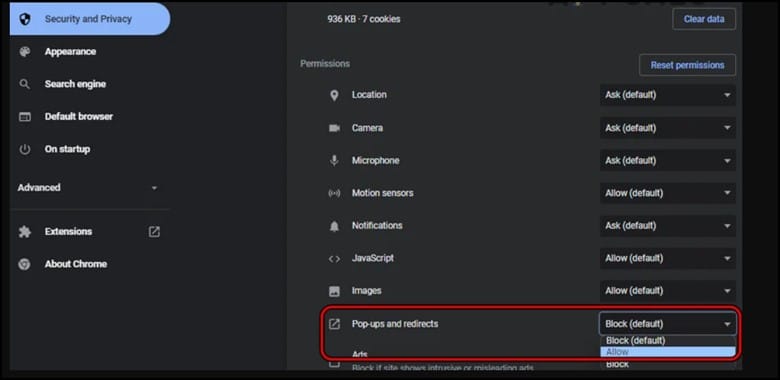
- If this fails then launch Chrome in incognito mode and then check if the Spectrum website is clear of the login error.
4) Reset The User Name
Resetting the username or password for the Spectrum Account will be able to clear any glitches and thus help in solving the problem.
This is how it can be done:
- On the home page of Spectrum website, click on Create a Username.
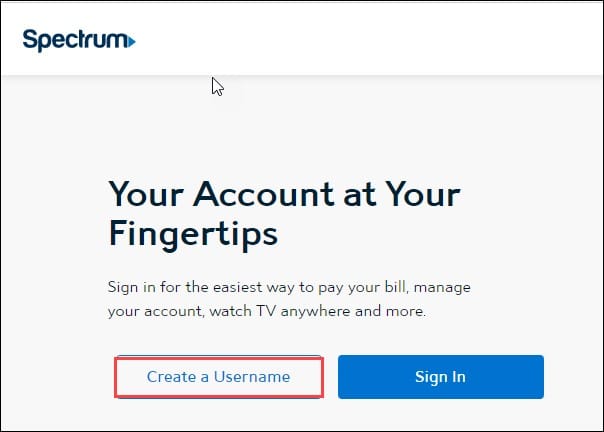
- Then, select Contact Info and enter the phone number or email.
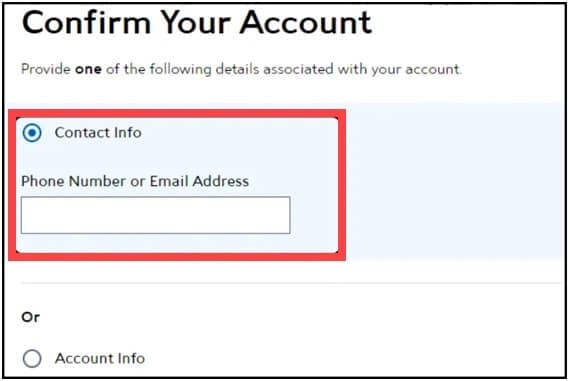
- Now, wait for the prompts to complete the process and check whether the NETGE-1000 login error of Spectrum gets cleared.
5) Disable Browser Extensions
If you face any kind of difficulty while logging into your Spectrum account, then check whether any of the extensions that you are using are causing this problem.
To solve this issue, you need to disable all your extensions and then log in again.
To disable browser extensions, follow the steps given below. re I am showing the steps using Google Chrome:
- Open Google Chrome and click on the three dots menu.
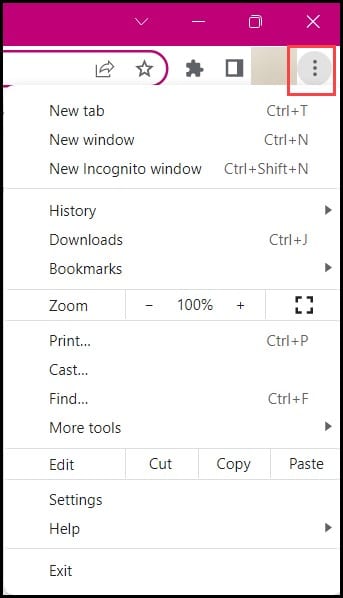
- Click on More Tools followed by Extensions.
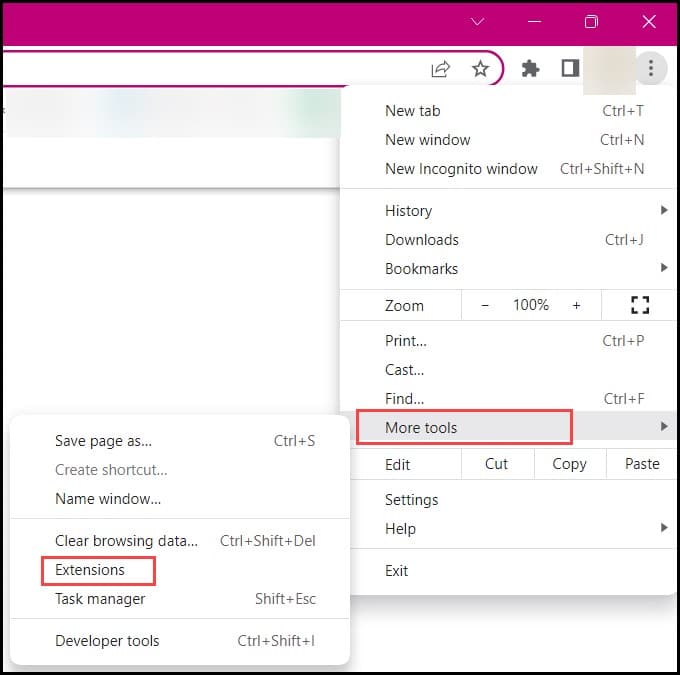
- Click on the Remove button for suspicious extensions one by one.
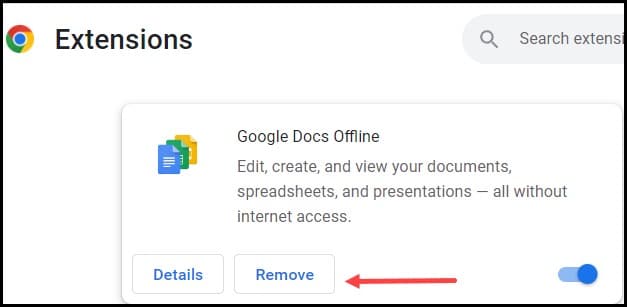
- Then open Spectrum and check if the problem is fixed.
6) Use Another Web Browser
At times the whole issue is caused by a particular web browser.
It is highly likely that a corrupted cache is causing issues on a web browser.
Therefore, clearing the browser cache can help resolve this issue.
- For this, you need to press the Ctrl+Shift+Delete keys to bring up the delete history popup menu.
- Select Cookie and Cache from the list of options before clicking on Clear data.
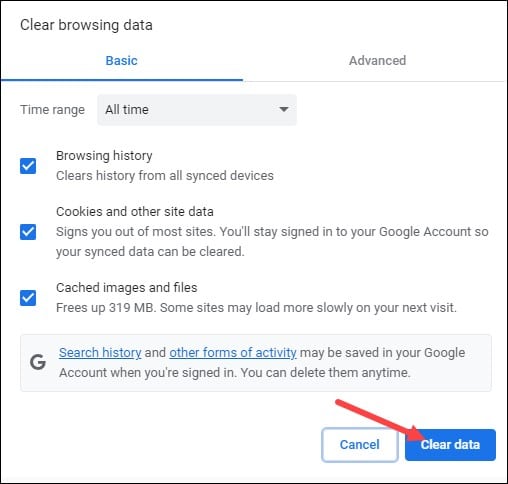
If clearing the cache didn’t help in resolving the issue then try another web browser and check whether the same error message gets displayed after you sign in to the Spectrum account.
7) Configure Network Settings In The TV
After you are done setting up the network, then configure the network settings for resolving this error code:
Follow the steps below to accomplish the task:
- First, you need to turn off your TV, with the remote and then navigate to the Settings panel.
- Then, select “Network” from the dropdown list.
- Tap on “Network Status” and select “IP Settings”.
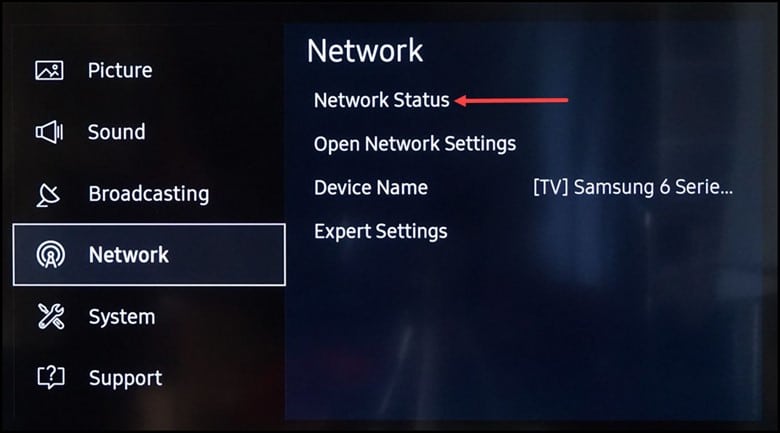
- Finally, select “DNS Settings” and choose “Enter Manually.”
- You will soon have unique DNS Settings that can be adjusted anytime, and it’s better to set the DNS Server as 8.8.8.8
8) Reset Your Spectrum Credentials
If you have already changed your username, but it still didn’t work, then try resetting your password to see if that fixes the problem.
This is how you can do it:
- First, you need to go to the Spectrum website and then click on the Sign-In button.
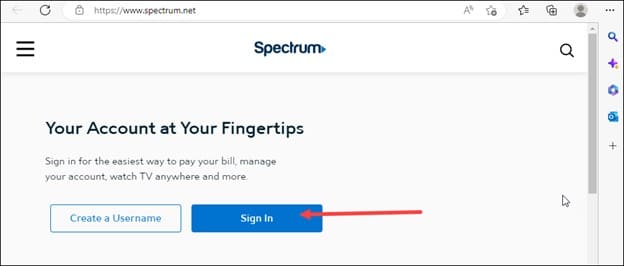
- Next, scroll down and click on the Forgot Username or Password.
- Then, fill out the form with your Username and ZIP Code and then reset your password.
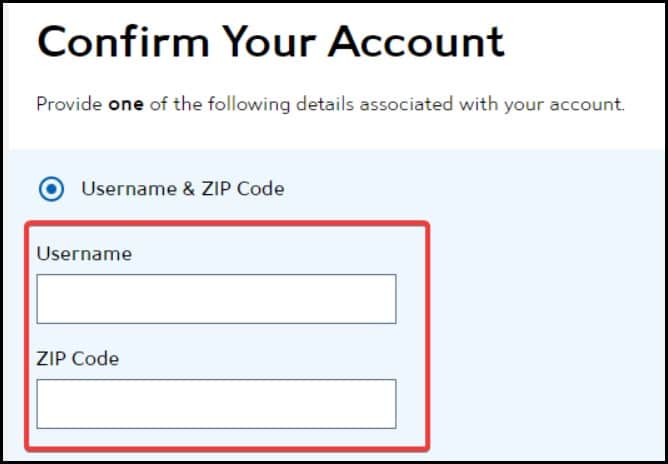
- Finally, try logging in with the new credentials and see if that helps in fixing the problem.
9) Reinstall The Spectrum Application
If the application fails to update, then there is a high chance that the application didn’t install correctly.
You can also reset the Spectrum TV installation and to do this you need to disconnect the TV from any network.
After you have done this, you need to switch off and then again switch on the TV.
The entire process of removing the network connection and then disconnecting it will make the entire startup begin from scratch.
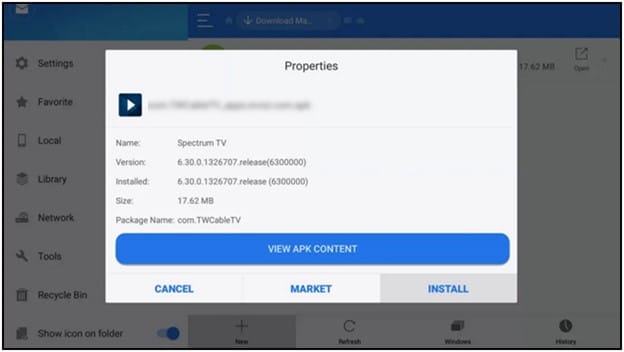
10) Contact Spectrum Support
This is the final and last resort. If none of the above fixes work, then this should be your ultimate fix.
Contact the Spectrum support team to get help.
Register an official complaint to the support team and involve them in diagnosing your account.
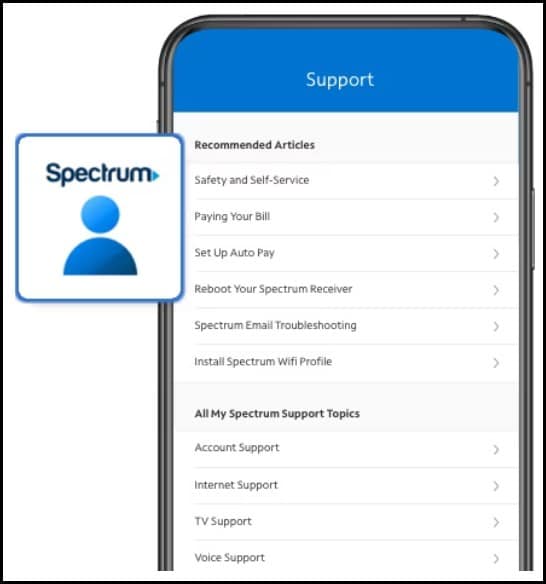
Frequently Asked Questions(FAQs)
1) How Do I Check My Spectrum Bill Online?
For checking the spectrum bill online you need to follow the steps mentioned below:
- First, you need to sign in to your account and then select the Billing tab.
- Then, choose Spectrum Mobile if you have multiple services.
- Soon you can view the current amount that is due and the next Auto Pay date.
- Finally, scroll down to view your Statement Details.
2) How Long Does Spectrum Keep Your Data?
Spectrum is known to keep the data for 72 hours.
But if it becomes necessary, then Spectrum can retain the data for a longer period of time.
3) How Do I Check My Router Logs Spectrum?
Follow the steps to check your router logs spectrum:
You need to click the Logs and reports tab to view the Logs page.
This page will show all the devices and allow you to use an intelligent filter for more than one device.
The Logs page will let you view, sort, and filter the detailed logs.
Wrapping Up
Now that your issue is resolved, you still have the liberty to get in touch with us in the comment section below in case of any doubts or queries.