 Some users report that they are unable to launch a program on the main screen because of foreground lock timeout error.
Some users report that they are unable to launch a program on the main screen because of foreground lock timeout error.
It means you can see a controller client on the screen rather than the program itself. But you can notice the icon of the respective program on the taskbar.
No doubt, it is really frustrating to have such an issue. Here you must know the solution of how to fix this problem such that it doesn’t appear again.
Foreground Lock Timeout Error, Resolving the Problem
You have to enter the registry settings into the computer and need to modify the values.
Follow these steps-
- Press ‘Windows + R’ keys to open the Run box
- Type ‘regedit’ and click on ‘OK’
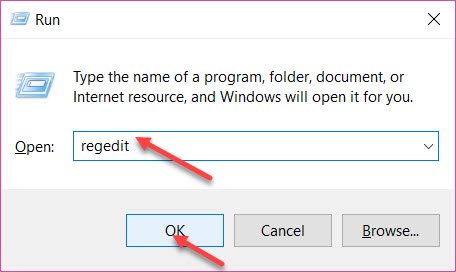
This will open the Registry Editor window on the main screen.
- Go to ‘HKEY_CURRENT_USER’
- Select ‘Control Panel’ and then ‘Desktop’
- On the next section, scroll down to ‘ForegroundLockTimeout’
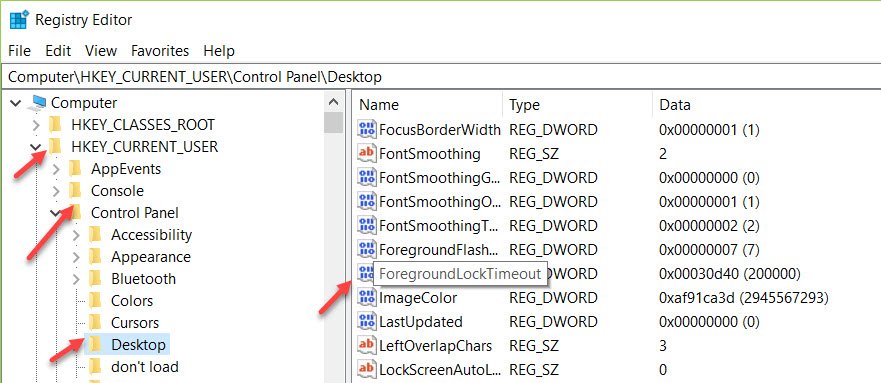
- Double click on it to modify the values
- Choose ‘Decimal’ and change it to 0
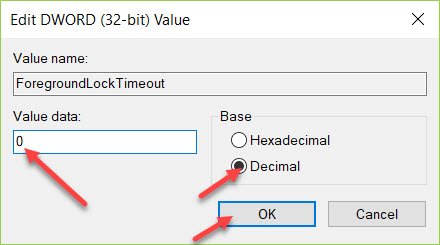
Now, click on ‘OK’ to apply the changes. Reboot the PC and use your programs with no more errors related to foreground lock timeout in Windows 10.
Note:
Suppose you are facing foreground lock timeout in Windows 7, you need to follow the same steps and solve it.
Alternate Method
Many users prefer running a full antivirus scan to remove any malware, spyware and viruses from the computer.
This could help you to some extent but the above method is recommended by experts.
Suppose the problem still exists in your computer because of uncertain reasons, you can call a technician and get it fixed. Or else, you can comment us below.
Bottomline
This is all about the solution of fixing programs that launch in the background rather than on the main window. Hopefully, you can now get rid of this problem with ease.
Had a similar problem with Windows7 when 10 wasn’t out yet. The suggestion I found was to remain between 10000 .. 50000. But the problem was more with they Stay-On-Top of certain windows, not that there was an “error”…
Thanks. It works in Windows 10 except for my email program – Thunderbird. That is so sticky that the program itself always remains in the foreground. It even puts the email I want to write behind it. I have to minimize the Thunderbird screen in order to be able to start writing an email.
Any suggestions?
Thanks