Firefox by Mozilla corporation is one of the best free open source web browsers. Being available for Windows, macOS, Linux, and Android as well, it was released in 2004 by the Mozilla community who desired a standalone browser. Mozilla Firefox is still one of the most popular alternatives to Google Chrome.
While Firefox by Mozilla is a very good browser with support for add-ons and other security features, many users recently have reported of Firefox does not save passwords on their system. Here I will discuss how to solve the Mozilla Firefox not saving passwords error.
Why Am I Facing This Error?
Mozilla Firefox has an inbuilt password manager that can help users in saving the login credentials for certain websites. Using the password manager, the need to remember passwords is gone, as Mozilla Firefox will remember the username and password for that website, and fill them in the next time you need to log in to the website.
There are a variety of reasons that may affect the password manager within Mozilla Firefox to be malfunctioning. These can include but are not limited to:
- Broken extensions interfering with the proper functioning of the browser
- Some recent install may have changed some settings within Firefox
- You may have permanent private browsing turned on
- Third-party password manager software may be interfering with your browser
- Websites that you load may have autofill blocked
- Hardware acceleration may be causing the issue
Fix Mozilla Firefox Not Saving Passwords
Now that you know what may possibly be causing the error, here I will discuss how you can fix the error with Mozilla Firefox not saving passwords on your system.
Solution 1: Check The Website
Before you panic, you must inspect the website. Many websites block the automatic filling of login credentials on them. This is mainly done as a security feature, as your saved credentials are more likely to be misused by malicious sources.
If you are on a secure website e.g. the website of your bank or a vendor, the credentials are usually not saved on these sites, and you have to input your data manually every time you visit the website.
However, if you see ‘Firefox not remembering passwords’ error on other sites as well, you may want to check out some other fixes here.
Solution 2: Start Firefox In Safe Mode
There is a possibility that some broken extension is causing Firefox does not remember passwords on your browser. If you suspect this, you can diagnose this problem by starting Mozilla Firefox in safe mode.
Safe mode is a feature in Mozilla Firefox, where the add-ons are disabled and the settings are set to default. If you don’t see the error in Mozilla Firefox safe mode, you can confirm that the error is being caused by some broken extension.
To start Safe mode, follow these steps:
- Click the menu button.
- Now, click Help.
- Here, select Restart with Add-ons Disabled…
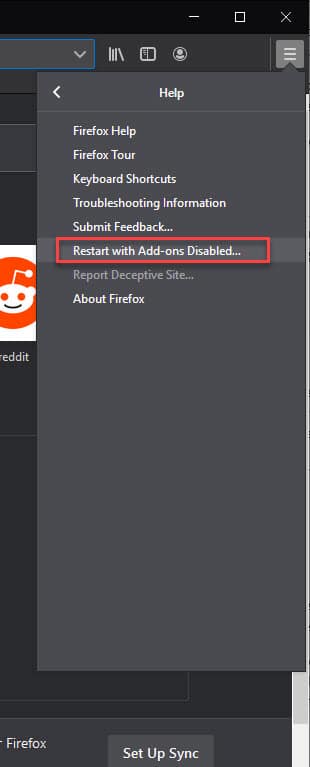
4. Press the Restart button to Start in Safe Mode.
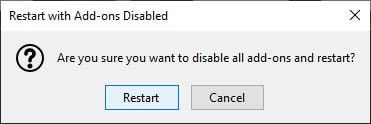
After Firefox starts in safe mode, you can test if the error is repeated here as well. If you don’t see the error, you can safely assume that the error is being caused by a broken extension or hardware acceleration.
However, if you notice that the error is being repeated in Safe mode as well, the error is being caused by some plug-ins or changes made to Firefox preferences settings that are also ported over to safe mode. You may have to reinstall Firefox as a last resort.
Solution 3: Turn Off Hardware Acceleration
If you see that the error is not occurring in safe mode, you can try disabling Hardware Acceleration. To turn off HW acceleration in Firefox, follow these steps:
- Open a new tab in Mozilla Firefox.
- Go to the following site to access the settings page:
about:preferences#general - Here, scroll down to locate Performance.
- Uncheck the box next to Use recommended performance settings to reveal additional settings.
- Uncheck the box next to Use Hardware acceleration when available.
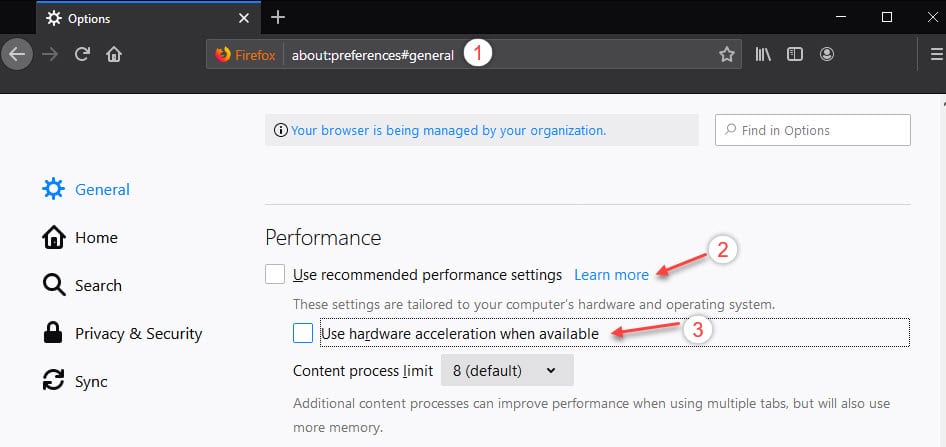
If the problem is no longer happening, then hardware acceleration was likely the cause. You can try updating your graphics drivers to see if that fixes it or simply run without hardware acceleration.
Solution 4: Private Browsing
In a private browser, your usage history along with the login credentials are not saved. Hence if you logged in the website using a private bro0wser, it is possible that Firefox is not asking to save passwords because of that.
You may also be in permanent private browsing. To check this, follow these steps:
- Open a new tab in Mozilla Firefox.
- Go to the following site to access the Privacy and Security section of Firefox settings:
about:preferences#privacy - Scroll and locate the History
- Next to Firefox will:
- If it is set to Never remember history, switch to a different setting.
- If it is set to Use custom settings for history, make sure Always use private browsing mode is not selected. If it is, uncheck it.
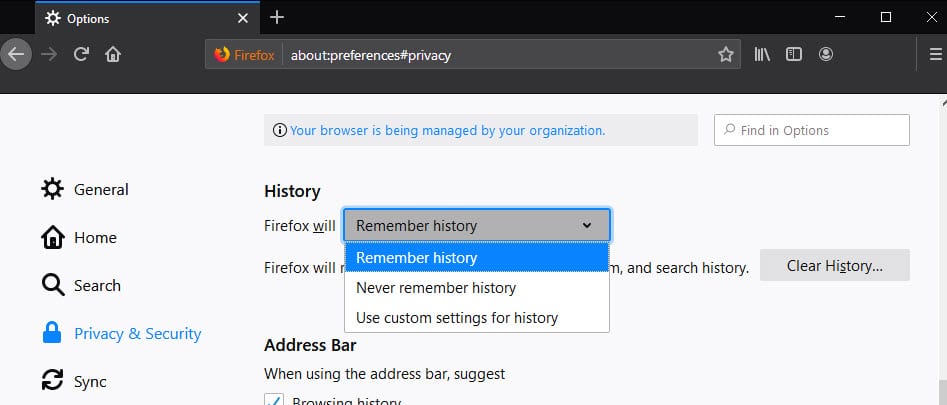
5. Close the about:preferences
6. Restart Firefox.
Now check if you are facing the same error again. This should have solved your error. If it does not, try some other fixes listed here.
Solution 5: Password Management Software
If you have some other third-party password management software installed on your system, that may be interfering with your browser’s native password manager.
Check if the password manager you have installed has the login credentials saved in it. These third-party password managers e.g. LastPass usually don’t work alongside the native password manager, and that is probably the reason why you may be facing the error.
Solution 6: Update Flash Player
Many users have reported that updating the flash player solved their issue. You can try updating the Adobe Flash software. Or you can download the latest version from their website and install it directly.
Solution 7: Clean Reinstall
If none of the above methods solve your issue, you need to perform a clean reinstall of the browser as a last resort.
- To do so, first, uninstall the current version of Firefox installed on your device.
- Then remove the associated registry files and the residual files as well.
Tip: You can find the registry items of installed plugins in Computer\HKEY_LOCAL_MACHINE\SOFTWARE\Mozilla
Alternatively, use a third-party uninstaller like IObit uninstaller or residual file remover file CCleaner to make this easier.
- Now download the latest version of Firefox from their website.
- Double click on the installer to run and complete the installation of the browser.

Wrapping Up
Although Firefox is one of the most popular browsers out there, it is not perfect and some random errors may emerge from here and there. Now you know how to solve the Firefox not saving passwords error using the methods given above. Comment below if you solved your error successfully, and to discuss further the same.
My problem get solved, thanks Anubhab. I was finding solution from last 1 month.
Hi, I upgrade from Firefox 54.0 to 105, all my password were deleted and now I cannot save none.
Seems to be I have to downgrade Firefox o use another browser without that issue.
I am having the same issue. Have you been able to solve?