FIFA 23 is most fun using a controller. That is when it actually works.
Controller issues have been common with all FIFA games and FIFA 23 is not exempted.
If your Controller or gamepad is not working while playing FIFA 23, then follow as we have shown here to fix it.
Also read: Fix: FIFA 23 Can’t Connect To EA Servers
How To Fix Controller Not Working In FIFA 23?
Here we have given the solutions. Perform them one by one and you should be able to fix them.
1) Reconnect The Controller
The first thing you need to do is reconnect the controller.
This is the most basic solution, but quite a few people overlook it.
This simple step can fix this issue, so before performing any other troubleshooting step you can try this out.
If the issue persists, then try the next solution.
2) Configure The Controller
If have downloaded the game from Steam, then configuring the controller on Steam for FIFA 23 can fix it.
Follow the steps to do it:
- First, open Steam and then click on the library option.
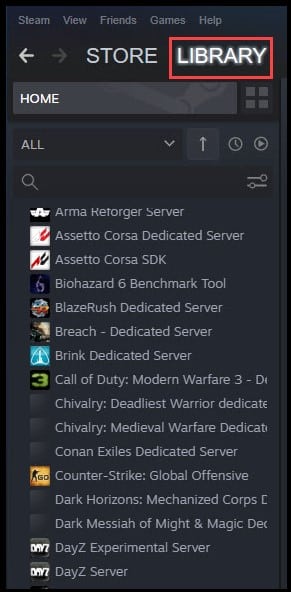
- If the game is not purchased from Steam, you can add it by clicking on the “Add a game” option.
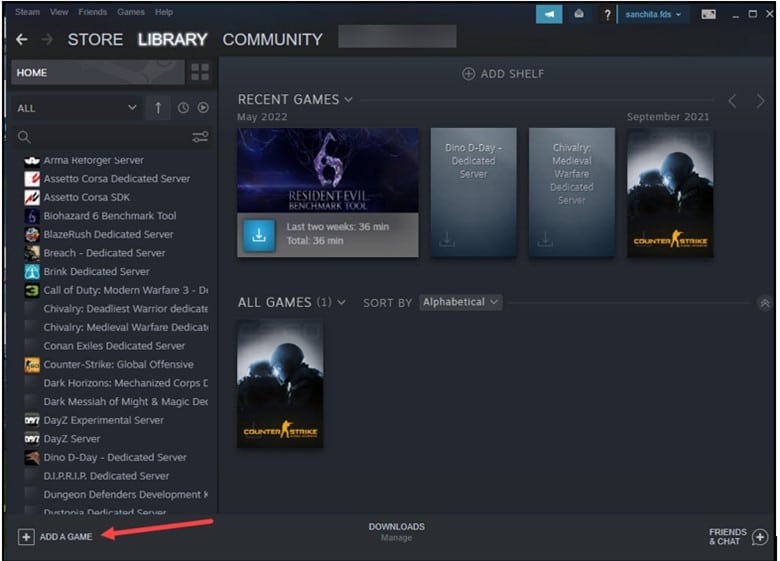
- Now, select Add a non-steam game and check FIFA 23.
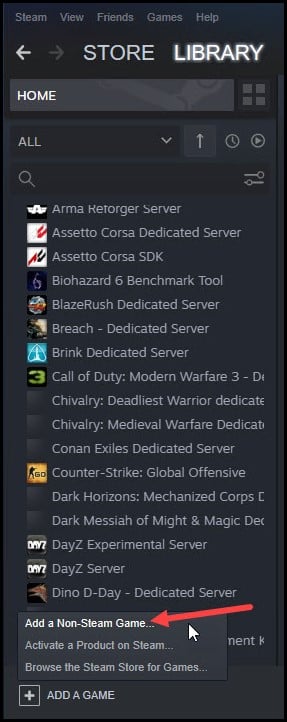
- Click on Add selected programs and the game should appear in the Steam library.
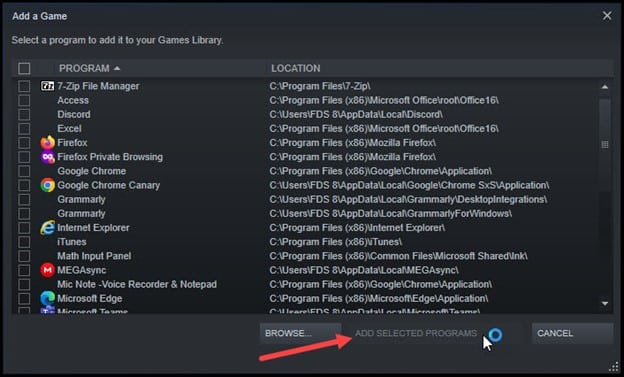
- Now, select the Steam option and click on Settings.
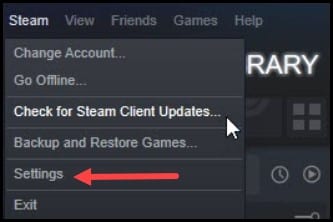
- Click on Controller and select the General Controller settings option.
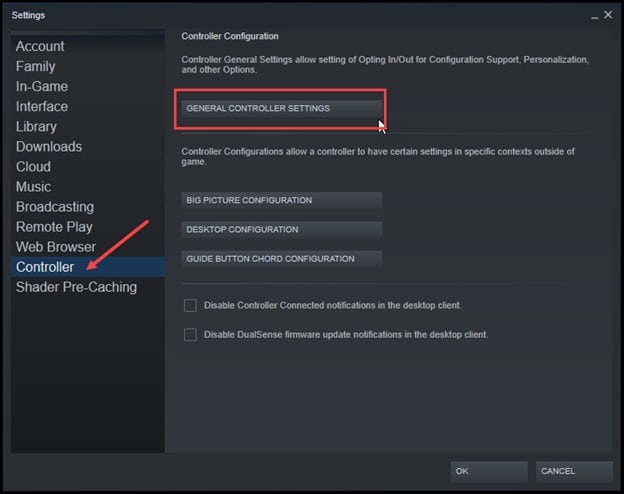
- Once the controller is identified, close Steam and run FIFA from Steam.
3) Enable Steam Input
Another thing you can try is enabling Steam input.
Here is how you can do it:
- After opening Steam, click on Library.
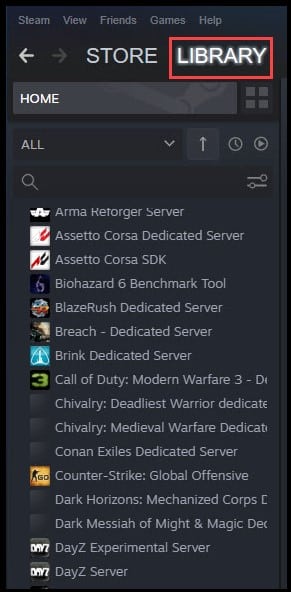
- Next, right-click on FIFA 23 from the game list and select Properties.
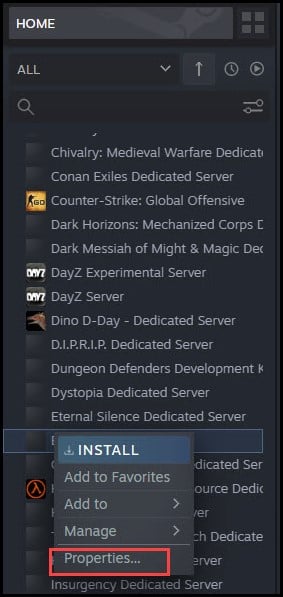
- Click on Controller and select the drop-down.
- Select Enable Steam Input.
4) Force Enable Steam Input
This is the last and final resort for resolving your issue.
Here is how you can do it:
- First, you need to open Steam in the big-picture mode by clicking on the big-picture mode button.
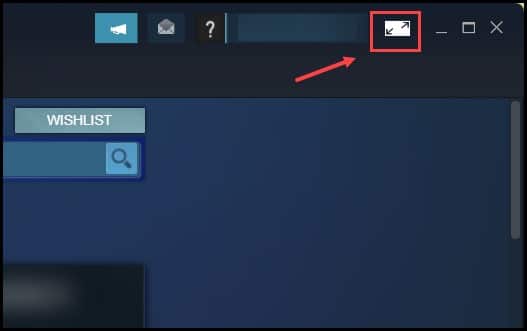
- Then, click on Games and select FIFA 23 from the list.
- Select Manage Game and click on Controller Options.
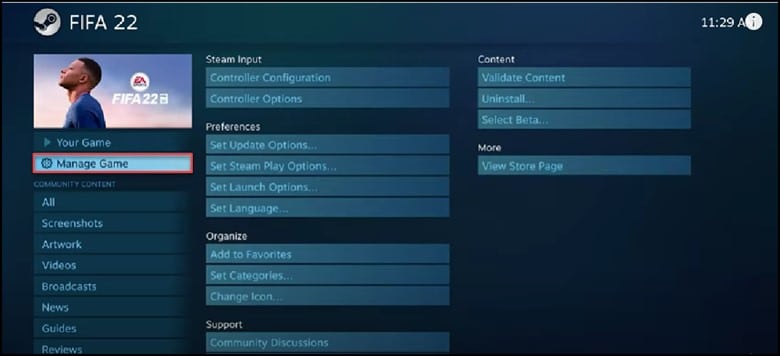
- Select Forced On by clicking on the drop-down menu.
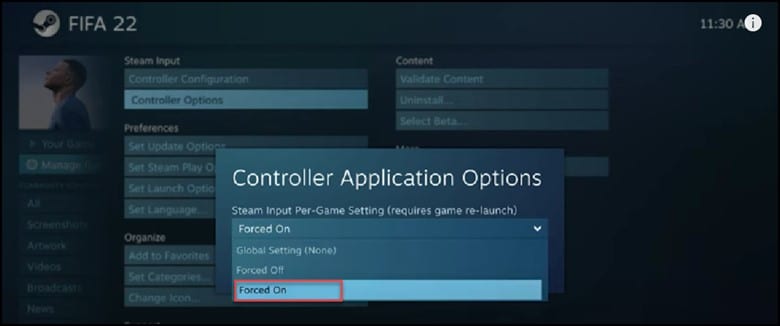
- If you have already selected Forced On, then select Forced OFF.
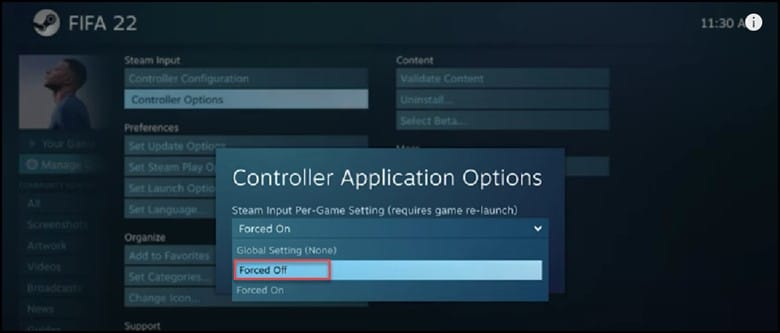
Finally, click on OK to save the changes and start playing the game.
Wrapping Up
Now that your gamepad controller is working properly, write to us in the comment section below in case of any further doubts or queries.