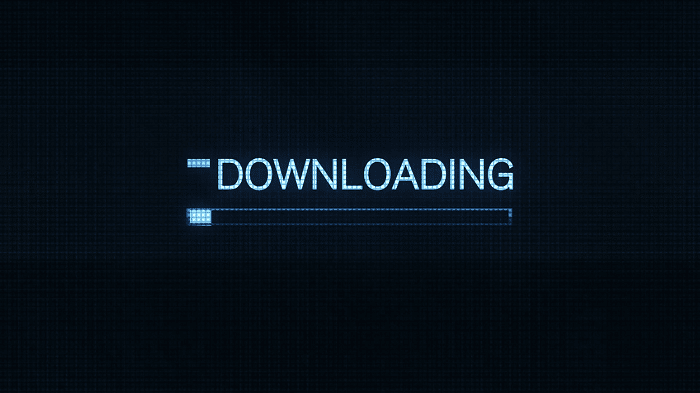 Are you facing the failed network error when downloading files using the Google Chrome browser? This is not rare at all. Often the chrome users face different issues while downloading files. The error pops up mostly when you try to download larger files. Well, the good news is we are here to help you troubleshoot the Chrome download failed network error. Scroll through and have a look below.
Are you facing the failed network error when downloading files using the Google Chrome browser? This is not rare at all. Often the chrome users face different issues while downloading files. The error pops up mostly when you try to download larger files. Well, the good news is we are here to help you troubleshoot the Chrome download failed network error. Scroll through and have a look below.
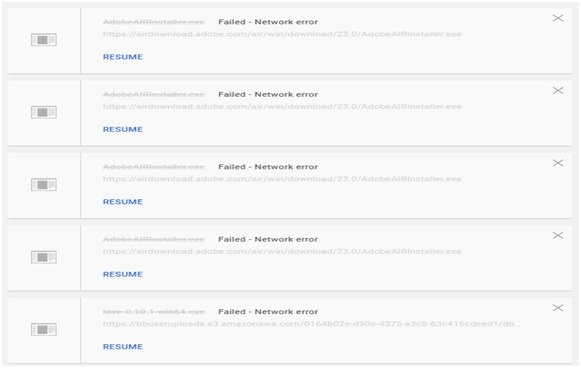
What Causes The Failed Network Error When Downloading?
There can be too many issues because of which you have to face the Chrome download failed network error. Starting from the antivirus program installed on your PC to another software program or service can block the access to the default downloads folder.
Not only that but also an outdated Network driver can be the reason you have to encounter this problem. Apart from that, a missing file or insufficient permission can be the reason why you are unable to download files from Google Drive.
How to Fix the Download Failed Network Error?
There are certain fixes following which you can get away from this annoying download failed forbidden error. Try the resolutions one by one,
Disable The HTTP/Port Checking Options
As mentioned earlier, your security software can slow down the process of requesting files from the server. Eventually, this results in a network error on your Chrome browser. Here is how you can disable the HTTP scanning option on your antivirus program,
- Firstly, open the antivirus program from the system tray or by searching it from the start menu
- Double-click on the icon of the software to open the user interface
- Now, you need to move to the HTTP Scan Setting. Depending on the software company, the path is different. Here we have mentioned the path for all the popular antivirus tool.
Kaspersky Internet Security:
- Open the antivirus user interface
- Go to Settings from there
- Then go to Additional Settings> Network
- Now, from there move to encrypted connections scanning
- Finally, click on do not scan encrypted connections
For Avast Antivirus
- Firstly, open the Avast antivirus user interface and go to settings from there
- Then, from settings move to components and web shield from there
- Finally, locate the Enable HTTPS Scanning option and uncheck it
For AVG users
Home> Settings> Components> Online Shield> Uncheck Enable HTTPS Scanning
After disabling the HTTPS scanning now check whether the steps resolve the failed network error when downloading. If the problem persists, there is nothing to worry about it. We have some other solutions for you,
Change your Default Download Location
- Firstly, open the Google Chrome browser and click on the ‘Customize and Control Google Chrome button’ (the three dots at the top right corner of the Chrome window)
- Now, from the drop-down menu Open Settings
- Then, scroll down on the settings window and locate Advanced
Click on the Advanced tab
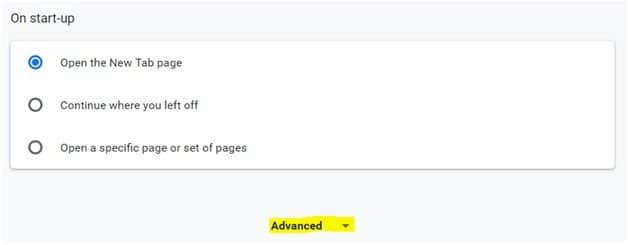
- Now, go to the download section
Click on the change button under download and choose some other download location
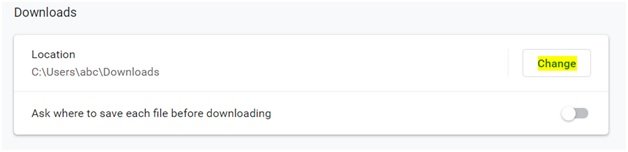
- Finally, restart the browser and check whether this resolves the problem or not.
Install the Latest Network Drivers
As you surf the internet from your computer if you notice a significant decrease in the network speed, then there might be something else because of which your Google Drive download forbidden. It might be the network driver that is causing the problem.
Update your Network driver to get away from the problem. Here we have provided a proper guide following which you can update your network drivers.
- At first, you will have to download the latest version of the network driver installed on your system. You may consider visiting the official website of your computer’s manufacturer
- After completion of the downloading process, open the run dialogue box from your PC. To do so Press the Windows Logo Key+ R at the same time
- Now, in the Run dialog box type devmgmt.msc and click on OK or hit the Enter button. This will open the Windows Device Manager on your computer.
- Additionally, you can open the run dialog box from the Windows Start menu. Simply press the Windows Logo Key and type ‘Device Manager’ as the search result shows open device manager from there.
- As you open the Windows Device Manager move to the Network Adapters section and expand it
Then, select the Network driver you want to update
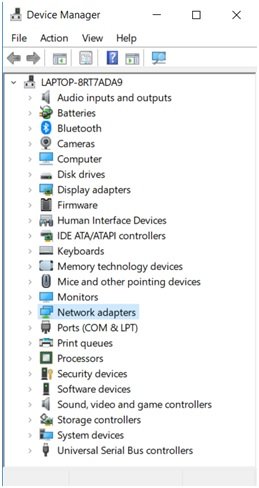
- Now, from the drop-down list Click on the Update driver option
- Then, select the option ‘Browse my computer for driver software.’
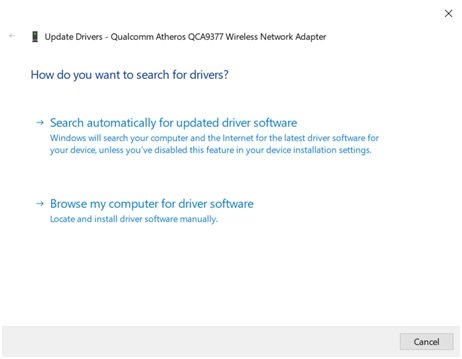
- Finally, complete the update process by following simple on-screen instructions
Anyway, folks! That’s all from our side. Now you can quickly fix failed network error when downloading by following the solutions here. If you find it difficult proceeding with the steps here, you can ask us here for more help.
Dear Anubhab, Thank you so much for your help-post so clear!
But!!! it did not helped me, I followed your instructions all of them…
but my downloads are stuck, whether it is a small 25 MB video i edit on WeVideo – online program, or an application of Vuze VR Studio. failed 🙁
Maybe you have more advices?
I work with windows 10, google chrome or firefox or explorer and optic fiber internet, and 44 GB free on c disc.
What else can I do?
I appreciate so much your help
Ora
Any help with this happening on an iMac?
how do I manage HTTP scanning in Microsoft windows 10 Antivirus?
Hi, am unable to download facebook videos using opera browser on my phone huawei mate 20
Many infections are delivered via HTTPS. Disabling HTTPS scanning in the endpoint software is dangerous. Only disable it long enough to test and verify, then re-enable it.