Facebook, flooded with innumerable users is perhaps the most popular networking site to get connected with family and friends! Now, being a part of our daily schedule we cannot stop ourselves from getting absorbed in these social networking sites.
While watching a video, you may suddenly come across the problem when there is no sound on Facebook! Just need to check if the Facebook sound is turned off anyway or whether the Facebook video is uploaded with errors!
You may also need some upgradation or reinstallation. Whatever may be the reason, these are quite common issues and through this article, we shall try to explore every feasible way to fix it easily and effectively.
How To Fix The Facebook Sound When It’s Not Working?
If the Facebook sound is not working you can easily get it fixed by following the methods here. We have mentioned the ways in ascending order of complexity. Have a look, if you are still unable to get the issue fixed, you can reach out to us for personal help.
Solution 1: Using The Troubleshooting Tool
You can give the first try to find a solution when Facebook sound not working by running the built-in troubleshooting tool. You can easily go to the settings to find it out.
It will at least give you a clear discernment and help to identify the problem if it fails to resolve the issue somehow. to do this, just follow some basic steps and you are done:
Step 1: First open Settings.
Step 2: Navigate to select Update & Security.
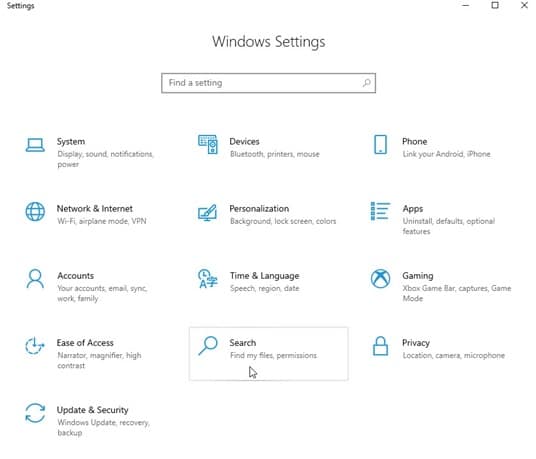
Step 3: Choose Troubleshoot from the left side.
Step 4: Expand the Store Apps Troubleshooter.
Step 5: Now Run the troubleshooter and check whether the sound-related issue gets resolved by now.
Solution 2: Check Whether The Sound And Video Drivers Are Properly Installed
To combat with the problem when you find no sound on Facebook, first of all, check that the sound and the video drivers are upgraded and proper installation is done.
You are requested not to rely on Windows updates but commence it from the authentic official source. For instance, you may opt for Intel or NVidia like OEMs.
Solution 3: Reset The Facebook App In Windows 10
This may prove to be a handy solution when you can just reset the app as you are always offered to reset the apps individually in Windows 10.
If you are already done with the sound check and safe installation of proper video drivers, just give it a try to fix the issue.
You can easily reset the Facebook App by following the steps:
Step 1: Right-click on Start to open Settings.
Step 2: Select Apps.
Step 3: Navigate and find Facebook under Apps & Features.
Step 4: Expand Facebook to Advanced options.
Step 5: Choose Reset to accomplish the work.
Solution 4: Reinstallation Of The Facebook App
If the problem of no sound on Facebook videos on the computer persists, go for reinstallation. But to do it first remove all the remaining files associated with it before you further install. Sometimes there is a chance of re-occurrence, but this way you can handle it better.
Here is the common guideline how you can reinstall the Facebook App:
Step 1: Go to Settings, then search for Apps
Step 2: Choose Apps & features
Step 3: Then Uninstall and remove the Facebook App.
Step 4: Visit Microsoft Store and reinstall Facebook.
Solution 5: Downsampling
The sample rate may be another reason for the problem when there is no sound on Facebook. Try and reduce the sample rate in your device sound settings and you may find that your sound-related problem in your computer or your laptop is successfully solved.
Follow the basic steps provided to do so:
Step 1: Go to the Notification Bar and Right-click on the Sound icon
Step 2: Open Sound options.
Step 3: Choose Device Properties.
Step 4: Click on the Advanced tab.
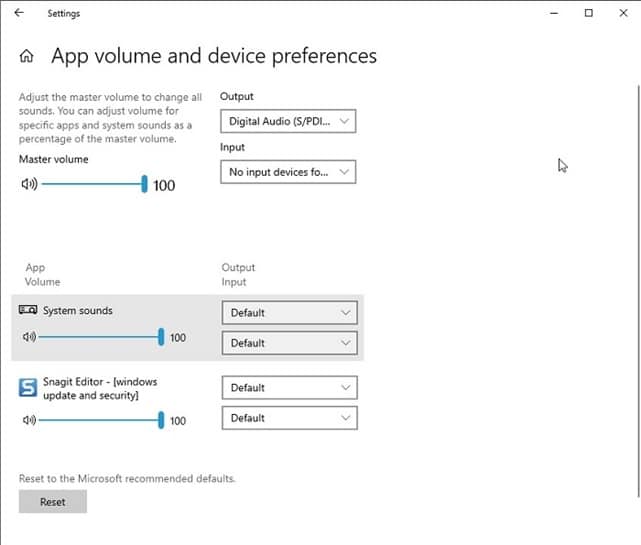
Step 5: Adjust the volume from and confirm the changes.
Step 6: Reboot your PC or Laptop
Step 7: Open Facebook and check.
Solution 6: Re-Registration Of The Whole Store
If all the other attempts fail to combat the issue when you are using Facebook but no volume on laptop or computer, re-register the whole store or use an alternative wrapper.
Some users easily resolved when they just re-registered which is an amazingly simple process to perform just using the PowerShell command.
Step 1: Open PowerShell (Admin) by right-clicking on the Start button.
Step 2: In the command-line, copy-paste the following command and press Enter:
Get-AppXPackage *Microsoft.WindowsStore* | Foreach {Add-AppxPackage -DisableDevelopmentMode -Register “$($_.InstallLocation)AppXManifest.xml”}
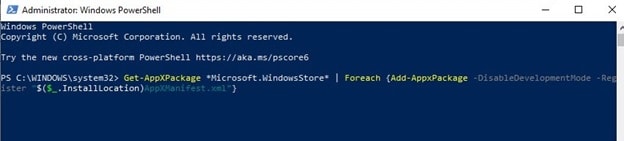
Step 3: Now close the PowerShell
Step 4: Open the Facebook app to check.
Bottom Line
So, by now, We hope we could successfully jot down all the probable solutions to the problem when you are using Facebook but no volume on laptop or PC. Just try the steps meticulously to fix the issue.
Through this article, we have tried to explore the most efficient ways to disentangle the problem with the sound on Facebook.
You are always welcome with your valuable suggestions. Feel free to let us know if this column has provided you the basic support to solve your issue by commenting in the section below.
Desktop
Windows 10
Sound works on every site but Facebook.