For some creative or editing purposes, you may need to extract audio from the video.
Sometimes you may like to use the audio track from a particular video elsewhere.
For various reasons, you may need to experiment with the audio track of the video clip.
You might be needing to extract the audio from a YouTube video or mp4 file to dub into a different language.
In this article, I will try to exhibit all possible ways to extract audio from some specific video.
Ways To Extract Audio From Video
If you need to extract audio from video then you have several types of high-quality audio extractor software available in the market.
You can choose from them the best suitable one according to your need. This software comes with special editing tools like background sound removal, audio mixer, and equalizer and you can even change the audio speed as well.
Now let us check some of the audio extractor software along with their features to serve your purpose. Have a look!
1. Adobe Premiere Pro

Adobe Systems created this timeline-based editing tool mostly used for video editing purposes. It is preferred and used by a major group of the editors for commercial purposes as well as personal use.
For extracting audio follow the steps mentioned below:
Step 1: First of all, launch the software and then choose New Project or File. From there select the New option and then move on to select Project.
Step 2: Now in the dialogue box of the New Project, name the particular project, and hit the browse option for selecting the location you wish to save in. Hit the OK button.
Step 3: Next take the video from which you wish to extract the audio into your Premiere Pro.
Step 4: Click on Select File and right-click on the specific file in the Media Browser.
Step 5: Then choose the Import option and select Import. Now drag that file into the Project panel.
Step 6: Now you have two different ways to extract the audio.
Step 7: You can choose to extract the audio directly by using the Extract Audio feature.
Step 8: Choose multiple or a single video clip and then go to the Audio Options.
Step 9: Next move on to Extract Audio. Now you will have your extracted audio file.
Step 10: You have another way in premiere pro to do that. You may sometimes need a part of the audio and not the whole thing.
Step 11: Like you may be needing the music and not the dialogues. For this, you can try to stop linking the audio from the video and then edit that track. Then you can export it.
2. Windows Movie Maker

This is a free audio extractor that allows you to play with your creativity.
You can edit, create, and share your video clips and publish them on different popular platforms as well. This is user-friendly software.
You can fantastically organize your photos and videos for enriching your creativity using this particular tool. Many of the movie makers prefer to use this software.
With this Windows Movie Maker, you can add, text, effects, transitions as per your choice and preferences.
Besides, you can also post them to YouTube, Facebook, or other popular sites.
It has the drag-drop facilities with which you can drop the video to your timeline. You have the Then it can be edit options to duplicate, split or reposition.
Now I am describing the procedure to extract audio from video software.
Step 1: First go to the File option and then select Save Movie. Now search for the Audio Only option and select it.
Step 2: Now you have options to save the file in WMA or m4a formats. Rename your finally extracted audio file as well.
3. Wondershare Filmora9

Filmora9 is one of the best audio extractor software that I may recommend you use for extracting audio. Most creative-minded people prefer this video editor.
There are audio editing tools like an audio equalizer, audio mixer, keyframe and you can even change the audio speed besides your audio extracting options.
Here I am describing the process to extract the audio from video clips.
Step 1: First of all, import the video to the Timeline. Then choose Detach Audio from your selected video and after you rip the audio track you can delete the video.
Step 2: Now export the Audio track and then you can save it in the MP3 format.
4. VLC

VLC is a much popular media player, and you can also extract your preferred audio with the help of this software. It has audio separating features to split your videos and audios easily.
One of the fabulous features of this software is that it well supports different platforms and multimedia files such as CDs, DVDs, and VCDs.
Here I am mentioning the easy-going steps for extraction of the soundtrack.
Step 1: For extracting the audio, you will have to first go to the Profile tab and then choose your preferred audio format like OGG, MP3, or FLAC.
Step 2: Next perform some settings functions like bitrate or audio codec for finishing the procedure.
5. Wondershare Demo Creator
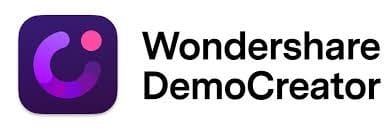
This is a superb audio-video extractor that I may highly recommend you serve your creative purpose. This comes with innovative features like a screen recorder and audio-video splitting options as well. You can easily your required audio from the video clip and then in mp4 or mov videos formats.
Now let us investigate the features offered by this excellent tool to extract audio from mp4.
Hs is a user-friendly tool for recording and editing purposes.
You can record as well as edit videos with some effective tools offered by this extractor. You have recording options for15-120 frames each second.
Besides, you are offered to extract files into various file formats like MP3, MP4, or MOV.
The result you get is of high quality and here are the guidelines to do it.
Step 1: First, download the software and then open it with the Media options on your PC. Now go to the Add Files option and add your video there.
Or you can also enjoy the drag-drop facility to drop it to the timeline.
Step 2: Next right-click on the video clip and select the Audio Detaching option from the displayed options. Now the track will get split into two different parts.
The uppermost track that you find is your audio track. You have editing options for your audio clips or you can also directly export it to your selected file format such as MP3.
6. Audacity

Audacity is also one of the most popular extractors available in the market.
It supports your Mac, Windows, or Linux and is known to e a magic tool to serve your prose to extract audio tracks from a given video clip.
You can record a live audio pr playback. This wonder tool allows you to edit using a sound mix and cut copy options.
Besides, it supports MP3, WAV, AIFF audio files and serves you with pitch changing or speed changing facilities. You can try converting the recorded files into CDs or digital recordings.
Step 1: For extracting audio via Audacity, go to the video file first and then to the File option in Audacity.
Step 2: Now choose to Export select Export as WAV or MP3. Then you will have to follow the given instructions on the screen.
Thus, this is a much simpler process to extract the audio from the selected video.
7. Free Audio Editor

A free audio editor is a free tool when you are thinking about how to extract audio from video. It helps you in audio splitting and you can choose your preferred YouTube videos and then extract the soundtrack from them.
You can also experiment with noise reduction or audio recording and edit them as well.
You can also use your microphone for recording purposes. You can trim, cut, or copy using this amazing software.
One of the most interesting features of this software is that it supports around 30 audio formats like WAV, OGG, MP3, MP4 and comes with a much user-friendly feature.
Wrapping Up
So, here I described some of the useful audio extractor software with which you can easily extract audio from video.
Hope you got an idea of choosing the best suitable one to serve your purpose.
If you have any more ideas or suggestions related to this topic, please feel free to use the dedicated section below. We always look forward to hearing back from you.