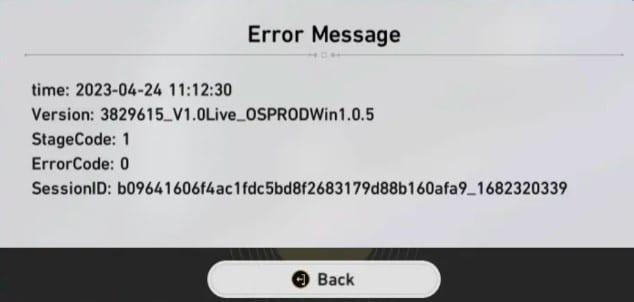
Honkai Star Rail has become a craze amongst game enthusiasts in recent days.
But recently, gamers have complained about error code 0 in Honkai: Star Rail.
Like most games, launching issues and errors are common in Star Rail and can be fixed easily.
Here is a detailed guide to making you understand the reasons that can trigger the code and the solutions to fix it.
So, keep reading and find the exact solution that works for you to resolve the problem.
Why Am I Getting “Error Code 0” On Honkai Star Rail?
Here are the reasons that can cause error code 0 in Honkai Star Rail:
- Space scarcity on your device
- Unstable Internet connection
- Game server is down
- DNS issue
- Game cache
What Are The Solutions For Error Code: 0” In Honkai Star Rail?
Here are the ultimate solutions for error code: 0 in Honkai Star Rail. Follow these steps to fix the error.
1) Check Space On Your Device
When you get error code 0 on Honkai: Star Rail, ensure your PC or mobile has enough space for the game. The game needs about 15 GB on PC and 10 GB on mobile.
If the space in your device is low, then it can cause this error.
You can clear some cache and Free up some disk space on your device and then check if the error persists.
Get rid of the unnecessary files and software on your system to see if this fixes the issue.
If after clearing some enough space if you still get the error, check the internet connection.
2) Check IF Your Internet Connection Is Stable
You need to have a good and stable internet connection to run Honkai: Star Rail; otherwise, you can get errors while running the game.
You can check the network speed from this website. If the speed is slow, contact your service provider.
If you have the option, change to a different internet. If you are playing Honkai: Star Rail from your mobile, change from Wi-Fi to mobile internet or another Wi-Fi. Check if this can fix the issue.
If it doesn’t fix the issue, check the game server.
3) Check Honkai: Star Rail Game Server
If the game server is down, then also you can get error code 0 on Honkai: Star Rail.
You can check the game server status from the Discord server or from the Honkai Star Rail Twitter account.
If the game server is down, then wait till the services are up and running.
If there is no issue on the server side, flush DNS and reset the network settings.
4) Flush DNS and Reset The Network Settings
If the internet speed is good and the game server is up, then it is likely that due to a DNS issue you are getting the error 0 on Honkai: Star Rail.
To fix it, flush DNS and change the network settings. Flushing the DNS will clear the DNS records and IP addresses from the cache.
Here is how to flush and reset the network settings:
For PC
- Type cmd in the Windows search box.
- Choose to run Command Prompt as an administrator option.
- Now copy & paste the following line of commands in the elevated Command Prompt window one after another and press Enter each time.
ipconfig /flushdns
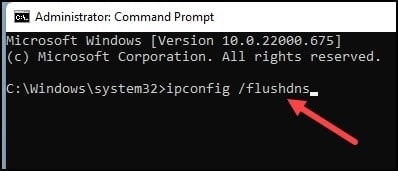
ipconfig /release
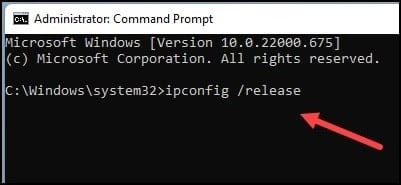
ipconfig /renew
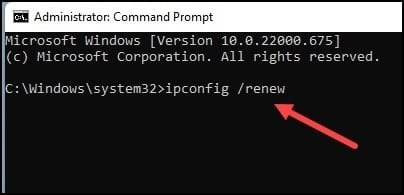
netsh int ip reset
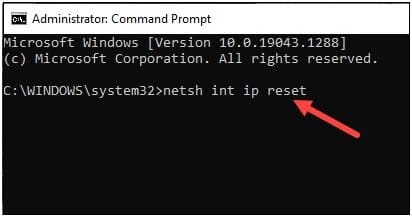
netshwinsock reset
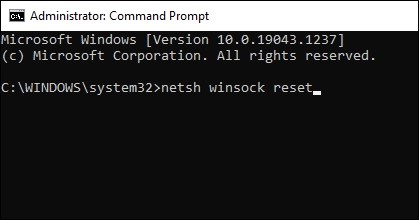
Once you finish running all the commands, restart your PC.
For Android
- Turn on the Airplane mode on your Android phone to reset the network settings.
- Pull down the notification bar & enable Airplane mode.
- Wait for a minute and disable the Airplane mode.
Once the network is reset, run the game again and see if this could fix the error.
5) Change DNS
If you are still getting errors on Star Rail after flushing DNS and resetting the DNS, change the DNS and see if this can fix the issue.
Here is how to change DNS on PC and Mobile.
For PC
- Open Run by pressing the Windows + R keys.
- Type ncpa.cpl and press Enter.
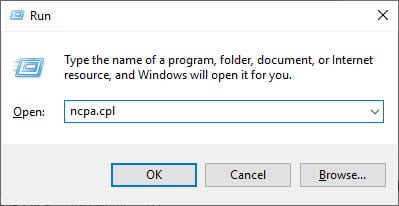
- When the Network Connections window opens, right-click on the network adapter you are using.
- Expand its Properties.
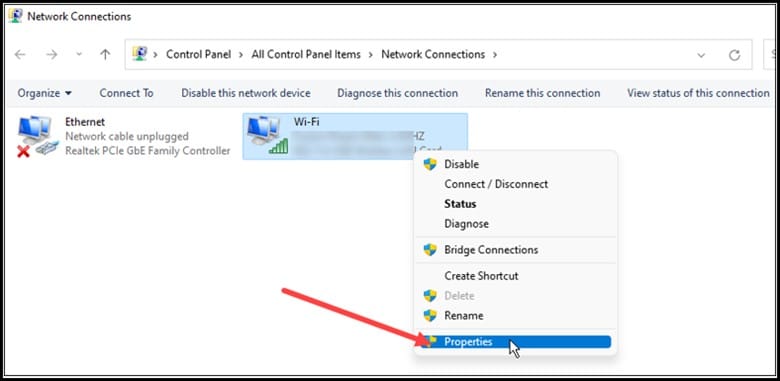
- Select Internet protocol version 4 & open its Properties.
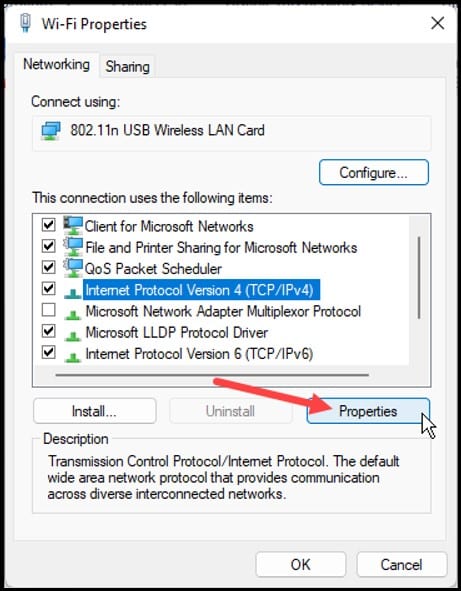
Set the Preferred DNS Server Address to 8.8.8.8 & the Alternate DNS Server address to 8.8.4.4.
- Click on OK to save the changes. Once done, restart your PC.
For Android
- Open Settings and select Wi-Fi.
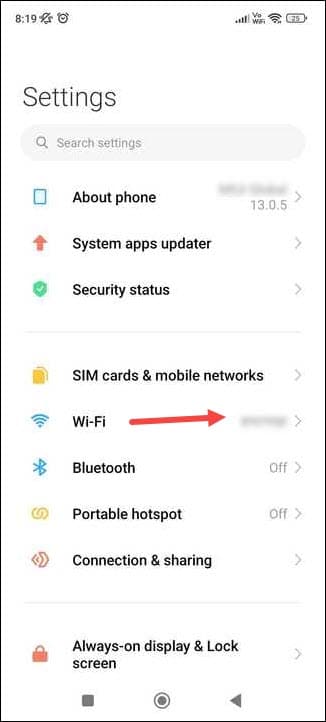
- Open the options for the network you are connected to. Look for the IP settings and set it to Static.
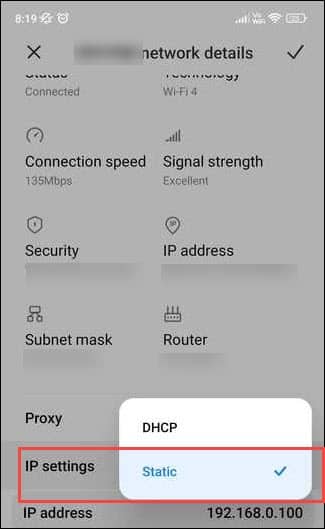
- Change the DNS 1 to 8.8.8.8 and DNS 2 to 8.8.4.4 and save the changes.
- Once you have changed the DNS, launch Honkai: Star Rail. If the error code persists, reset the network settings.
6) Clear Game Cache
If the game app ache gets corrupted, it can also trigger the zero code error. So, clear the app cache, and this can fix the issue.
Here is how to do so:
For PC:
- Launch the Run utility following the previous method.
- Copy and paste %localappdata% in the Run command box and hit Enter.
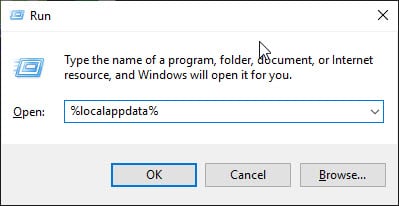
- Look for the HoYoverse folder and select it.
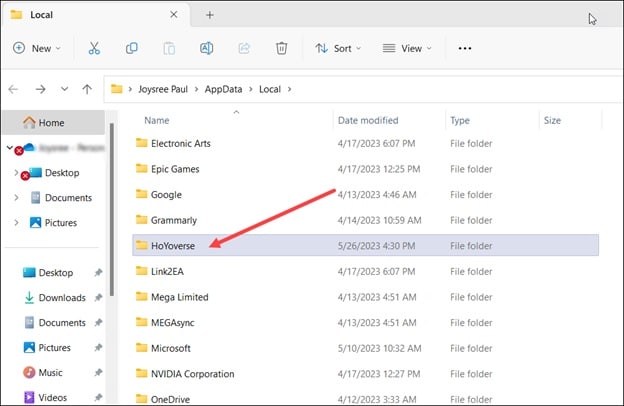
- Press the Delete key.
- Now open the Honkai Star Rail launcher. Then click on the hamburger menu next to Play.
- Select Clear downloaded resources. Click on the Confirm option to finish the process.
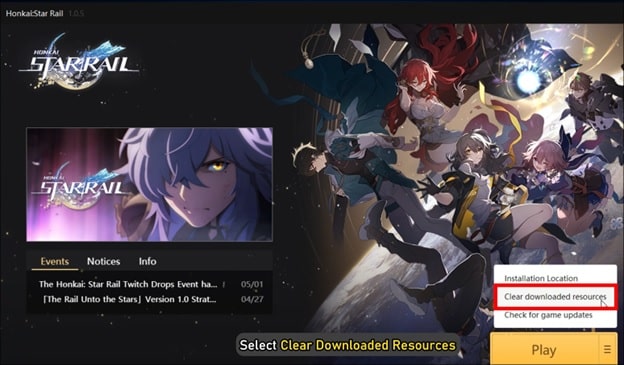
- Once you have cleared the cache files, relaunch Honkai Star Rail.
If the game still does not load, change the compatibility
settings of the game.
For Android:
- Press and hold the Honkai Star Rail app and select App info.
- Tap on Storage > Clear Data.
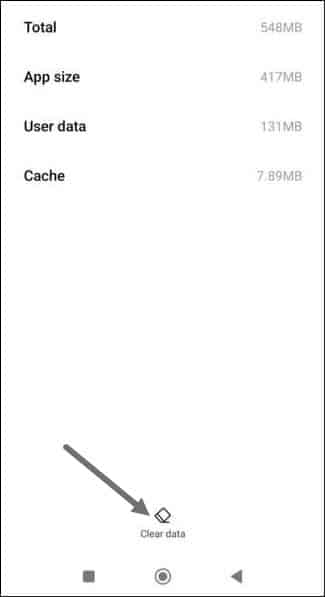
- Select Clear Cache.
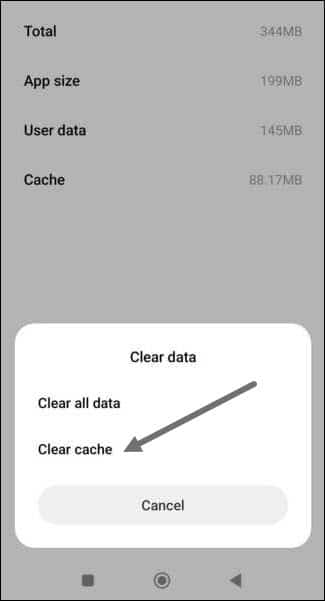
- Now run Star Rail and see if the issue is fixed. If the persists, then open the Settings again and, this time, select Clear all data.
- Complete the process. Run the app again, and you may have to log in. Check if the error persists.
Wrap Up
The above solutions should help you to fix the error code: 0 in Honkai Star Rail. Let us know which of the above methods worked for you.
Contact us in case of any related queries or doubts.