While watching any content on Disney Plus, you may sometimes come across the following message:
“We’re sorry; we’re having trouble connecting you to the service. Please check to see that you are still connected to the internet and try again (Error Code 42).”
This mainly happens due to connectivity issues. Here are some troubleshooting steps that you can perform to solve this problem.
However, if you are getting the error 142 instead, then head over here and learn how to fix it.
Why Do You Get Disney Plus Error 42?
There are various causes for error 42 on Disney Plus. These are as follows:
- Disney Plus server outage
- Problem with the streaming device
- Poor internet connection
- Temporary glitch while logging in to Disney Plus
- Corrupted app cache
What To Do To Fix Error Code 42 On Disney Plus?
Perform the following solutions when you get error code 42 on Disney Plus to easily fix it.
1) Restart The Streaming Device
When you are getting error code 42, restart the device on which you are steaming Disney Plus.
Turn off the device and disconnect it from the power source. Wait for a few minutes before you plug it back in & then turn it on.
Try to open Disney Plus and load the video that was triggering the error. If you get the same error code again ,then go to the next solution.
2) Check Disney Plus Server Status
You may get Disney Plus error code 42 if there is a server outage, server overload or the server is under maintenance. Server problems can lead to several of the Disney plus issues, like the begin feature not working.
So, visit here to check the Disney Plus server status. You can also check from Disney Plus’s official social media accounts.
Wait for the issue to get fixed if you find a problem on the server-side.
3) Try To Watch The Same Video On Another Device
Sometimes while watching a particular program you can get error codes on Disney Plus.
Stream the same video on another device may not trigger it. Try doing that and see if it works. You can also try to watch another Disney Plus show and see if you get the same error code.
You mostly get this error on Xbox consoles. So, you can switch to a smart TV and check. If the steps do not work for you, then go to the next solution.
4) Check Your Internet Connection
Disney Plus mainly shows you the error codes like 42 when there are connectivity issues.
So make sure that you are properly connected to the internet. You can check the internet speed from here.
If you find any problem with the internet connection, restart your router or modem.
5) Lower The Streaming Quality
Sometimes the video that you are trying to stream on Disney plus can not handle the bandwidth needed for that particular title.
So, when you are receiving error 42 on Disney Plus, lower the Streaming quality of the show. This is how to do it:
- Go to your Profile from the Disney Plus app and open App Settings.
- Tap on Wi-Fi Data Usage and select Save Data option.
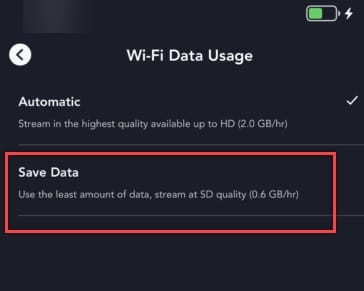
- Revert to the App Settings and repeat the same for Cellular Data Usage.
- Go to the Video Quality tab and change it to Medium or Standard.
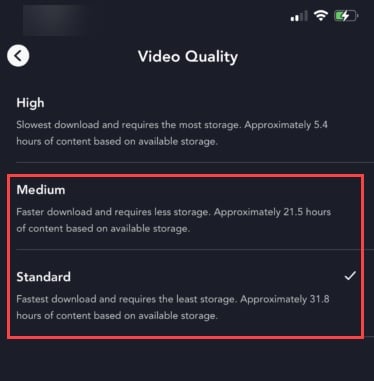
5) Restart The Router or Modem

You may get error code 42 due to network-related problems. So, restarting the router or modem you are using.
This can clear the cache and solve the connectivity problem. To do that, turn off the modem or router and disconnect it from the streaming device. Make sure to disconnect the power cables.
Also, turn off the streaming device and wait for a couple of minutes. Reconnect everything and turn on your device.
Open Disney Plus and try to watch a video. If you again get the same error code, go to the next solution.
6) Re-Login To The Disney Plus Account
If any temporary glitch or bug is causing the problem then re-login to Disney Plus.
This will reload the account data and eliminate if there is an error. To do so, follow the steps given below:
- Open Disney Plus and click on the profile icon.
- Click on the Log out option.
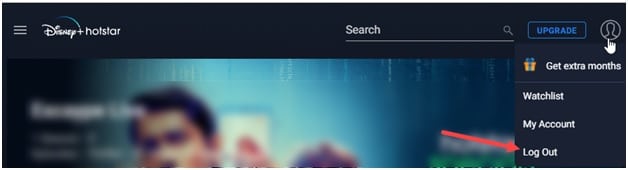
- Allow a few seconds before Logging in back. Enter your account details.
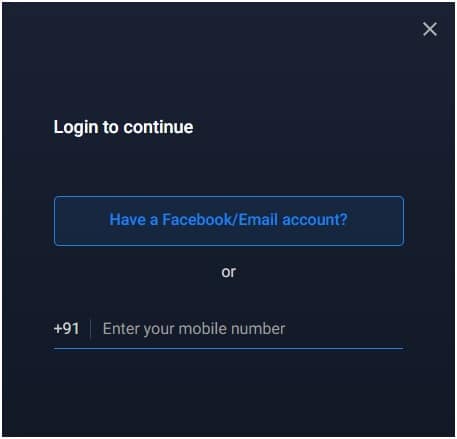
Follow the on-screen instructions and finish the process. Try to watch your content on Disney Plus and check if the problem is solved. If you still get error code 42, then try clearing the app cache.
7) Clear Disney Plus App Cache
Sometimes the app cache may get corrupted and cause such errors. So, clear the accumulated Disney Plus app cache to fix the problem.
Follow these steps to clear the Disney plus app cache.
Remember that the steps may vary as per your streaming device. These steps are for Android Phones.
- Tap and hold on to Disney Plus and select the App Info option.
- Select the Storage Usage option.
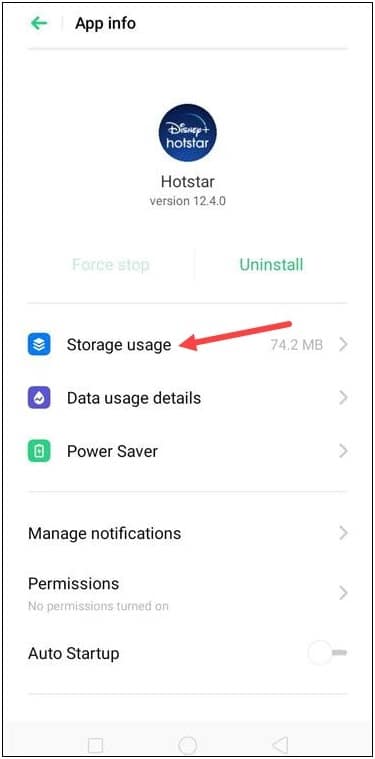
- Select the Clear cache option as shown in the picture below.
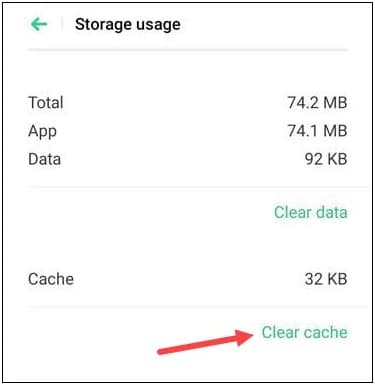
After clearing the cache, check if you can watch a video without any error on Disney Plus. If you clear the data instead, then it would also delete the downloaded movies and shows on Disney plus.
8) Reinstall Disney Plus App
If after performing all the above methods, you are still getting error code 42 on Disney Plus, then reinstall it.
Follow these steps to reinstall Disney Plus:
- Tap and hold the Disney Plus app. Select Uninstall.
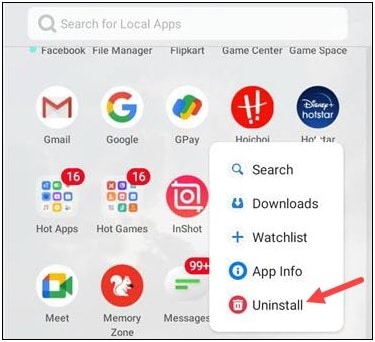
- Download Disney Plus from the Google Play store. Install the app and log in with your account details.
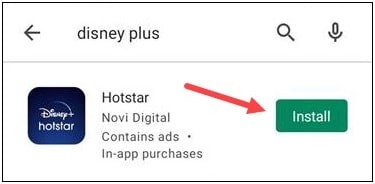
9) Contact Disney Plus Help Center
If nothing helps, then contact Disney+ Help Center for customer support.
Report your problem, mention your account details and follow the on-screen instructions to solve the problem.
Frequently Asked Questions [FAQs]
- What is error code 42 on Firestick?
Error code 42 for Disney+ on Firestick means that the internet connection is not working or Disney+ servers are down. It basically relates to network issues.
- Why isn’t Disney Plus working on my Firestick?
Disney Plus won’t work on your Firestick if the internet connection is down or if their server is down. Also, check if the app is up to date.
- How do I reset Disney+ app on Samsung TV?
To reset the Disney+ app on Samsung TV, you can either clear the data from the app settings or reinstall it completely.
Final Words
Let us know if the article was helpful to you in getting rid of the error code 42. For any other issue, write to us in the comments section and we shall try to help you out.