
Epson printers are known to create high-quality documents and photos.
But no device is free from glitches. Sometimes you may find that the Epson printer is not printing after changing ink.
When this happens, don’t worry and simply follow as shown in this article to fix it.
What To Do When Epson Printer Is Not Printing?
Follow the methods described in this article and fix the problem when your Epson printer is not printing even after refilling the ink cartridges.
Also read: Why Is My Printer Printing Blank Pages! [SOLVED]
1) Check If Your Printer Is Connected Properly
When your Epson printer is not printing after refilling ink, first check the internet connection if you are using it wirelessly.
You need a stable internet connection for your printer to work. Disconnect and reconnect the printer to the Wi-Fi.
Also, make sure that your printer and PC are both connected to the same network.
If you are using USB cables to connect your printer, make sure they are not damaged. You can also change the USB port and check if the printer is working.
2) Set The Epson Printer As Your Default Printer
Set the Epson printer as your default printer when it is not printing.
To do so follow the steps given below:
- Press the Win + I keys to open Windows Settings.
- Click on Devices and then select the Printers & Scanners option.
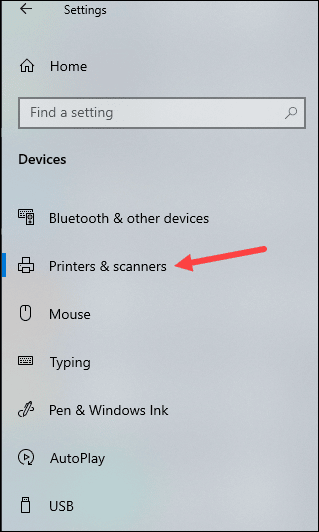
- Right-click on the Epson printer and select the Manage option.
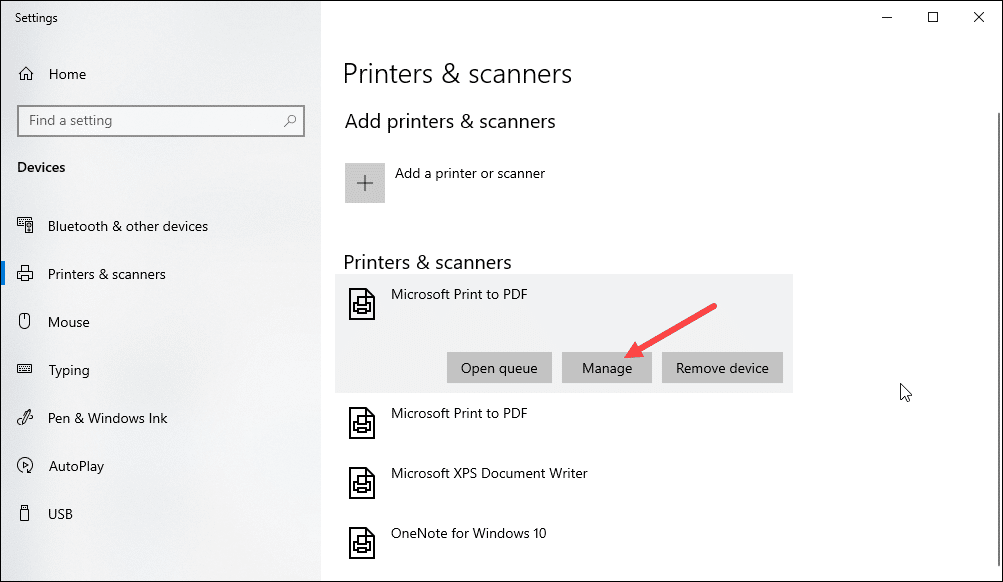
- Click on Set as default. Next go back and, uncheck the Let Windows manage my default printer box.
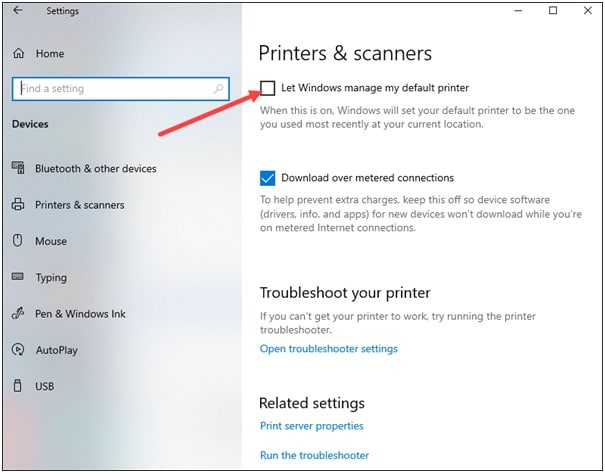
3) Clear Jammed Papers
Often paper gets jammed in the printer. So, check for any jammed paper.
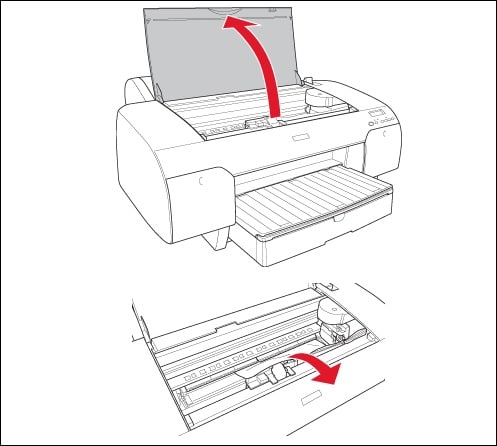
- To do so, turn off the printer and open the roll paper cover. Next, move the lever of the paper to the released position.
- Remove the rolled paper and cut the paper at the insertion slot.
- If there is any jammed paper, remove it from the front side of the printer.
- You can also open the top cover and check if there is any jammed paper.
4) Clean The Printer Head
Sometimes the head of the printer may get clogged with ink, and prevent the printer from printing properly.
So, clean the head of the printer following the given steps:
- Open the printer’s door and disconnect the head of the printer.
- Pull it out carefully and hold it under hot tap water. Use a paper towel to dry it.
- You can also use some pure alcohol or non-oil-based cleaner and a micro-fiber cloth to clean the printer head.

After cleaning the printer’s head, check if the printer is working as expected. Otherwise go to the next solution.
5) Restart The Print Spooler Service
You can also restart the Print Spooler service when the Epson printer is not printing.
This Print Spooler service manages all the printing jobs on your device.
Restart the service and this can fix the issue:
- Turn off all the printing-related programs. Enter Services in the Windows search box and select the first option.
- From the services window, find the Printer Spooler service. Right-click on it and click on the Stop option.
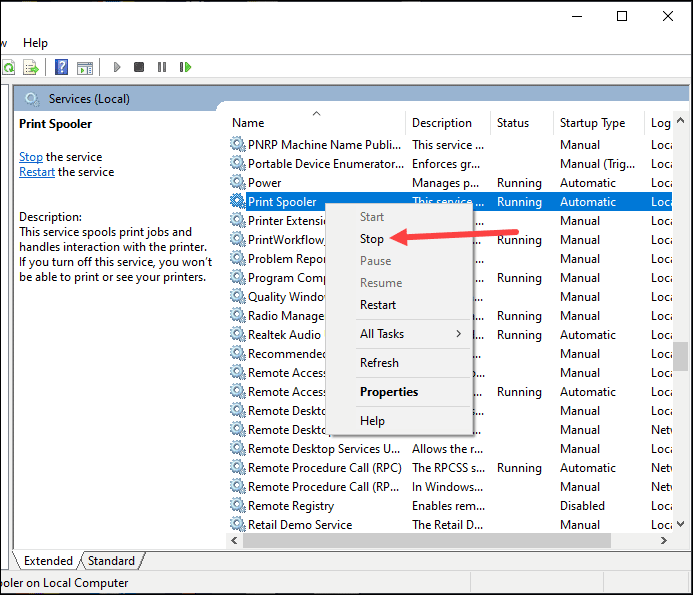
- Open the Run utility by pressing the Win + R keys. Enter Spool in the Run command box and press the Enter button.
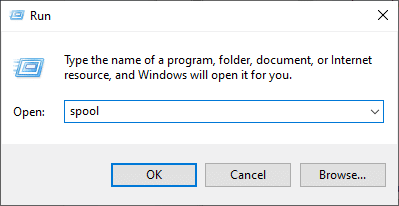
- Delete everything in the Printers folder to clear the print queues.
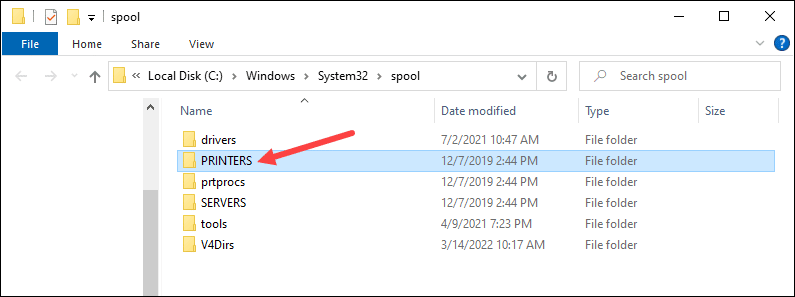
- Now, from the services window right-click on Print Spooler. Click on the Start button and restart the service.
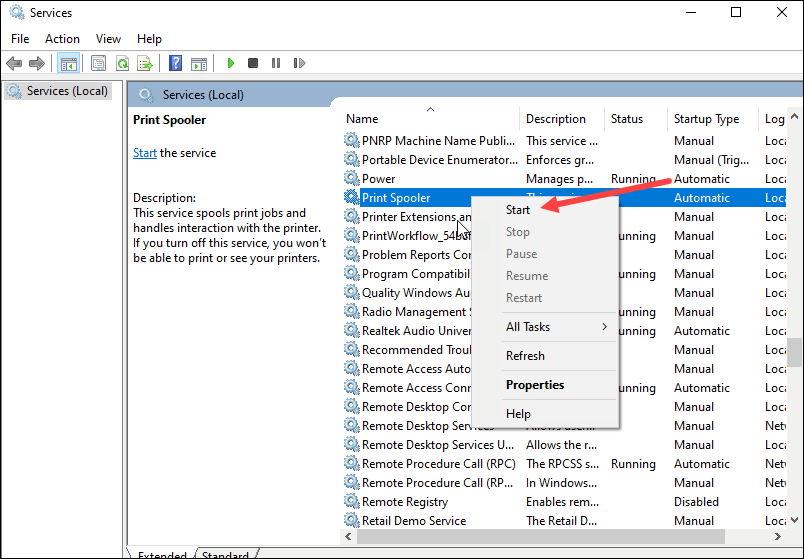
- Right-click on the Print Spooler service and click on Properties.
- Set the start-up type to Automatic as shown below.
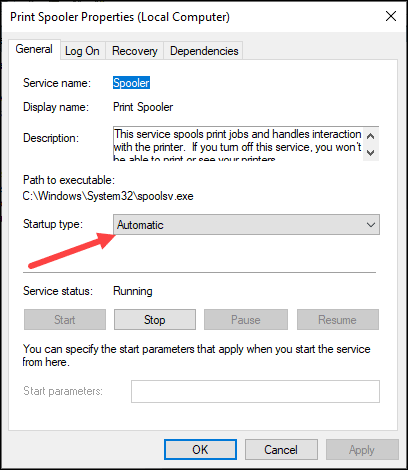
Now, check if this fixes the problem, else go to the next solution.
6) Clear The Printing Queue
If the above-mentioned processes did not work for you, clear the printer queue and start printing again. This can fix the problem with your Epson printer.
To do so, follow the steps given below:
- Enter Control Panel in the Windows search bar and select the top option. Set the View by option to Small icons or Large icons.
![]()
- Click on the Devices and Printers option.
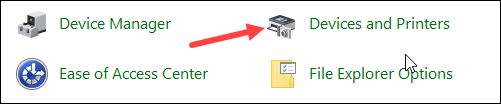
- Right-click on the Epson Printer and select See what’s printing option. Then cancel all the items from the printing queue.
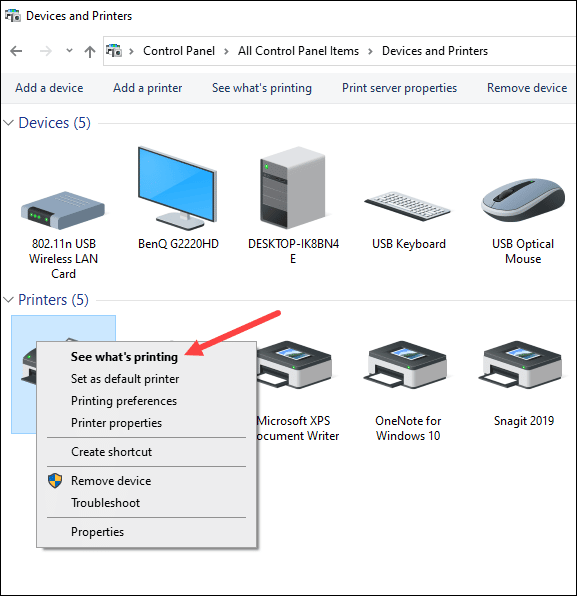
7) Reseat The Ink Cartridges
Epson printer won‘t print even after refilling the cartridges if the ink cartridge is not seated properly. So, reseat the cartridges and then try to print.
To do so, follow the steps given below:
- Turn off the printer and carefully pull out the cartridges.
- Insert back the cartridge. Make sure that the cartridge is correctly seated. You should hear a click sound after inserting it.
- Restart the printer and try a test printing. If it still prints nothing then reinstall the drivers.
8) Reinstall The Printer Drivers
The printer drivers may get corrupted and so, your printer does not perform as expected. So, reinstall the drivers to fix the problem:
- Right-click on the Start button and click on the Device Manager.
- Expand the Printers queue section and find your Epson printer. Right-click on it and select Uninstall device.
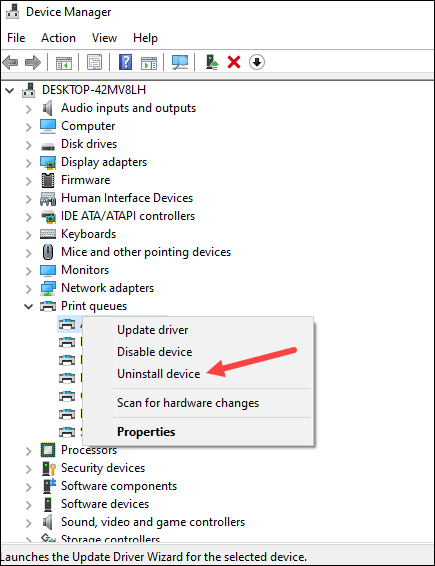
- After restart, your Computer will automatically install the drivers.
9) Reset The Epson Printer
Sometimes resetting the printer can fix the problem when the printer is not printing.
This will clear all the current settings and restore the Epson printer’s default factory settings.
To do that, follow the steps as given:
- Press the Home button on the Control Panel.
- Select Setup > Restore Default Settings > Reset network Settings.
- Click on the Yes button to confirm your action. To return to the Home menu press the Home button again. After resetting the printer try to do a test print and check if the Epson printer is working now.
Frequently Asked Questions [FAQs]
Here are some common questions asked by Epson printer users when they cannot print.
- Why is my Epson printer not printing when ink is full?
If there are faulty cartridges or the ink cartridges are not seated properly, the Epson printer won’t print.
Sometimes the print head may be clogged and due to this the printer cannot print anything.
- How Do I Refresh My Epson Printer?
To refresh the Epson printer, turn off the printer and use a paper clip to press and hold the reset button at the back of the printer.
Turn on the printer while holding the reset button. Keep holding the reset button until you get a warning printout.
Release the button and after a few seconds you will get a printout with the factory reset IP address.
- Why is my Epson printer printing blank pages when it has ink?
Epson printer may print blank pages if the print head is clogged with old ink or if the cartridges are not properly seated.
Final Words
After performing the above steps I hope your Epson printer is printing properly now.
For any further questions, contact us in the comments section given below.
hi
I replaced the printer head with a new one
But soon after it started printing a blank page
printer epson wf-579