Instagram is one of the most diverse social media platforms focused on images and videos as primary content. With the introduction of reels, there are now four different types of video content that you can share on the platform. If you come across a video that you wish to download locally, here I shall discuss how to download Instagram videos on PC.
How To Download Instagram Videos On PC?
Instagram has four different types of videos that you can post on the platform:
- Story: Up to 30s videos or images, not on your profile; disappears after 24 hours
- Reels: 15s or shorter videos on your profile
- Post: 1 min or smaller videos on your profile
- IGTV: videos longer than 1 min, possibly up to 5 minutes
Instagram makes these videos accessible and you can also bookmark the videos that you may be interested in, but you cannot download the videos from within the official application. Instead, you will have to look at third-party tools for this. Saving these videos is not a herculean task if you know the correct methods.
Here is a list of possible methods that you can use to save Instagram videos on PC for your further use.
Method 1: Capture Screen
One of the most complex methods to download Instagram videos on laptop includes capturing the screen. This is possible because the Instagram videos are not protected by DRM rules, unlike Netflix, so a screen recorder will be able to capture the video playing in a browser.
You will need a third-party screenshot tool such as SnagIt, and then mark the area of capture. Next, start the capture and play the Instagram video. Finally, crop out the repeat parts, and save the video locally in the format that you like.
You can also use a video converter if your screen recorder does not provide you the desired format.
Method 2: Use The Source Code
Your web browser allows you to view and edit the source code of a website locally, which can be used to modify the way a website looks just by editing a few values. This can be done via the DevTools, which is one of the most important tools for a web developer.
Also read: Chrome Inspect Element Tricks
You can use the source code of Instagram to download the videos hosted on the website. Since most of the browsers are Chromium-based, the method to download Instagram videos using the source code is more or less the same. Follow these steps for the same:
- Open Instagram and navigate to the video that you wish to save.
- Open the Inspect Element bar from the right-click context menu.
- Switch to the Network tab and click on Media.
- Here, you will find the list of all the media items currently on the website. If you did not find the Instagram video, simply refresh the page and all the media items should reload.
- Right-click on the video link and select Open in new tab from the context menu.
- The video will start playing in the new tab. Here, right-click on the video and select Save video as… from the context menu.
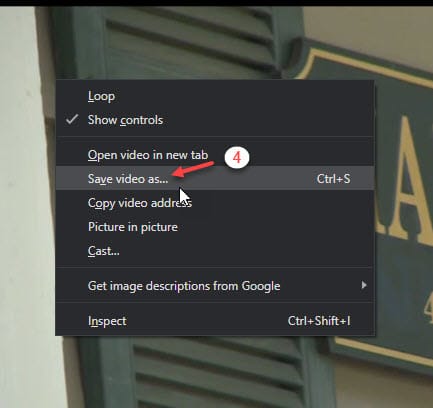
This will begin the download for the video. However, there is a chance that this may fail for certain types of videos. Still, this method is worth the try as it works almost all the time flawlessly.
Method 3: Use Web-Based Services
Similar to YouTube and Facebook downloaders, there are many Instagram downloaders as well. These web-based services can be used to download Instagram videos from the server itself, and then save them locally on your computer.
DreDown
DreDown is a combined service that allows you to download videos from many sources like YouTube, Facebook, and Instagram. To use this, you will need to visit Instagram first, and then navigate to the video that you wish to download.
Next, copy the link from the address bar and paste it in the download bar. Upon clicking the Dredown button, the Instagram video should begin downloading instantly.
However, the website is filled with banner ads, so make sure to close all the ads before downloading any video from Instagram.
DownloadInstagramVideos.net
Another web-based service to save an Instagram video on PC is the Instagram Video Downloader. The website service also works in a similar manner to DreDown, and you will need the Instagram video link in order to download the video locally.
The service downloads the videos in mp4 format by default, so check out this service to download Instagram videos.
Method 4: Use Chrome Extensions
There are many Chrome extensions that you can use to increase the functionality of the browser. Since the desktop version of the platform does not support downloading the videos, you can add this functionality using the browser extensions.
One such extension on the Chrome Webstore is the Downloader for Instagram, which allows you to download the photos, videos, and stories posted on Instagram. The extension also allows you to send direct messages, a feature that was only recently added to the web version.
Wrapping Up
So, there you have it. Now you know how to download Instagram videos on PC using the methods provided above. Comment below if you found this useful, and to discuss further the same.