Amazon Prime gives you access to its enormous library of shows and movies for streaming. With some caveats you can download your favorite video content form Amazon.
Amazon restricts it that only the selected Prime videos can be downloaded and the time period for watching those videos offline may vary by title.
Some contents are restricted to be downloaded only within specific Geographical locations beside there is a limit imposed for the total number of shows you may download.
In today’s article, I am going to show you how to download Amazon Prime videos on laptop or your smartphones. Check this out!
Also read: How To Download Tumblr Videos? – Complete Guide
How To Download Amazon Prime Videos On Laptop Or For Windows 10?
You must have been watching Amazon Prime Videos on your TV, web browser, smartphones or laptops.
But what about watching them offline? You may want to watch your favorite shows or movies while travelling with your friends and your device is not going to have the internet connection.
Now let us explore how to download amazon prime videos on laptop or your smartphones.
Download Movies From Amazon On Your Laptop Or PC
While watching your preferred show in a web browser, you will get an option for downloading that particular video.
All you need to do is click on the button and this will guide you to Amazon Prime Video App for Windows.
Now follow the steps mentioned below to accomplish the entire process of downloading:
Step 1: You will have to download the app and log in to the Amazon Prime account with your credentials.
You will get a familiar and decent interface like the one on your smartphone that will help you.
Step 2: Next check the video you wish to watch, and you will get options for downloading the entire movie, seasons, or individual shows directly on your device.
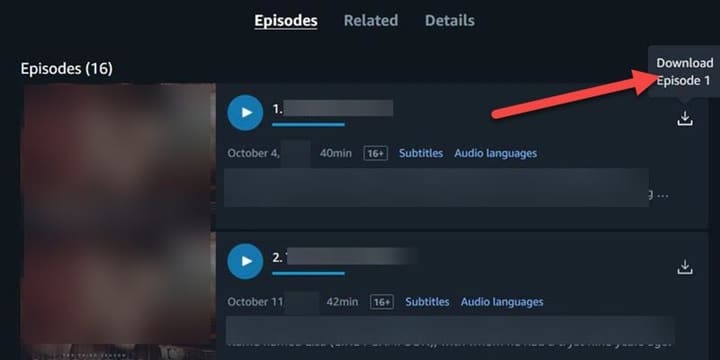
Step 3: After the downloading procedure gets over, you will be able to access the content from your Downloads option from the left side navigation within Amazon prime Video App.
For the mobile app, it is a bit different as there is no need to choose the quality. For that, you will have to tweak the settings within the app.
Step 4: Next from the left bottom corner of the app, open Settings and you will get some download qualities as follows:
- Best – 1 hour of video uses about 2.4 GB of data and storage
- Better- 1 hour of video uses about 1.1 GB of data and storage
- Good – 1 hour of video uses about 0.5 GB of data and storage
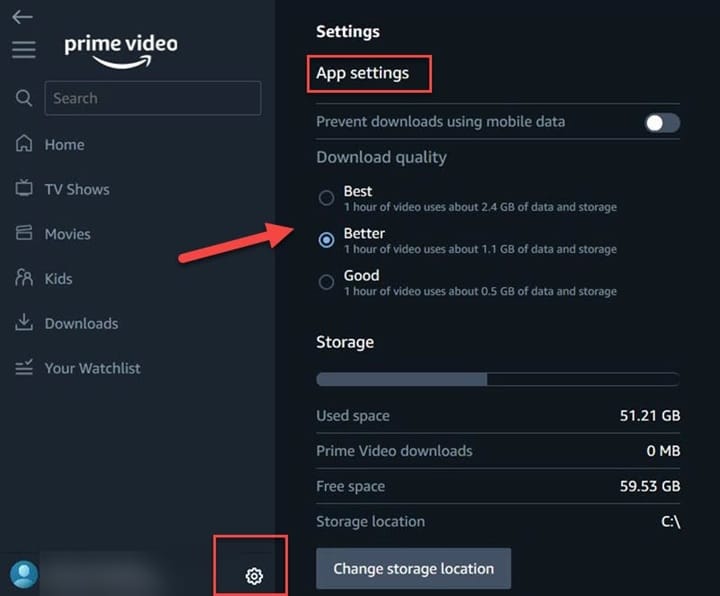
Now from the settings app, you will get to know the amount of space you are using, and you have options to delete any of those after finishing.
Download Rented Movies From Amazon
For downloading the rented movies from amazon, follow the steps mentioned below:
Step 1: First go to the Prime Video and launch your Amazon prime app. Next, find the particular title and open the details.
Step 2: Choose to buy or Rent the video and confirm your purchase.
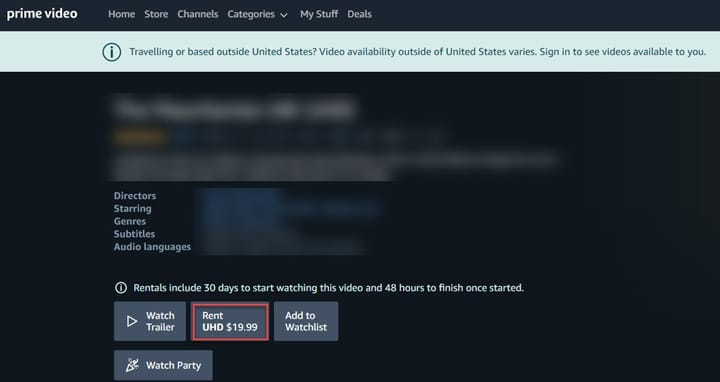
Download Movies From Amazon On Your Smartphones
Now I will show you how you can download your favorite video content from Amazon Prime Video on your smartphone.
Watching videos on your smartphones while traveling is a far good option than carrying a laptop or so.
Follow the steps mentioned below and these will guide you to download movies from Amazon Prime:
Step 1: Open the Amazon Prime Video App for your Apple iPhone or Android and search for your favorite video content you wish to download.
Step 2: Now you will find the Download button for the entire season of the series or show with a single click.
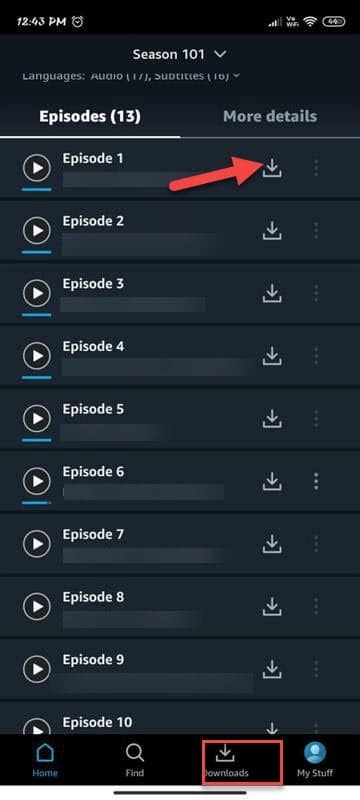
Step 3: You may also choose to scroll down and select some specific show or the entire movie.
Step 3: Now you can go on choosing the download quality and can check how much space it will consume.
Step 4: Next open the download page and enjoy your favorite videos while offline. That will all get stored under the My Stuff category.
Hope your query can I download movies from Amazon Prime has got an answer.
How To Delete Videos From Amazon Prime Downloads?
The first option to delete whatever you have download3ed is that you need to sign out and yes, that’s it! Your downloaded videos will automatically get deleted.
Now, what if you don’t wish to log out and delete your videos? Follow the steps mentioned below to delete the downloaded videos without logging out.
Step 1: Now for deleting the entire movie you will have to open the My Stuff category.
Step 2: Now choose the movie you wish to delete and tap on the three dots from the left side.
Step 3: Next from the given options, select the Delete Download option. For deleting the individual episode, first, go to the Download category and then locate the particular show you wish to delete.
Step 4: Next choose the Edit option. Now select the episodes and tap on the three dots. Press the Delete button now.
Winding Up
So, I hope by now, you could find out how to download Amazon Prime videos on your laptop and android from the given article.
If you still have queries or any suggestions, please communicate with us in the comments section provided below.
Feel free to shoot us a mail with your ideas or suggestions. We always look forward to hearing back from you.