With the increasing quality of displays on computers these days, it makes sense to use one device for it all. Computers have left behind the era when they were productivity driven devices, as now they are used for much more. Media consumption is one of the primary use of PCs these days, and watching live TV is usually done via casting from mobile devices.
Wouldn’t it make sense to be able to watch cable TV on computers as well? There is a tool built into Windows for this specific purpose. However, there have been complaints about this slowing down the computer a lot.
Here, I shall discuss how to troubleshoot digital tv tuner device registration application slowing down computer.
What Is Digital Tv Tuner Device Registration Application?
A TV tuner is a tuner device that converts analog signals to digital signals. This allows users to receive television signals on a computer. Apart from the tuner itself, you also need an accompanying software, which acts as the interface to the tuner card.
The digital tv tuner device registration application or the ehprivjob.exe process is a non-system process, which is the interface software mentioned above. It is part of the Windows Media Center, and you can receive and display digital signals on your computer screen using this.
Also read: Windows Media Center Replacements
Why Digital Tv Tuner Registration Application Slows Down Computer?
With Media Center seeing its inevitable demise, the TV Tuner application is not of much use anymore. And more often than not, very few people actually use their computers to connect to a tuner and watch analog cable channels. This has led to Microsoft slowly not maintaining the ehprivjob.exe process anymore.
When this application and process create invalid entries in the registry, unnecessary processes are created in task manager as well. Many antivirus applications flag this process as malicious, and have confirmed that such invalid processes slow down the computer.
Also read: SSD optimization
While the extent of the issue is overstated by antiviruses to upsell advertisements, the process can still lead to your device slowing down. Removing the processes and the entries should help you regain normalcy.
Is Digital Tv Tuner Registration Application Safe?
A remnant of the past, Windows Media Center is not an active component of Windows 10 anymore. If you are worried about the security of your PC, you will be relieved to see that the TV tuner application is not an active threat to your device security.
The ehprivjob.exe process has been under scrutiny because of performance issues. If you want to remove the application because of performance concerns, you can safely remove the application. This is bolstered by the fact that the process actually slows down the computer a lot while active tuning processes.
[FIXED] Digital Tv Tuner Device Registration Application High CPU Usage
Now that you know why the ehprivjob.exe registration application is taking up your system resources, here are some simple fixes that you can try in order to regain normal usage of your computer. Note that the process mainly affects the BIOS and boot times, and rarely affects system performance after boot.
Solution 1: End The Process In Resource Monitor
If you are one of the people who use a tuner to view cable channels on your computer, you may need the tv tuner application later on. Uninstalling the process will not help you. Instead, end the process when not in use and you should be able to use your computer without any issues.
You cannot end the process directly from the task manager, and you will need to use the Resource monitor for the same. To do so, follow these steps:
- In Windows Search, type resmon and press Enter to launch the Resource Monitor.
- Under the CPU, Memory, Disk, and Network tabs, locate the ehprivjob.exe process individually.
- Right click on this process and select End Task from the context menu.
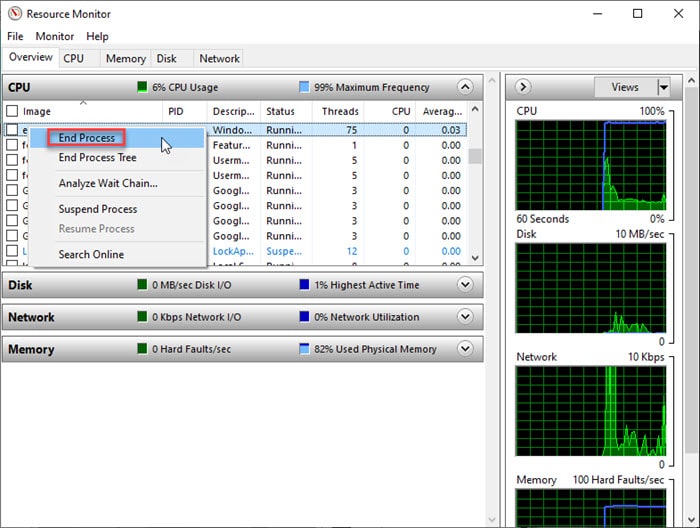
Ending the task should temporarily remove the load from your CPU. However, since it is an auto-start process, there is a chance that opening the Windows Media Service launches this process as well.
In such situations, you will need to find out the trigger and then remove that from your computer. Common triggers may include outdated applications, outdated Windows, and conflicting applications.
Solution 2: Turn Off Windows Media Center
Since the digital tv tuner device registration software is bundled with the Windows Media Center, ending the task may not be of much use. This is especially true if you do not have the use for the tuner application and WMC as well. In such situations, turning off the Windows Media Center feature from Windows 10 will prevent it from starting automatically.
Follow these steps for the same:
- In Windows Search, type turn features.
- Click on the following entry once the search results load:
Turn Windows features on or off - Expand the Media Features section by clicking on the small + button next to the entry.
- Uncheck the box next to the following entries:
Windows Media Center
Windows Media Player - Click on OK to finalize the changes.
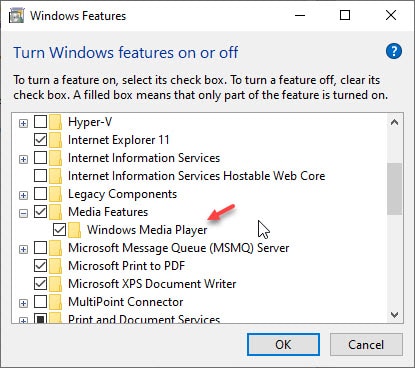
After restarting your computer, you will notice that the load on the boot time is significantly reduced.
Solution 3: Uninstall The TV Tuner Application
If the solutions above did not help you solve the high CPU usage error, you will have to uninstall the application from your computer and remove the residual files as well. This will remove the corrupt files, which may have been the reason why your digital tv tuner device registration application was malfunctioning.
To uninstall the application, open Control Panel > Programs and Features. Here, locate the TV tuner application and click on Uninstall on the ribbon menu.
Once you have uninstalled the application, you will need to remove the residual files as well. Follow these steps for the same:
- Open a Run dialog by pressing Win + R.
- Type regedit and press Enter to launch the Registry Editor. Click on Yes in the User Account Control dialog box.
- Navigate to the following locations by pasting the paths in the address bar of the Registry Editor:
Computer\HKEY_LOCAL_MACHINE\Software\
Computer\HKEY_LOCAL_MACHINE\Software\Microsoft\Windows\Current Version\Run\ - Under these entries, delete all the files and folders that are associated with the TV tuner application that is causing the high system resource usage on your computer.
After deleting the entries, restart your computer and you should immediately notice that the boot time has improved.
Note: If you do not want to mess with the registry yourself, you can use third party batch uninstallers listed in the article.
If you notice an improvement in the boot time and performance, contact the developers if you are using a third party tv tuner application. If it was the Windows application that is causing the error, it may be good riddance after all.
Wrapping Up
So there you have it. Now you know how to troubleshoot if you see digital tv tuner device registration application consuming high CPU resources. Comment below if you found this useful, and to discuss further the same.