With Google Chrome, you can easily add, delete and organize the websites you bookmark to make it easier for you to find them in your need.
Google Chrome is one of the most powerful browsers available on the market. It still finds its name taken among the most popular and most used browsers among the users from around the world. It has a much lower failure rate than other browsers and is also quicker than most of the others.
With Google Chrome, you can sync various devices to the same account. With this feature you can share browsing data from one device to another connected to the same account as you. The most useful outcome of this is the syncing of bookmarks across various devices.
How to Delete Chrome Bookmarks?
With time, however, your account may become cluttered and you may feel the need to delete some older browsing data that you no longer need. With Google Chrome you can easily do so when you find some old data that is no longer needed to you.
Here I will show you how to delete Chrome bookmarks using very easy methods:
How To Delete Bookmarks One By One?
You can delete the Chrome bookmarks one by one in Google Chrome.
From the bookmarks bar, you can easily delete the bookmarks you had created. Simply right click on the bookmark entry and from the popup menu select Delete.
This method works for all bookmarks irrespective of where they are stored.
You can delete the Chrome bookmarks one by one in GoogleChrome.
From the bookmarks bar, you can easily delete the bookmarks you had created. Simply right click on the bookmark entry and from the popup menu select Delete.
This method works for all bookmarks irrespective of where they are stored.
Caution: You won’t receive a confirmatory message asking you before you delete any bookmark. Select delete only if you are sure you no longer want the bookmark stored in your account.
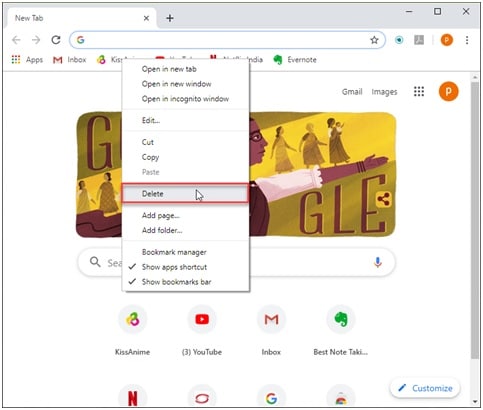
Alternatively, you can click on the bookmark’s “star” in the address bar after visiting the bookmarked page in order to remove the bookmark from your account.
How To Mass Delete Chrome Bookmarks?
If you are looking to really clean your account, you can also select multiple bookmarks at once.
From the Bookmarks Manager
The bookmarks manager is the one stop library for all your created bookmarks. Here you can perform all sorts of customization on your bookmarks like adding or deleting, categorizing in folders or arrange them alphabetically or according to their importance.
Using the bookmarks manager, mass deleting bookmarks becoming easier as all your bookmarks are assembled in one place.
To open bookmarks manager, press Ctrl + Shift + O in a new tab.
In the bookmarks manager, by default you can see three folders:
- Bookmarks bar
- Other Bookmarks
- Mobile Bookmarks (Note: This will only be visible in synced accounts)
If you have created any more folders, you will see a longer list.
- To mass delete bookmarks, you can simply right click on a folder and select Delete.
- Alternatively, you can use the multiple selection shortcut keys by using the Ctrl or Shift keys to select multiple bookmarks entries, and then right click and select Delete.
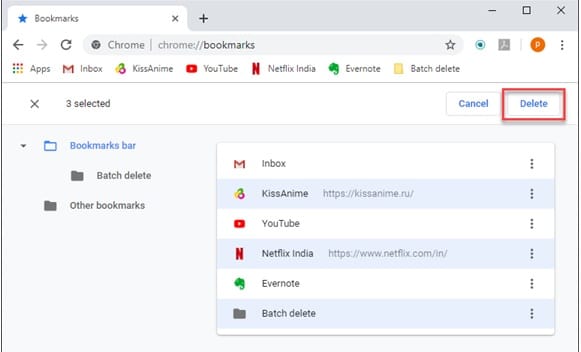
However, remember that deleting your bookmarks is an irrecoverable process and once deleted bookmarks cannot be retrieved.
From AppData folder
When you delete your browsing data using the Clear data panel (Ctrl + Shift + Delete), you may have seen that the bookmarks you created are not deleted using this feature. Using Clear Browsing data only deletes the cookies and cache images and files, but skips the bookmarks.
To delete your Bookmarks from the particular device you want to clean only, you can follow these steps to do so:
- Close all instances of Chrome.
- Open the Run dialogue by pressing Win + R.
- Type the following to navigate to the profile folder equivalent
%LOCALAPPDATA%\Google\Chrome\User Data\Default
- Locate the ‘bookmarks’
- Right click on it and from the popup menu, select Delete.
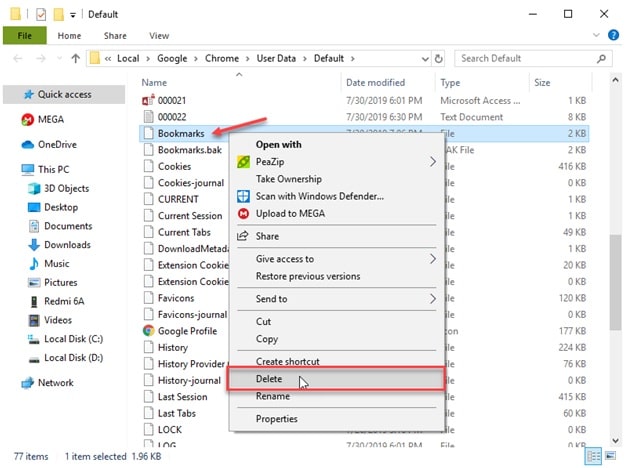
- This will delete all the bookmarks you created on the device you are deleting data from since the time you installed Chrome on it.
Note: This will not delete synced bookmarks saved on other devices even if all the devices are linked to the same account.
Wrapping Up
Although deleting bookmarks is a huge step for anybody looking to declutter their account, deleting everything is not recommended as you never know when you will find the need to use a bookmark to quickly jump to a website. However, if you are sure that you no longer need the bookmarks, now you know how to how to delete bookmarks on Chrome.