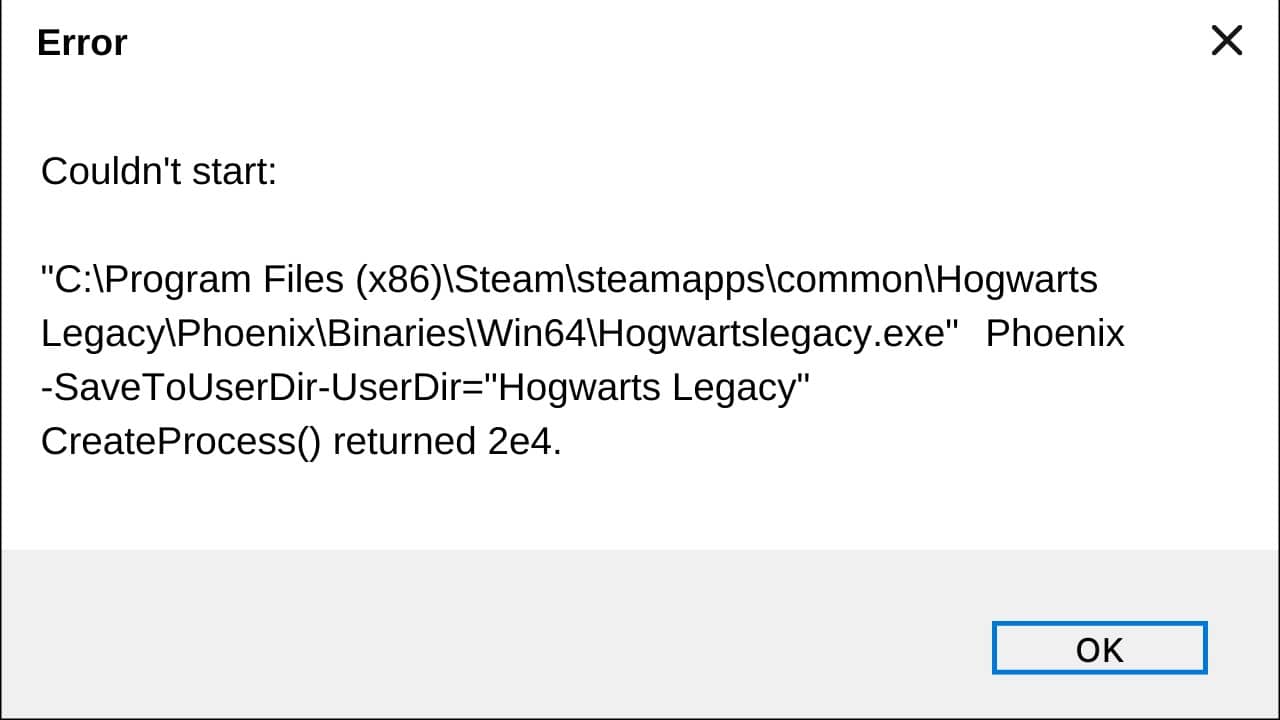
Many gamers have recently complained about the ‘Couldn’t Start’ error on Hogwarts Legacy. Having the game not launch is a problem no one likes dealing with.
This prevents the game from launching, and thus, they cannot play the game.
If you are getting the same error, then here is a complete guide for you.
Follow the solutions provided in this article to solve the issue and enjoy the game again.
How To Fix Couldn’t Start Error On Hogwarts Legacy?
Perform the methods given below when you cannot launch Hogwart Legacy.
1) Run The Game Hogwarts Legacy As An Administrator
When you cannot start Hogwarts Legacy, try running the game with administrative privileges.
Some components of the game may need administrative permission to run.
Running the game as an administrator can fix the problem. Follow the steps below to do so:
- Open Steam and click on Library.
- Right-click on Hogwarts Legacy and select the Manage option.
- Click on the Browse Local Files option, which will open the Hogwarts Legacy installation folder.
- Locate the Hogwarts Legacy exe file and right-click on it.
- Select the Properties option.
- Click on the Compatibility tab and check the Run this program as an administrator box. Click on Apply and Ok to save the changes.
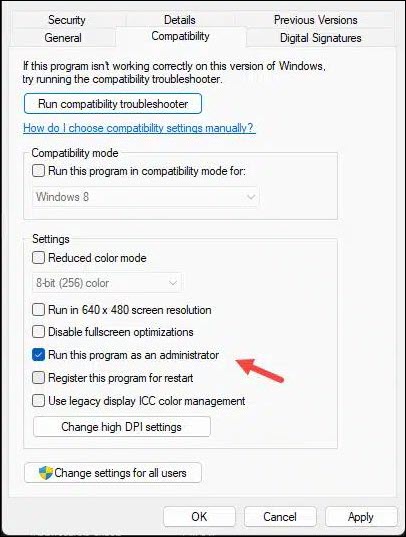
Now try to open Hogwarts Legacy. If you still cannot open it, verify the integrity of the game files.
2) Verify The Integrity Of The Game Files
If the game files are missing or corrupted, then the game will not run.
So, verify the game files, and this will repair the corrupted game files and download the missing game files.
For Steam
- Open Steam and head to Library.
- Right-click on Hogwarts Legacy and expand its Properties.
- Go to the Local Files tab and click on the Verify Integrity of game files option.
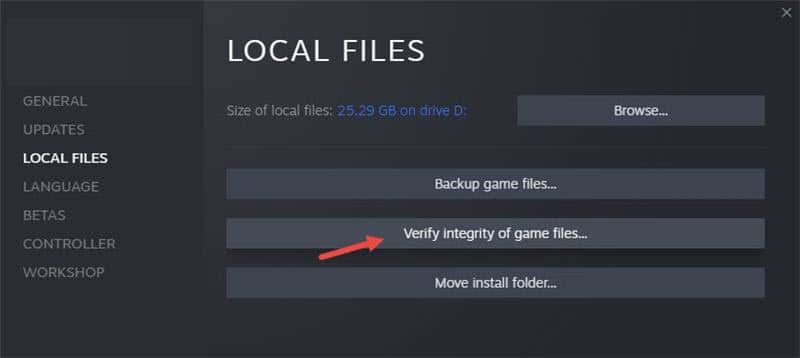
Wait for Steam to finish verifying the game files.
For Epic Games
- Open Epic Games Launcher and select Library.
- Right-click on the Game and select Manage.
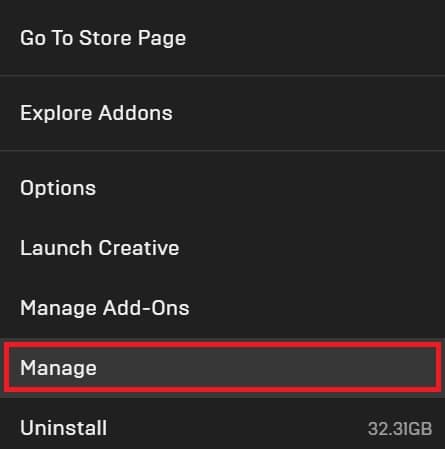
- Click on Verify and wait for it to finish.
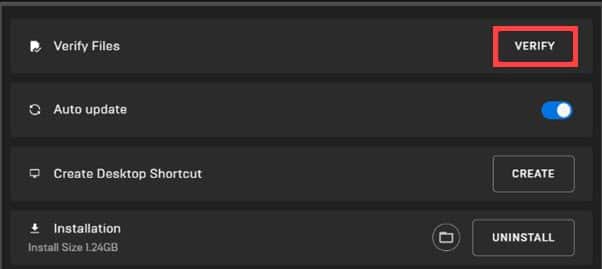
After verifying the game files, try to launch the game. If it still shows couldn’t start error, update the graphics drivers.
3) Update The Graphics Drivers
Outdated graphics drivers can also be the reason why you cannot launch Hogwarts Legacy.
You should always keep your graphics drivers updated to enhance your gaming experience and avoid such kinds of errors. Keeping the graphics drivers up to date also helps in getting better FPS and fixes stuttering issues.
Follow the steps given below to do so:
- If you have an Nvidia graphics card, then use GeForce Experience to update the graphics drivers.
- If you haven’t yet installed it, then download & install it from Nvidia’s website.
- Then run GeForce Experience.
- After opening the app, click on Drivers and check if there is any new driver available. Download & install it.
- For AMD graphics card users, you will have to use the Radeon software instead of GeForce Experience. The rest of the process is quite similar.
- Next, run the app & check for any available drivers. Download & install the drivers. Once done, restart your PC.
4) Reinstall The Game On Another Drive
Reinstalling the game on another drive has solved this problem for many gamers.
So, try reinstalling the game on a different drive following the steps given below:
- Open Steam and click on the Steam option.
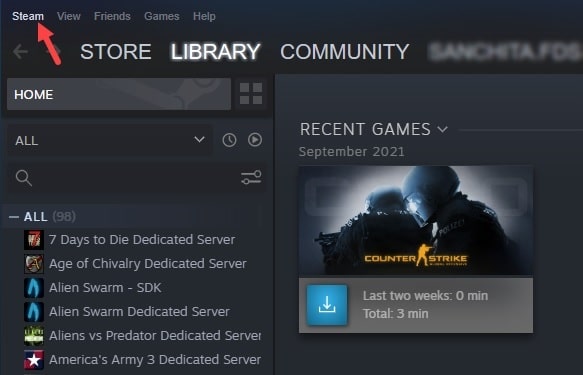
- Select Settings and click on Downloads.
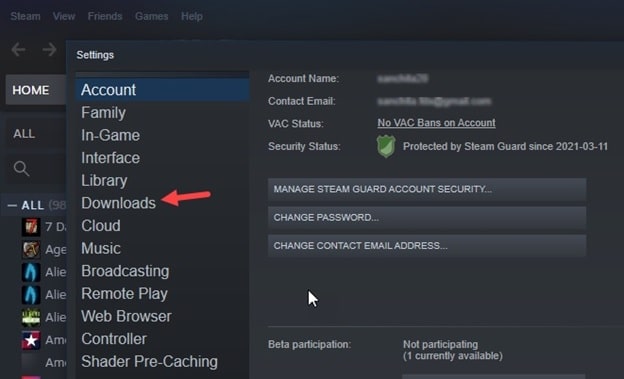
- Click on Steam Library Folders.
- Click on the Plus icon and select Add.
![]()
- Select the Drop down and click on the drive you want to create a new steam library location.
- Click on Add.
- Now, press the Windows + R keys to open Run.
- Type appwiz.cpl and press Enter.
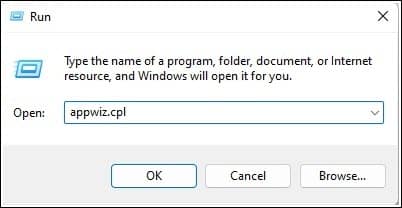
- Look for Hogwarts Legacy and right-click on it. Select the Uninstall option.
- Once the uninstallation finishes, install the game and, this time, install it in the new Library on the other drive.
Frequently Asked Questions [FAQs]
Here are some commonly asked questions by the users who got the same couldn’t start error on Hogwarts Legacy.
- Why won’t Hogwarts Legacy work?
Hogwart Legacy won’t work if the graphics drivers are outdated or the game files are corrupted.
- Is Hogwarts Legacy offline?
After installing the patch, you can choose to go offline anytime you want in the game.
You will not be kicked out of the game even if your internet gets cut out.
- Is Hogwarts Legacy free?
Hogwart Legacy will be available to purchase on all platforms like Xbox series X/S, PlayStation 5, and PC.
Final Words
Let us know if the above methods could solve the Couldn’t Start error on Hogwart Legacy.
If you have any further queries, ask us in the comments section provided below.