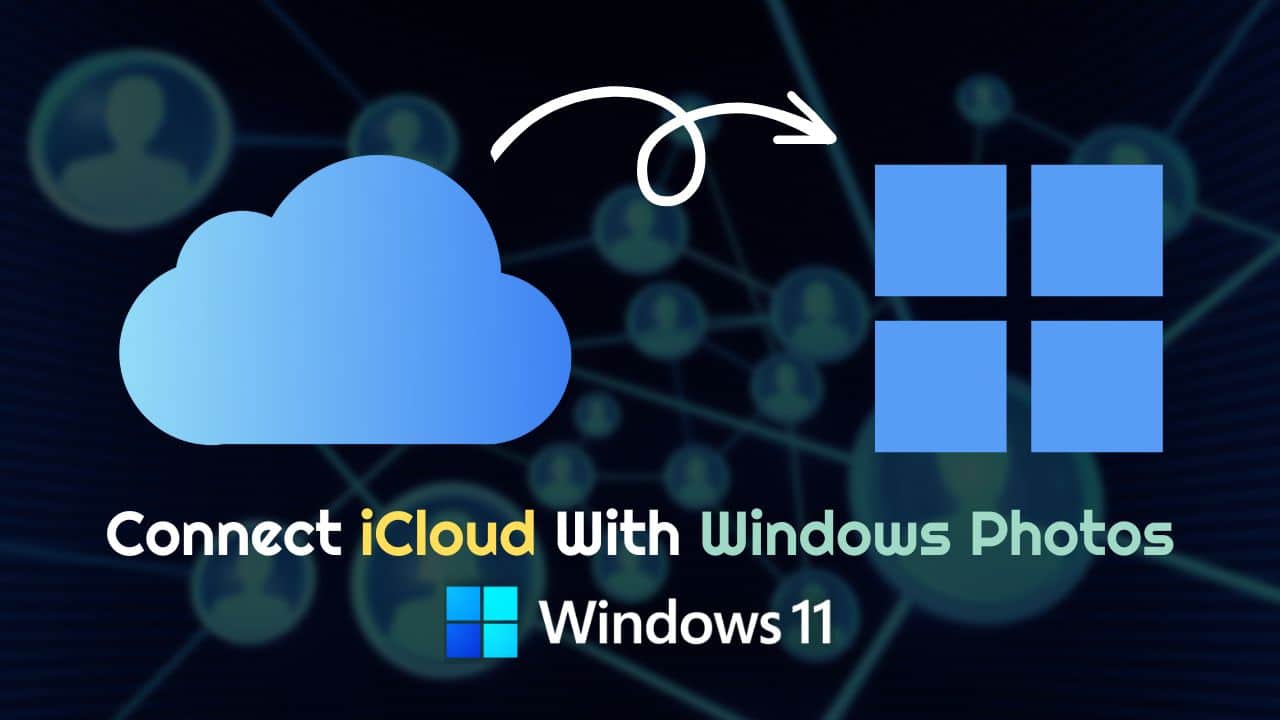
The photo app of Windows 11 has been crafted beautifully, keeping a lot of things in mind, and has made the organization of your photo collection much easier and more convenient.
It doesn’t matter where your photos and videos are coming from, but you can easily view them all in a single place.
Many users love to view their iPhones’ photos and video collections on their PCs.
With these tips, you can quickly get your iCloud photos on Windows 11.
How To Check The Current Version Of The Microsoft Photo App?
You must ensure that the latest Photo app update is installed on your computer.
The iCloud photo integration feature is only available in 2022.31100.9001.0 or the later versions of Microsoft Photos.
To check the current version of the Microsoft Photo app, read the points mentioned below:
- Press Windows + I key to open Settings.
- Choose Apps > Installed Apps.
- Locate and click on the three-dot menu next to Microsoft Photos.
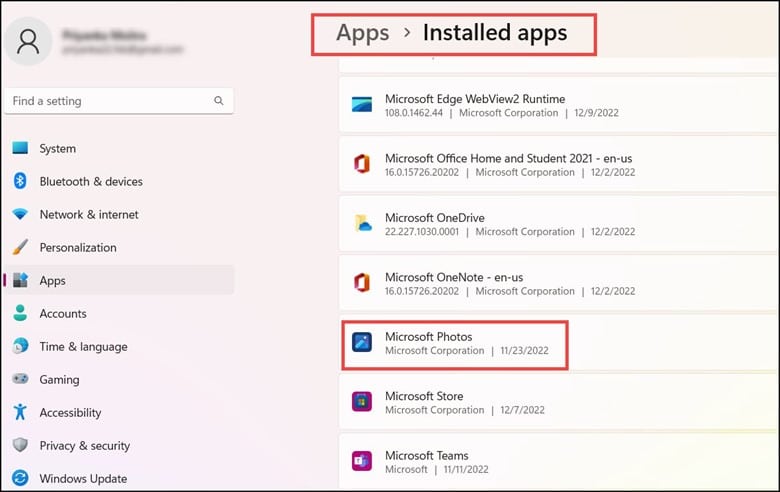
- Next, choose Advanced options from the Context menu.
- Finally, check the version number in the specification section.
Note: if you have an older version installed on your computer, then visit the Microsoft Store and download the latest version.
How To Add iCloud Photos To The Windows 11 Photo App?
Now that your computer is fully updated check how to add the iCloud photos to Windows 11 Microsoft Photo App:
- Type Photos in the Windows search box and press Enter.
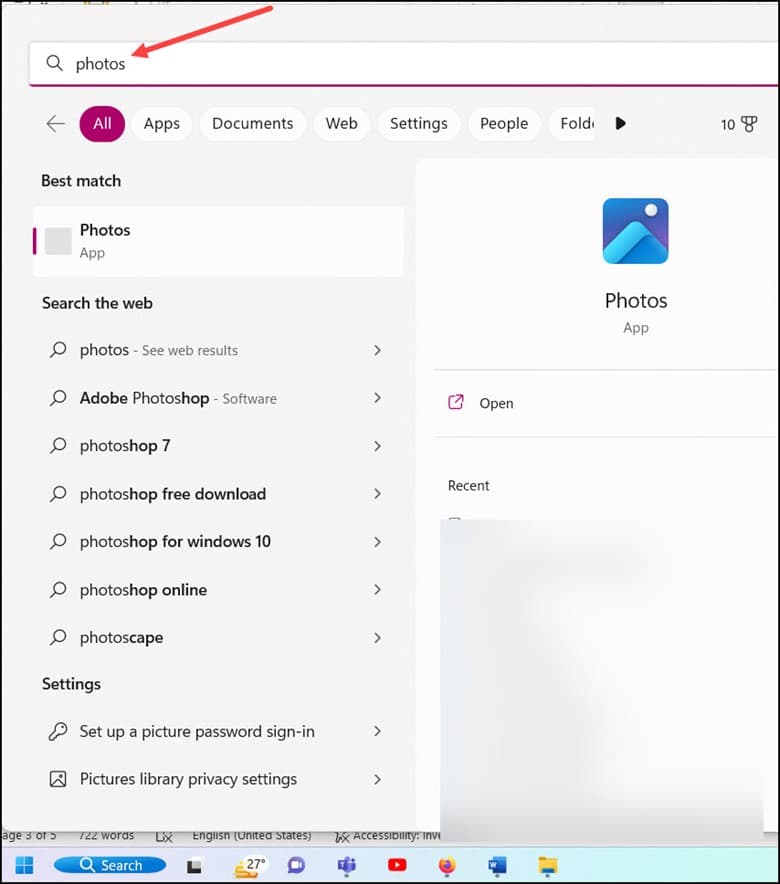
- Click on the Gear icon at the top and enable the toggle next to Show iCloud Photos.
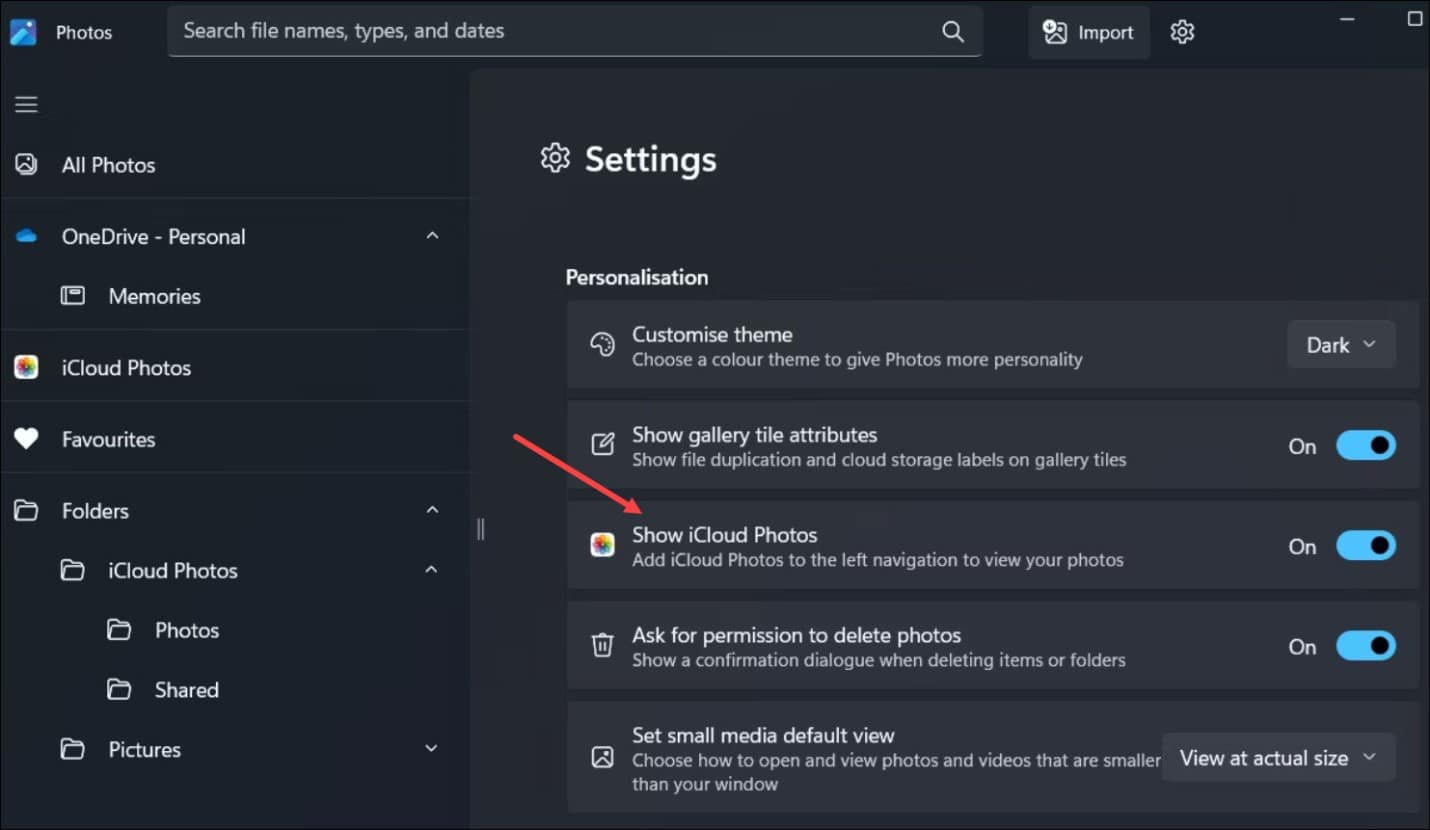
- Select iCloud Photos at the left panel.
- Next, click the Get iCloud for Windows button.
- Then click on the Install button and wait for some time for the iCloud to get installed on your computer.
- Now, launch iCloud and log in with your details.
- While you are setting up iCloud, check the photos box and click on Apply.
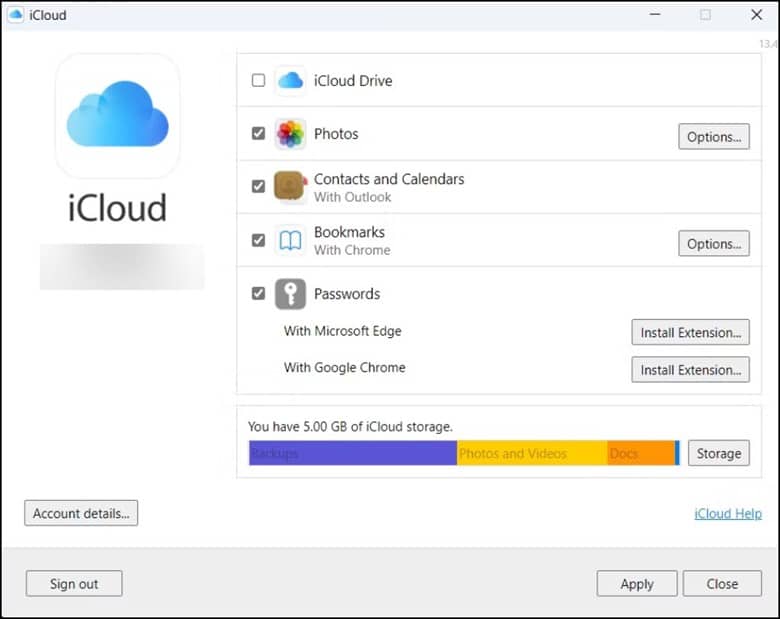
After finishing the above steps, you will now have all your iCloud Photos on your Windows 11 Photo App.
You can also sort the photos by date taken or modified, name and time.
Frequently Asked Questions (FAQs)
- How Do I Access My iCloud Photos On Windows 11?
If you want to access your iCloud photos on Windows 11, first you need to open File Explorer > click iCloud Photos > double-click on iCloud photos.
- How Do I Sync Photos From iCloud To Windows PC?
To sync photos from iCloud, open File Explorer > click on iCloud photos > select the specific image you want to keep on your PC > right-click on it, and choose “Always keep on this device”.
- Does iCloud For Windows Automatically Download Photos?
After downloading the iCloud Windows app from the Microsoft Store, users will have to enable iCloud Photos syncing.
After doing this, the photos will automatically appear in the updated Photos app.
Wrapping Up
So, that was how to connect iCloud Photos available and the photo app on Windows 11 Photos App.
Update us with your input or comments, if any, in the comment section below.