
Call of Duty is a popular first-person shooter video game. But many of the players have recently encountered frequent crashes of the game on their PC.
For some players, COD crashes during the gameplay and for some, the game crashes at the launch.
If you are also having the same issue, then follow the solutions given in this article. Here I am going to show you what to do when COD Cold War crashes on a PC.
Also read: Computer Black Screen Crash While Playing Games – Easy Fixes
How To Fix Call Of Duty Cold War Crashing On PC?
Perform the following methods and fix the problem when COD Cold War crashes PC.
1) Check The System Requirements
When COD Cold War keeps crashing, first check if your PC meets the proper system requirements needed for the game to run.
Here are the Minimum System Requirements for COD Black Ops Cold War:
OS: Windows 7 64-Bit (SP1) or Windows 10 64-Bit (1803 or later)
CPU: Intel Core i5 2500k or AMD equivalent
GPU Card: Nvidia GeForce GTX 670 2GB / GTX 1650 4GB or AMD Radeon HD 7950
RAM: 8GB RAM
Hard Disk Drive: 45GB HD space
Here are the Recommended System Requirements for Call of Duty Black Ops Cold War:
OS: Windows 10 64 Bit (latest Service Pack)
CPU: Intel Core i7 4770k or AMD equivalent
GPU Card: Nvidia GeForce GTX 970 4GB / GTX 1660 Super 6GB or AMD Radeon R9 390 / AMD RX 580
RAM: 16GB RAM
Hard Disk Drive: 45GB HD space
2) Update Graphics Drivers
To maximize your gaming experience you should always keep your graphics drivers updated.
Outdated graphics drivers can be the reason why COD is crashing on your system.
So, update the graphics drivers and then relaunch your game. You can click on this link to know how to update your graphics drivers.
3) Update Windows
If you are using an outdated version of Windows then COD may have a compatibility issue. Because of this, the game may keep crashing on your system.
So, check for any pending Windows updates. To do so, follow the steps given below:
- Press the Win + I keys to open Settings.
- Click on Update & Security Next select Windows Update.
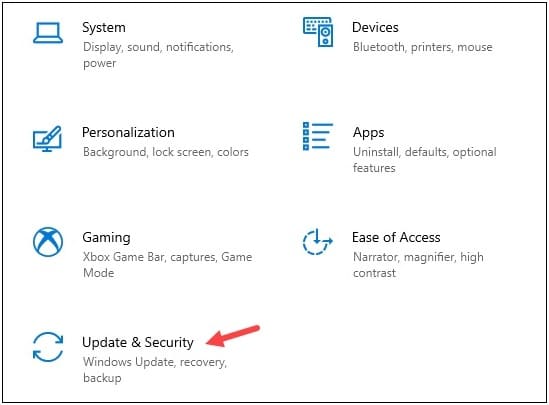
- Go to the right pane and choose to Check for updates. Windows will show if there are any available updates.
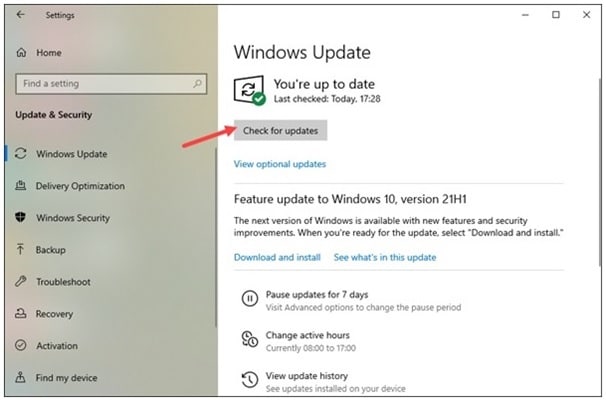
- Click on the Next button to install the update.
After Click on the Done button to Windows finishes updating to the latest version, relaunch Call of Duty and check if the problem is solved.
4) Run COD in DirectX 11 Mode
When COD keeps crashing, run it in DirectX 11 mode. This can solve the problem.
Follow the steps to run the game in DirectX 11 mode:
- Open Battle.net launcher and go to the Games section. Select Call of Duty: BOCW.
- Next, click on Options and then select the Game Settings.
- From the Black Ops Cold War section, check the box for the Additional command-line arguments.
- Add -d3d11 in the box and this will force COD to run in DirectX 11 mode.
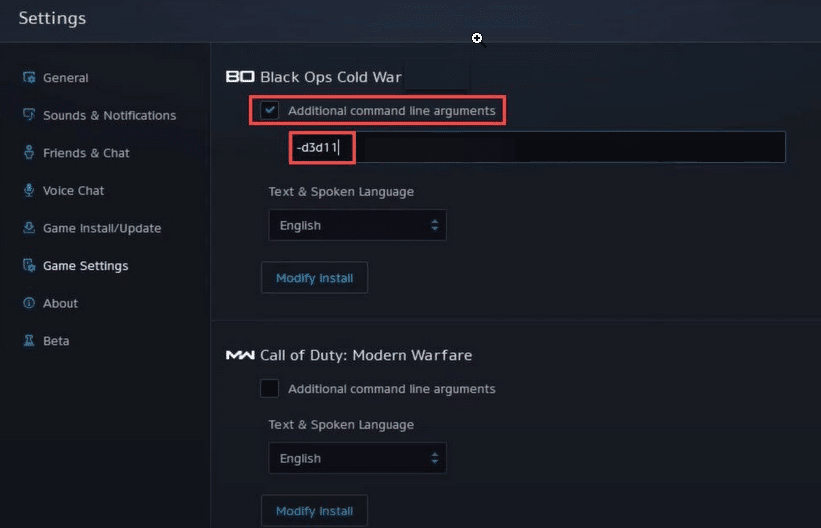
- Click on the Done button to finish the process. Re-launch the game and check if this has fixed the problem.
5) Scan And Repair The Game File
Sometimes corrupted or missing game files can be the reason why Call Of Duty Cold War is crashing. So, repair the game files and this can fix the problem.
To do so, follow the steps given below:
- Open Battle.net launcher and select the COD Cold war game.
- Click on Options and then select the Scan and Repair option.
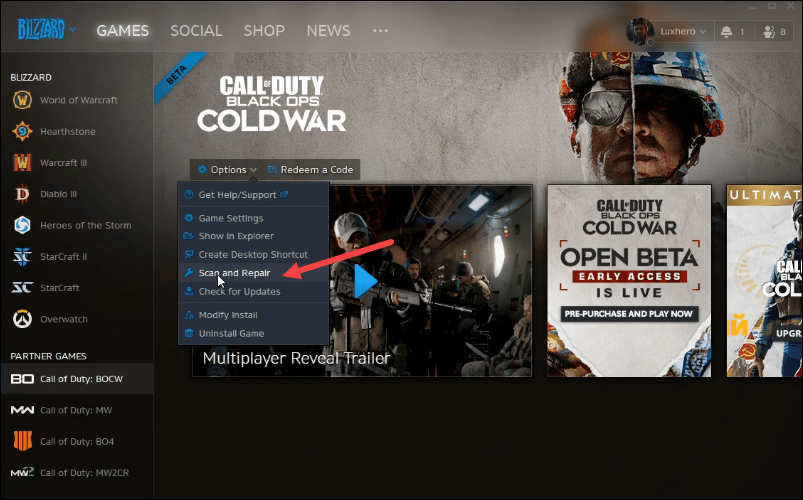
- This will verify the missing or corrupted game files and repair them.
- After the verification process is over, select Options.
- Click on Check for updates option to update the game.
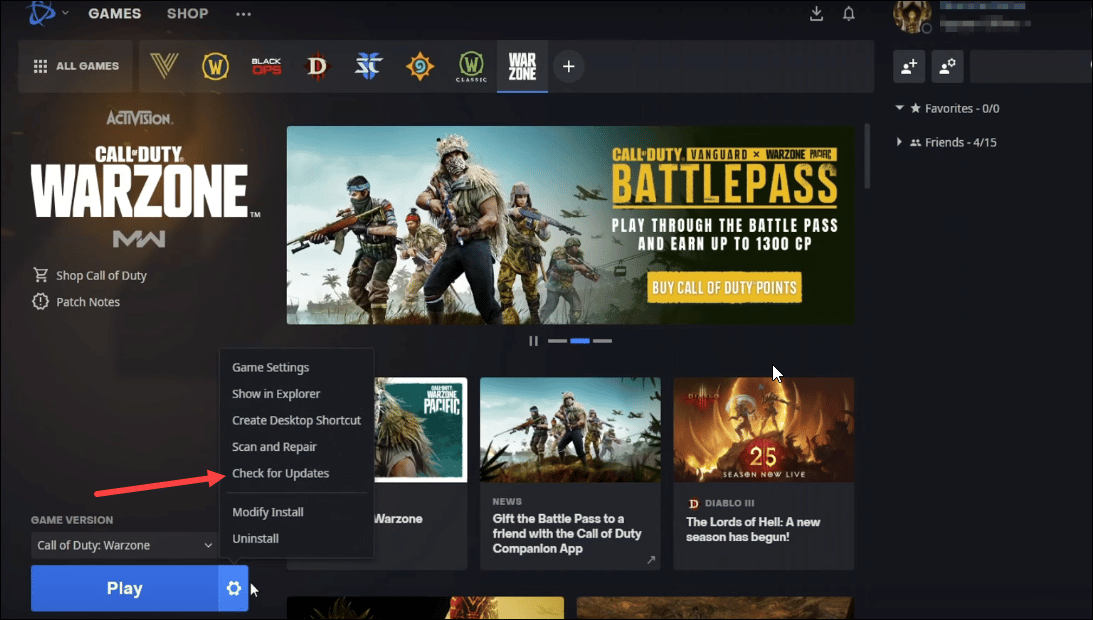
- After finishing the process, relaunch the game and see if this has fixed the problem.
6) Uninstall Any Recently Installed App
If you have recently installed any third-party app just before facing this problem, then try uninstalling that app. This app can be the reason for the game to crash.
To uninstall the app, follow the steps given below:
- Open Windows Settings and click on Apps.
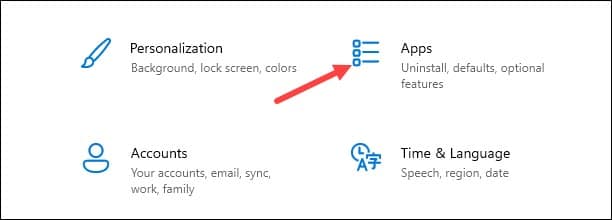
- Click on the app you want to uninstall and click on the Uninstall option.
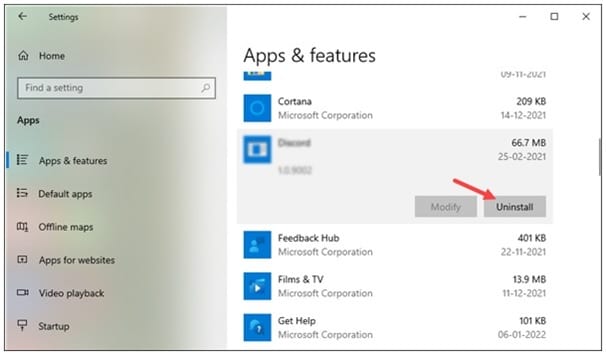
- Next press Win + R to open the Run dialog box. Enter %temp% in the Run command box and press the Enter key.
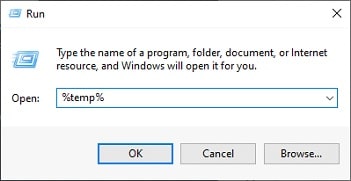
- Look for the folders that are related to the specific app you have recently uninstalled. Make sure to delete everything.
7) Disable Vertical Sync
Vertical sync or V-Sync is a graphic technology to synchronize the frame rate of the game to the refresh rate of your display.
But sometimes your system may crash if it is enabled.
So, when COD is crashing on your device, disable V-Sync and see if this fixes the issue.
To disable V-Sync, follow the steps given below:
- Open Battle.net client and head to Games.
- Open Cold War.
- Next open the Game settings.
- Go to the graphics tab.
- Scroll down and set the Game Play V-Sync and Menu V-Sync to Disabled.
Now try to launch the game and see if this fixes the problem.
Frequently Asked Questions [FAQs]
- Why does Call Of Duty keep crashing?
Call of duty may crash if your PC does not meet the minimum system requirements, have missing or corrupted game files, the graphics drivers are outdated, Windows is outdated, or conflicting with third-party apps.
- How do I fix my call of duty game from crashing?
To fix Call of Duty from crashing, check if your system meets the minimum and recommended system requirements, Windows is updated to the latest build, your graphics drivers are updated, and the game files are not corrupted.
- Why is Call of Duty crashing on Xbox?
Due to some wrong graphics settings, Call of Duty may crash on your Xbox.
Closing Up
So, there you have it. Now you know what to do when Call of Duty Cold War crashes on your system.
For further queries, ask us in the comments section given below.