Google Chrome is taking over as one of the most important applications on our computers, largely due to our workflow becoming more web-centric. Thus, when browser errors appear, it becomes extremely annoying. One such error as reported by the users is when the Chrome font renders incorrectly, and the Chrome fonts look bad.
Here, I shall discuss how to fix errors regarding text not displaying correctly in Chrome.
Why Does Chrome Fonts Look Bad?
After countless hours of searching for a plausible reason, it can be safely concluded that the error is related to the hardware on your computer, rather than some software bug that is causing this. A recent software update or have an app installation may have changed Chrome font.
More likely, it is possible that the hardware installed on your computer may be malfunctioning and requires troubleshooting if you see that the Chrome fonts look bad. Let us take a look at some simple solutions that you can apply to solve this error.
[Fixed] Text Not Displaying Correctly In Chrome; Chrome Fonts Look Bad
Since this is have most probably a hardware issue, updating the device drivers should help solve this error. Here are some fixes you can apply if you see bad Chrome fonts.
Solution 1: Change ClearType Text Status
ClearType is the setting in Windows 10 that fixes blurry text on screen using calibration settings. Available since windows XP, ClearType text is turned on by default, but you can fine tune it from the control panel.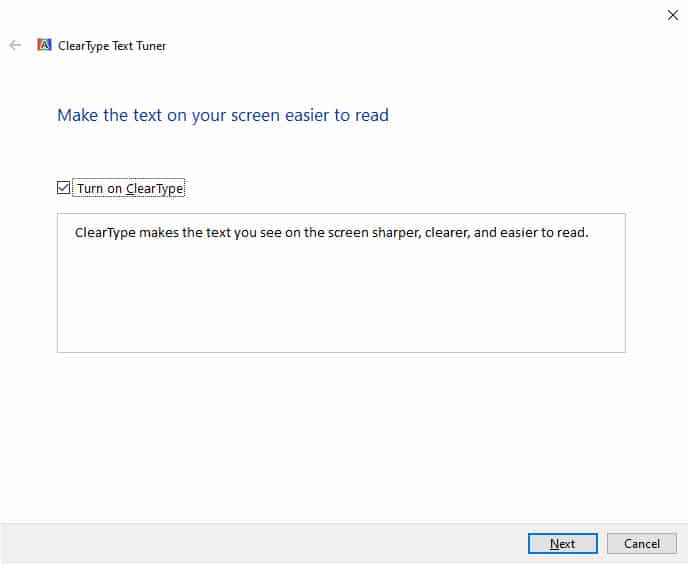
Simply open Windows Search using Win + S keyboard shortcut, and type Adjust ClearType text. Open the appropriate option by clicking on the entry and
follow the onscreen wizard for adjusting the settings.
Solution 2: Update Graphics Drivers
The device drivers are responsible for the proper communication between the hardware and the operating system. If you see that Chrome fonts look bad and text is not displayed correctly, you can attempt to fix this by updating the drivers responsible for have your graphics hardware.
Check out this article to find out more about device drivers in Windows 10.
Solution 3: Reinstall Google Chrome
If the solutions above did not help you and you see only Chrome font changed, try reinstalling Google Chrome. Uninstall Google Chrome from the Programs and Features section of the Control Panel, and then use a third party junk cleaner to remove the residual files.
Alternatively, use a third party batch uninstallers to remove the residual files at once as well.
Then visit the official Google Chrome website and install a fresh copy of the browser on your computer.
Wrapping Up
So there you have it. Now you know how to fix if you see Chrome fonts look bad on your computer. Comment below if you found this useful, and to discuss further the same.
This Chrome extension helped me: Chrome Font Super Enhancer.
Characters are definitely more readable, and it works with all websites I visited so far.