Windows 10 is a really complex operating system. One of the things that you may end up missing, is that your desktop is actually a folder where the files and shortcuts are displayed. Similar to this, when you boot into Windows 10, you get a variety of user folders, which are usually stored in the OS directory (usually C:\)
However, if you are migrating your OS to an SSD, or simply increasing your storage capacity, you may find the need to change desktop location in Windows 10. Here I shall show you how you can change the location of the default user folders in Windows 10 using a simple method.
What Is The Windows 10 Desktop Folder Location?
The default desktop path in Windows 10 is C:\Users\<USERNAME>\Desktop. In this location are also stored other user folders, like the Documents, Downloads, and the Favorites folder.
If you wish to move the Screenshots folder, here is our detailed guide covering Windows 10 screenshots.
How To Change Desktop Location In Windows 10?
If you want to move desktop to another drive in Windows 10, here are the simple steps that you can follow:
- First, open File Explorer using the shortcut Win + E.
- Go to the new location where you wish to move the user folders.
- In this new location, create the folders that you wish to move to the new location.
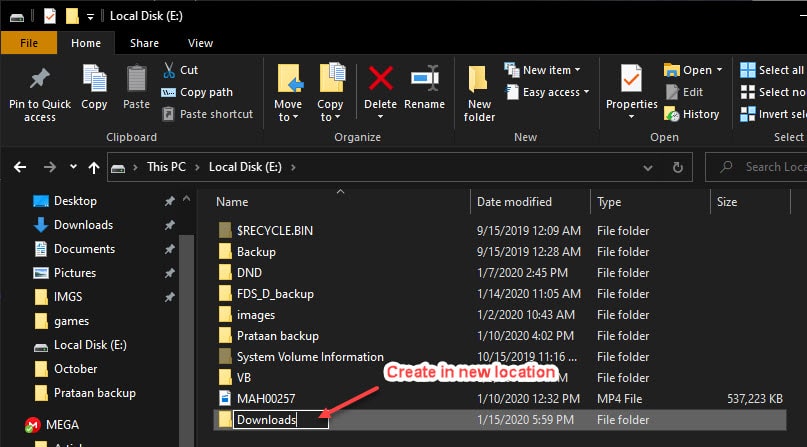
- Now, open a Run dialog by pressing Win + R.
- Go to the User Directory. The syntax for accessing this folder is %userprofile% or %homepath%.
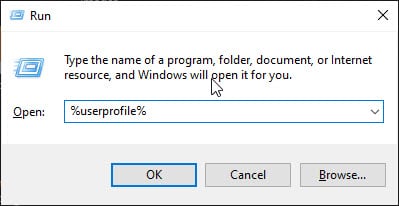
- In your User Directory, right-click on the Desktop folder.
- From the context menu that appears, click on Properties.
- Under the Location tab, click on the Move… button that appears under the address bar.
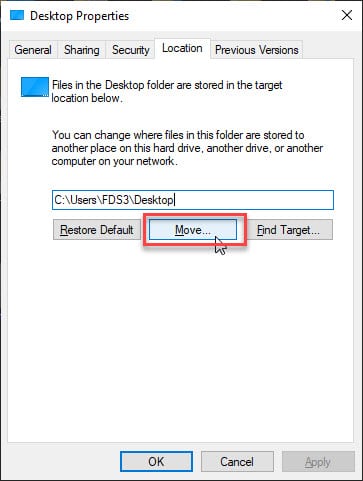
- In the Select a Destination window that opens, locate the new Downloads folder that you created in the new location.
- Click on the Select Folder button once done.
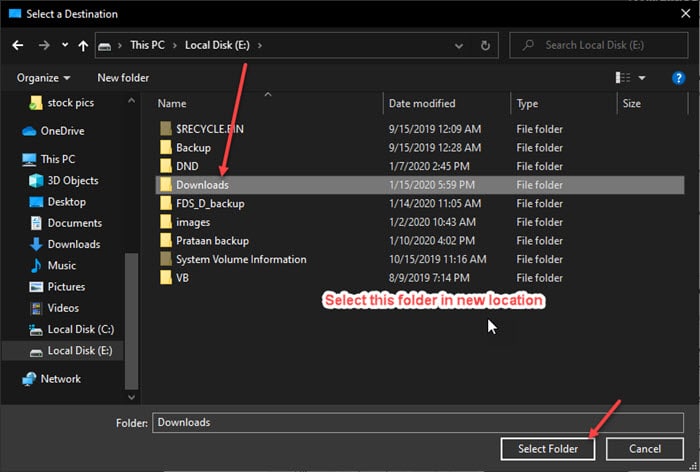
- Click on Apply.
- In the confirmation prompt that appears, click on Yes.
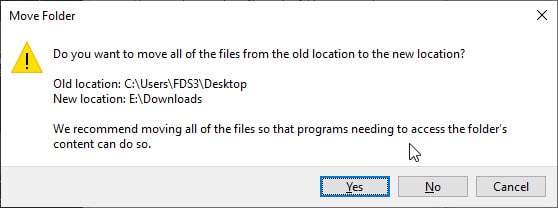
This will change the Windows 10 desktop folder location. Similarly, you can change the folder location of many other User folders like Documents, Favorites, Music, Videos, etc.
Wrapping Up
Now you know how to change desktop location in Windows 10 using the simple method provided above. If you recently upgraded to a faster SSD over your HDD, moving the important folders like desktop path Windows 10 can provide a significant boost in performance. Comment below if you found this useful, and to discuss further the same.