Loading photos onto your computer from a digital camera is essential for photographers in order to free up storage space on camera. They also prefer computers for processing and editing those photos. In general, cameras get connected to the computer using USB cables.
But sometimes your desktop or laptop may not recognize the connected USB cable and ends up showing you that the canon camera won’t connect to the computer. This can be troublesome since it limits you when it comes to transferring photos from your camera to a desktop or laptop.
As it is the most common way to connect your camera to the computer is through a USB cable, this issue is not a rare one. Here are some solutions discussed below to show what should you do when the “USB device not recognized’ appears on your computer screen.
Fix Canon Camera Won’t Connect To Computer!
The connection problem between a digital camera and a computer can be caused due to a variety of reasons. Those issues might be located on your camera as well as on the computer you are using. Sometimes the USB cable is faulty or unsupported or the camera driver is outdated. There might be some issues with the settings on both the computer and the digital camera.
If you are facing such problems, don’t worry. It is a fixable issue. All you need to do is to follow the instructions below and apply those methods provided here.
Solution 1: Change The USB Cable
Sometimes changing the USB cable resolves the problem. If the cable is not working, it might be due to unsupported type or some internal issue of that cable. You should always have an alternative USB cable that you can use when such an issue appears.

You can also try disconnecting the USB cable from both the camera and computer and reconnect it firmly after a few seconds. If this process doesn’t work, replace the cable with a new one and try again to connect both of them.
Solution 2: Connect The Camera To A Different USB Terminal
If the USB cable is not the reason why Canon camera won’t connect to the computer, then it might be the USB terminal that is causing such an issue. Sometimes the USB terminal doesn’t allow your camera to connect to PC when the USB port is damaged.
You might have more than one USB terminals present on your CPU or laptop. Try changing the USB terminals and check if a different port allows your camera to be recognized by the computer. If you notice that the problem lies in a specific USB port, then you should repair that one.
Following these processes doesn’t allow your camera to connect? There are a few more solutions you can try.
Solution 3: Disable Auto Power Off And Wi-Fi/NFC Settings
Some of the Canon cameras have Auto power off option and Wi-fi/NFC settings available. Enabling these features might cause the Canon camera not recognized by Windows 10. You need to disable these features before you start transferring photos from camera to PC.
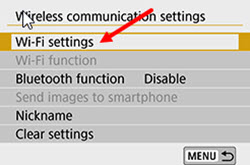
After switching both of these options off via your camera’s menu, try connecting your camera with the PC to find if the problem still appears or not.
Solution 4: Restart Both Your Computer And Camera
Sometimes the gadgets don’t work without a reason and get fixed after a simple restart. Before applying some longer solutions, you need to ensure that the problem is not so simple to be fixed with a restart. To check this, you need to shut down the computer and turn off the camera also, unplug them from the power source and wait for few minutes.
Then plug in the power cord of the computer and restart it. After having a restart, connect your camera to the computer with the USB cable and turn it on.
Now check whether the error is fixed. If the problem still appears, try the next one.
Solution 5: Open Windows USB Troubleshooter
Windows USB troubleshooter is a handy feature to detect the problem and fix it automatically without your active effort. If you are using Windows 10, you might not find the option as it is not included in Windows 10. You have to download the USB troubleshooter program manually by following the instructions below.
- Click on the link Windows USB troubleshooter and the USB troubleshooter will be downloaded automatically.
- Go to the folder where you saved the file and open it.
- Click on the Next button to go through the troubleshooting process.
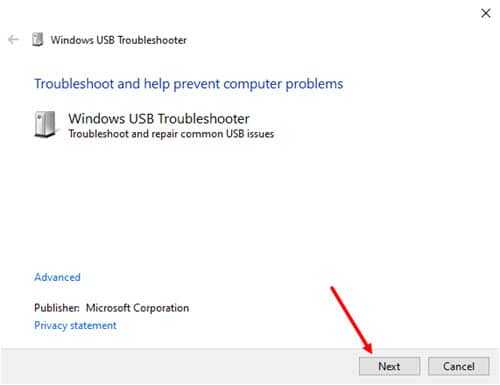
- It will automatically fix the issues found regarding your USB connection.
Canon camera won’t connect to the computer should be fixed by now. If you still cannot connect the camera to the PC, try the next solution.
Solution 6: Uninstall/Update The Camera Driver Via Device Manager
Sometimes canon cameras won’t connect to the computer when the device driver is outdated or corrupted. To resolve such an issue, you need to uninstall the driver first and then scan for the latest updates for that device.
Click here to know how to update the device driver via Device Manager.
When your camera is connected, it should be shown under the Portable Devices section in the Device Manager. You can select your camera from there and uninstall the current driver. Then you need to scan for the latest driver for your camera.
Solution 7: Transfer Photos Using Card Reader
If the problem is not resolved yet, then you can transfer photographs to your PC with a card reader. Most laptops have a built-in SD card slot. It is not exactly a solution to fix the issue, but you can use them if you are using a laptop. If you have a desktop computer, then you can buy an external card reader containing the camera memory card slot. Using a card reader, you can directly move your photos from camera to computer as you do with a USB cable.
Although card readers can transfer photos easily, it is an alternative option when the Canon camera won’t connect to the computer.
Conclusion
Now you know why you have the canon camera not recognized by Windows 10 and how to fix this issue easily. Let us know which one worked for you by commenting below. If you have more queries regarding this issue, feel free to ask us here.