
Brother printer is a well-known printer brand that offers sturdy and well-built printers.
But sometimes you may get Brother Printer in an offline state and your printer may not function properly.
In today’s article, I have discussed easy solutions to fix the problem. So, check this out!
How To Get Brother Printer Online? Fixing Offline Brother Printer Issue
Follow the steps discussed below when the brother printer is offline on your Windows 10 and 11.
Also read: How to fix Canon printer offline issue.
1) Check If The Brother Printer Is Turned On
When you find the Brother printer offline, check that the printer is turned on.
Make sure that the wall socket to which the printer is connected is working properly. You can connect the printer to a different socket and check.
Check if there is an error message on the LCD, like Ink/Toner empty or Paper Jam.
2) Check The USB Cable Or Ethernet Cable
If you are using a USB cable to connect the Computer and the printer, make sure it connects both devices firmly.
To ensure a good connection, connect the USB cable directly to your PC.
In case you are using an Ethernet cable, check that it is properly connecting your router and the printer.
For wireless connection, make sure you are using the proper IP address.
If after all these, the brother printer still shows offline status, then try the next solution.
3) Set The Brother Printer As Your Default Printer
Set the Brother Printer as your default printer if it is showing an offline status.
To do so, follow the steps given below:
- Enter Control Panel in the Windows search bar and choose the top option.
- Right-click on the Brother printer and click on the Set as a default printer option.
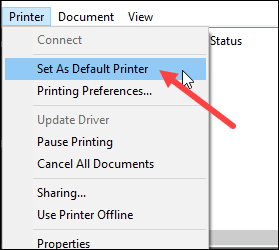
- Next, click on the What’s printing option and click on the Printer tab.
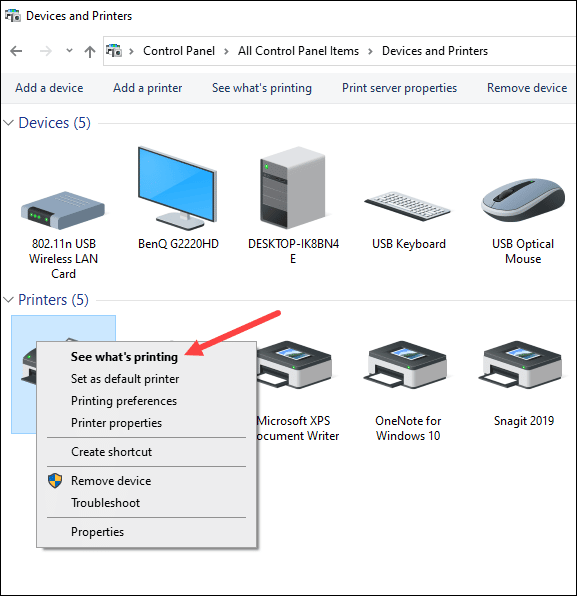
- Uncheck the Pause Printing or Use a different printer option.
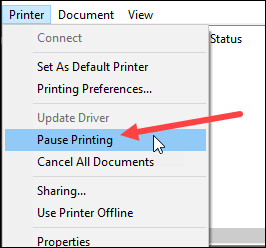
4) Change Printer Settings
After performing the above methods, if the Brother printer is still offline, follow the steps given below to make it online:
- Turn on the printer. Enter Control Panel in the Windows search box and select the top option.
- Click on the Devices & Printers option.
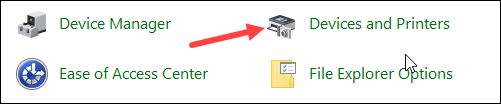
- From the list of the printers, right-click on the Brother printer.
- Uncheck the Use Printer Offline option. If not uncheck the option.
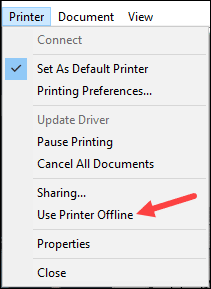
5) Restart The Printer Spooler
If Brother printer is offline on Windows 10, restart the printer spooler service.
A fresh restart of the service can fix the problem when the Brother printer is showing an offline error.
To do so, follow the steps given below:
- Shut down all the printing-related programs. Enter Services in the Search box. Select the Services app.
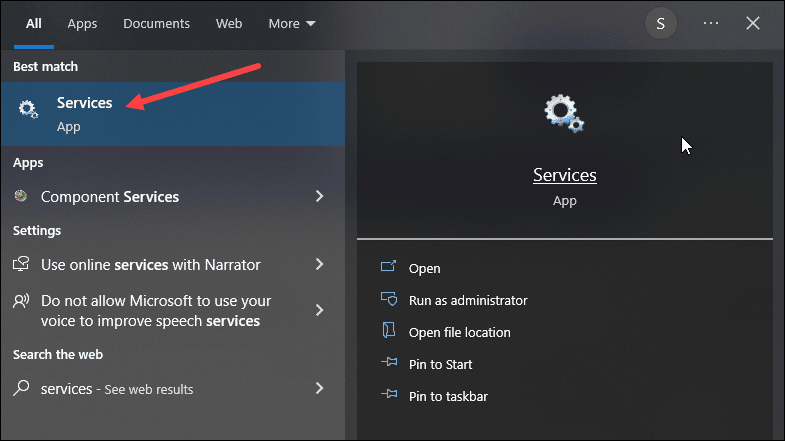
- In the services window search for Printer Spooler Service. Right-click on it and select the Stop option.
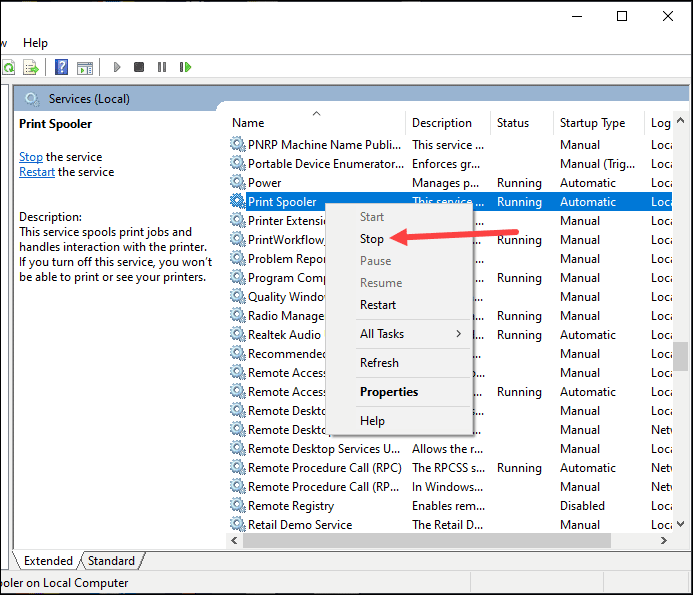
- Next press the Win + R keys to open the Run utility. Enter Spool in the Run dialogue box and press Enter.
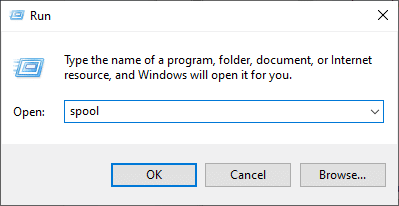
- Click on the Printers folder and delete all the print jobs from that folder.
- Again open the Services Window and right-click on Printer Spooler. This time click on the Start button to restart the service.
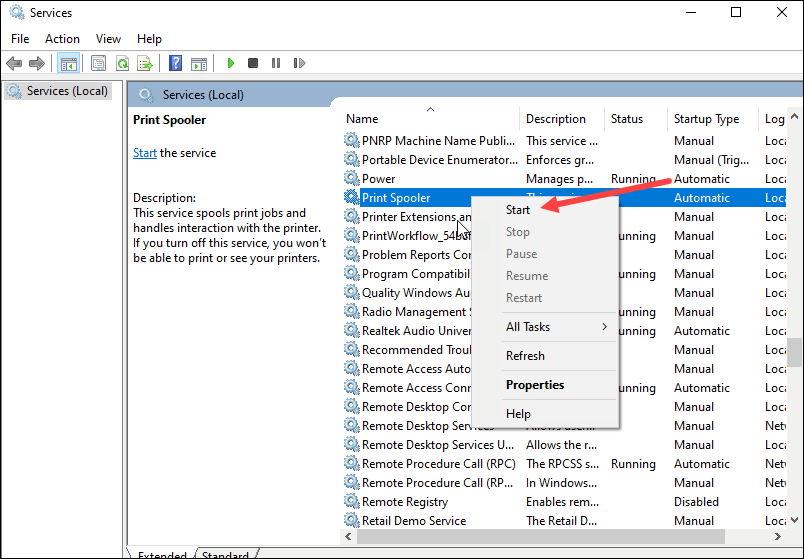
Check if the Brother printer is online now.
6) Update Drivers
If the printer drivers are outdated then also you can find the Brother printer offline.
So, update the printer drivers and this can fix the problem. Follow the steps given below to do so:
- Enter Device Manager in the Windows search box and select the top option.
- Expand the Print Queues option, and select the Brother printer.
- Right-click on it and select the Update Driver option.
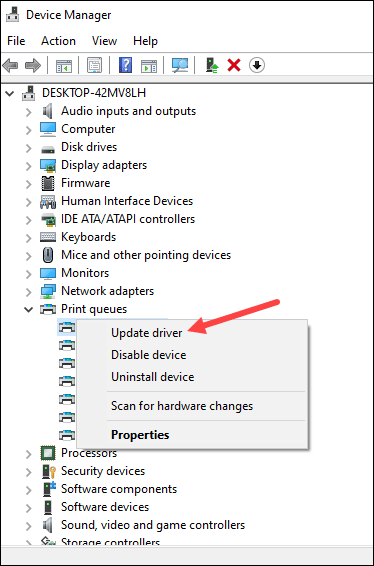
- Next, click on Search automatically for the drivers option and follow the on-screen prompts to finish the process.
7) Cancel All The Printing Jobs
If the above-mentioned processes could not fix the problem, cancel all the printing jobs.
This can fix the problem. To do so, follow the steps given below:
- Type Control Panel in the Windows search bar and select the first option.
- Set the View by option to Large icons or Small icons.
- Select Devices and Printers option.
- Right-click on the Brother Printer from the list of all the printers and select See what’s printing.
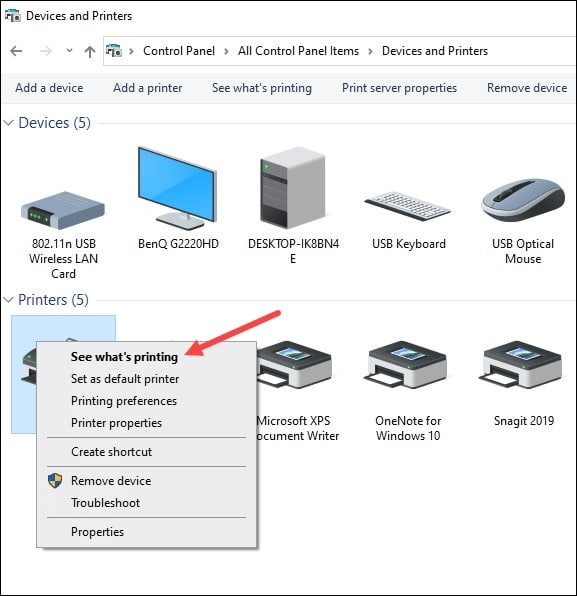
- Then cancel everything from the printing queue.
You may have to make several attempts to clear the printing jobs.
If you find some jobs are remaining in the print queue, restart your PC and check.
Frequently Asked Questions [FAQs]
- How do I get my Brother Printer online?
To get your Brother printer online, make sure the printer is turned on, check the connecting USB cable, tweak settings to uncheck the use printer offline option, and update the printer drivers.
- How do I turn the printer from offline to online?
To turn the printer offline to online, open the Control Panel and click on Devices and printers. Next, select the printer > select print queue > uncheck the Use printer offline option.
- What does Brother Printer offline mean?
When your Brother printer appears offline, it means your Pc cannot connect to it and you cannot print from it.
Final Words
So, there you have it! Let us know if the above steps helped you to fix the problem when Brother Printer is offline.
For any other tech-related queries, ask us in the reply section below.